CloudsLinker is a free online web application that enables users to swiftly migrate data between their cloud storages and manage their clouds flexibly and effectively. The application seamlessly integrates with cloud providers such as Google Drive, Dropbox, OneDrive, Box, MEGA, pCloud, and Yandex offering precise cloud-to-cloud transfers to make your cloud data operations easy and effortless. Using CloudsLinker, you can streamline your cloud experience in one platform with a unified account.
Features:
Seamless Cloud Transfer: CloudsLinker allows you to seamlessly migrate data between several cloud providers ensuring that the data transfers are fast, efficient, and secure.
Unified Cloud Management: You can handle all cloud storage accounts from a single unified platform and this optimizes your convenience and efficiency in managing your data.
File Filtering: You can use the file filters provided by CloudLinker, you can select specific folders / files and ensure that data migration is fast, easy and efficient.
Multi-task Transfers: CloudsLinker allows you to perform multiple transfers concurrently thereby saving a lot of time and effort.
How it Works:
1. Click on this link to navigate to CloudsLinker and sign up for a free account using your email address. You must activate your CloudsLinker account using the verification code sent to your registered email address.
2. You will now be automatically navigated to the application dashboard from where you can perform all the required activities including data migration.
3. At the outset, you must integrate at least two of your cloud storage accounts. For this, click on ‘Add Cloud’ in the left-side panel, select the cloud drive that you wish to connect to CloudsLinker and go ahead and authorize it by specifying the username and password. Repeat the same process for any cloud accounts that you wish to connect with CloudsLinker.
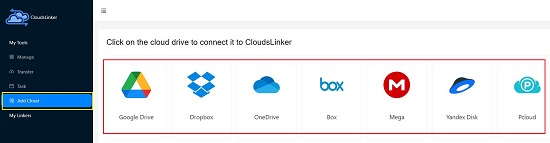
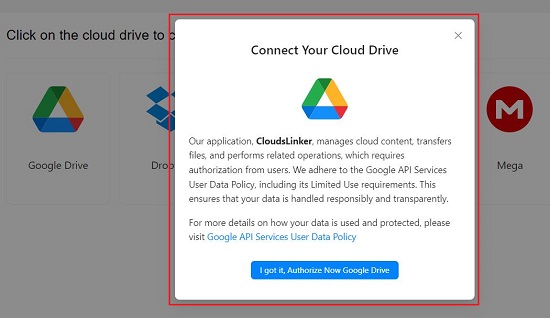
4. To view all your connected cloud accounts and the basic statistics such as used / free space, click on ‘Manage’ in the left panel.

5. You can directly access the files and folders in the connected cloud storage by clicking on the respective accounts.
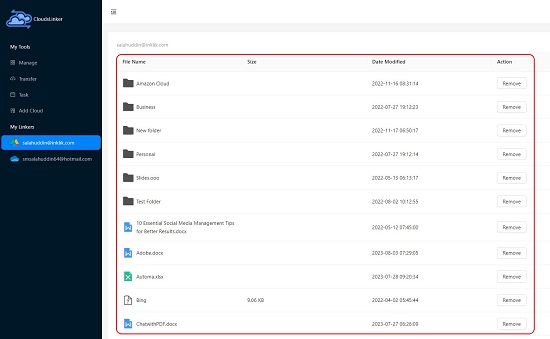
6. Next, click on ‘Transfer’ in the left panel and observe the two columns on the page – Source & Target and the connected cloud storage accounts in each of them.
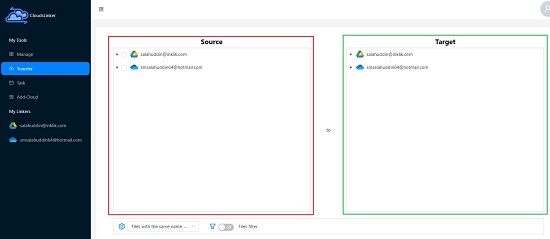
7. Click on the tiny arrow icon adjacent to the selected source cloud to expand it and select the files and folders that you wish to migrate. Like earlier, you can expand any folder in the cloud by clicking on the ‘arrow’ icon beside it.
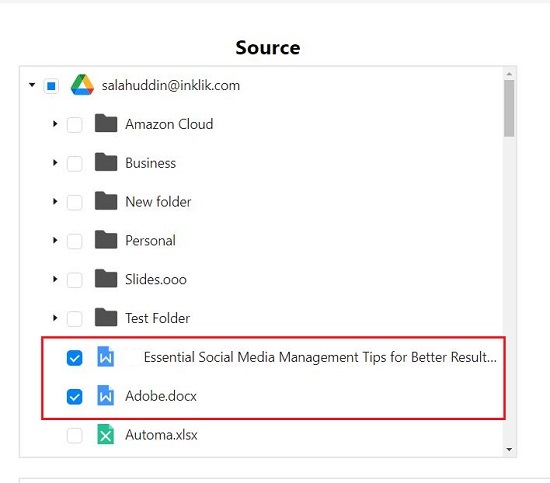
8. Now expand the target cloud in the right-side column and choose the target folder where you wish to transfer the files. Alternatively, you can hover your mouse towards the right side, and click on the ‘Create folder’ button in case you want to create a new folder and then migrate the files.
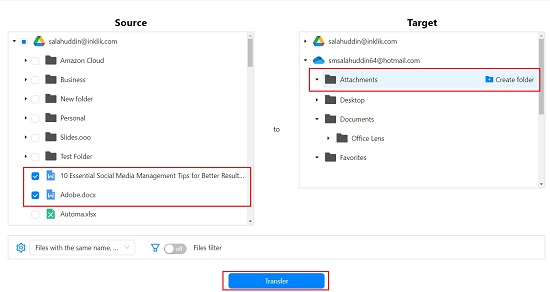
9. You can enable the ‘Files filter’ using the toggle button at the bottom of the dashboard and choose the required filter from the drop-down list.
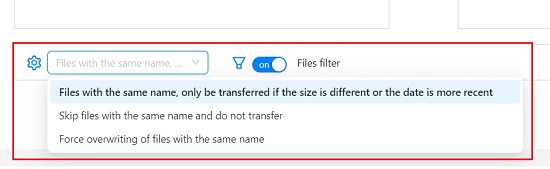
10. To start the data transfer, click on the ‘Transfer’ button at the bottom. A data transfer task will be created immediately, and you can view the status of this task by clicking on the corresponding link in the left-side panel.
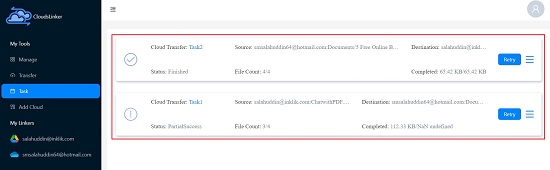
11. When the status of the task is shown as ‘Finished’ you can access your cloud storage and verify if the transfer has been done successfully.
Closing Comments:
CloudsLinker serves as a fine all-in-one Cloud Solution, facilitating swift and efficient cloud data migration along with a comprehensive cloud management experience. This combination ensures both ease and effectiveness in operations. The application is compatible with various popular cloud storage platforms like Google Drive, Dropbox, OneDrive, Box, MEGA, pCloud, and Yandex and streamlines your cloud experience through a unified account.
Click here to navigate to CloudsLinker.
Click here to read about LetsFind, a dedicated search engine designed to assist you in locating your personal content across different cloud storage and project management applications such as Google Drive, Slack, Trello, Zendesk, Shortcut, and Dropbox. This tool aims to help you search for the content that is most relevant to you.