Librum is a free, open-source Windows desktop application created to enhance the joy and simplicity of reading for all users. It allows you to effortlessly read and organize your own e-books across various devices with free access to a vast library of over 70,000 books along with personal reading statistics.
You can use it to establish and manage your personal online library, accessible at your convenience from any device, anywhere. Your e-books and other components are automatically stored in the cloud for easy access. Librum offers functionalities such as note-taking, bookmarking, and highlighting, along with customizable options that allow you to tailor it to your personal preferences. Moreover, it integrates AI, allowing you to effortlessly explain, summarize, and obtain additional information on any text within your e-books.
Working:
1. Click on this link to download Librum and install the application in your computer.
2. When you launch it for the first time, you must register for a free Librum account using your email address.
3. To add the e-books from your computer, click on the corresponding button on the screen and upload the e-book from the system. The supported file formats are epub, pdf, txt, mobi and html. Repeat the same process for as many e-books that you wish to upload.
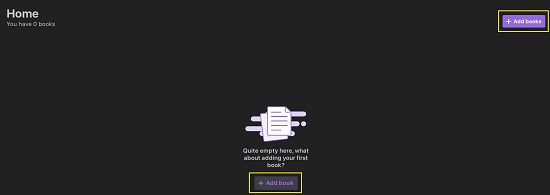
4. Once any e-book has been uploaded, its thumbnail is visible on the Home screen.
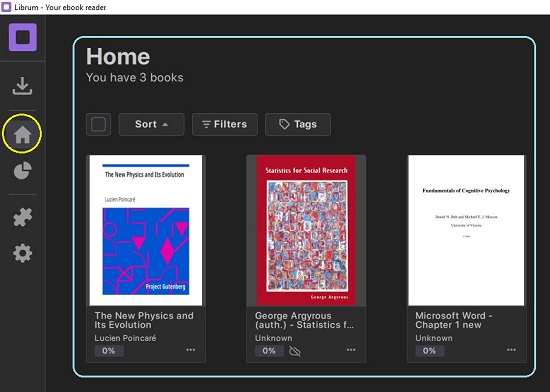
5. You can use the ‘Sort’ button at the top to sort your e-books with options such as Recently added. Recently read, Alphabetical order based on the name of the book / author and more. Additionally, you can click on the ‘Filter’ button to filter your collection based on the Authors, File format, etc.
6. You can also download e-books from the Free Library offered by Librum. For this, click on the ‘Download’ icon in the left-side toolbar, choose the desired e-book and click on the ‘Download’ button in the pop-up box. You can use the ‘Search’ bar at the top right of the screen to search for any e-book in the library. E-books downloaded from the free library also visible on the ‘Home’ screen.
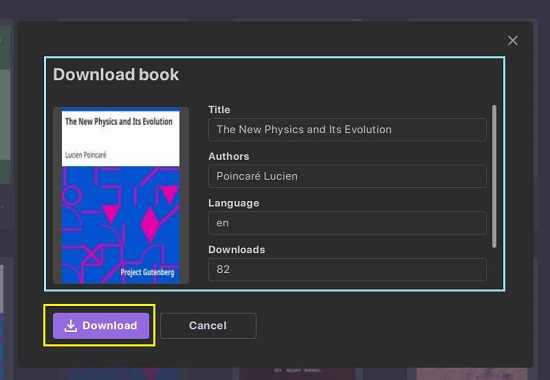
7. To open any e-book, click on its thumbnail in the ‘Home’ screen. You can use the options at the top-right of the interface to zoom in / out of the document or to view it in full screen mode. Click on the ‘Search’ icon at the top right to search for any text in the current e-book.
8. To add a Bookmark, navigate to the location in the e-book where you wish to place it, click on the ‘Bookmark’ icon in the top-left toolbar, then click on the ‘Add Bookmark button at the bottom and assign a bookmark name. You can simply click on any of the bookmarks that you have created to directly move to the specified location in the document.
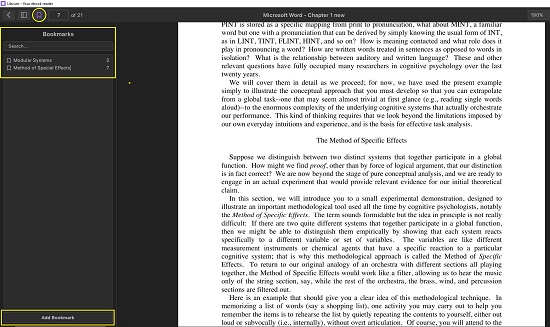
9. To highlight any text in the e-book, simple select it, click on the ‘Highlight’ button, and choose the color.
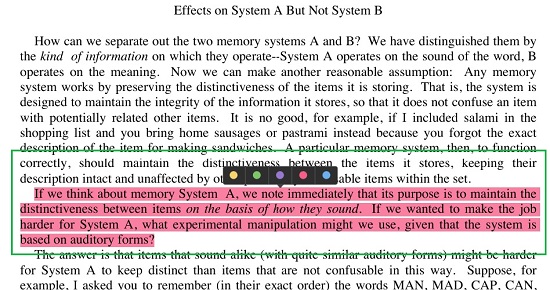
10. Librum supports a text lookup feature supported by Wiktionary. For this, just select the text and click on the ‘Lookup’ button.
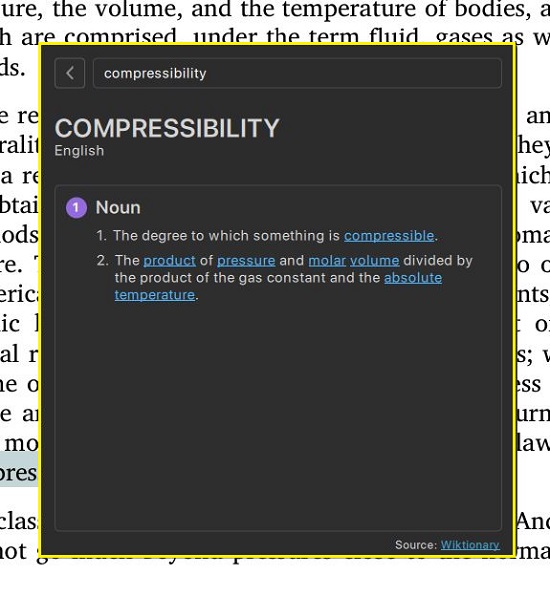
11. To use the AI feature of Librum, select the text in the e-book, click on the right-arrow in the mini-toolbar, and then click on’ Explain’. Observe that an AI explanation will be provided immediately in a popup window for the selected text in the document.
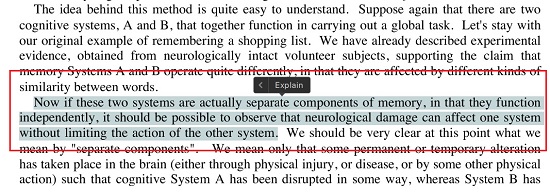
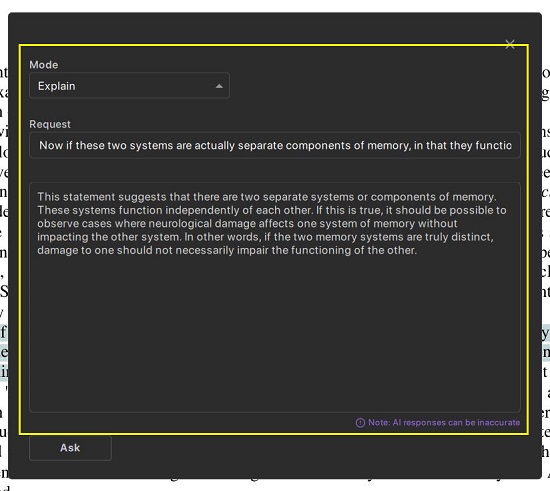
12. To choose other options to query the chosen text such as Summarize, Give more information, Explain visually etc. can click on the ‘Mode’ drop-down, chose the required option and click on the ‘Ask’ button at the bottom.
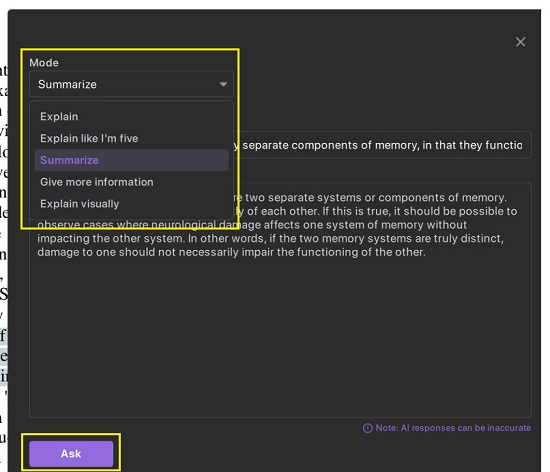
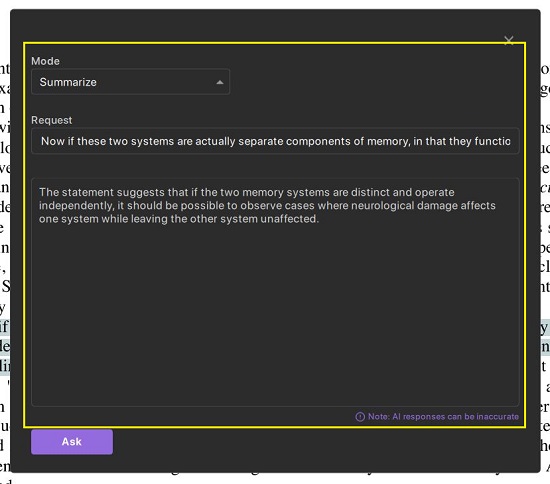
13. To change the appearance of the Librum interface such as Theme, Language, Page spacing, Opacity and more, click on the ‘Settings’ icon in the left-side toolbar and then click on ‘Appearance.
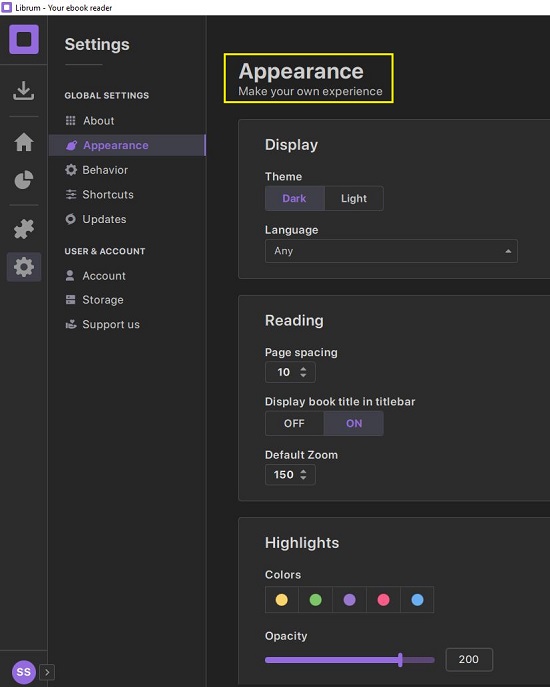
14. Librum supports a lot of keyboard shortcuts that can help you to improve your efficiency. You can view or edit them by clicking on Settings | Shortcuts.

Closing Comments:
Overall, Librum is a fine Windows-based application that offers a clean and powerful way to read and manage e-books on any device. You can use it to make your own personalized online library and access it anytime from anywhere and using any device.
Apart from bookmarking, highlighting and the regular features other e-book readers, Librum also offers AI support that helps you to select any text in your document and Lookup, Explain, Summarize, or obtain additional information about it. Go ahead and try out Librum and do write to us about what you feel. Click here to download Librum for Windows. To access the Librum source code on GitHub, click here.
Are you searching for any application that will help you to interact with your PDF document to comprehend it better. You can try ScholarTurbo, an AI Chatbot tool that makes the exploration of your documents into a fun and engaging experience. It utilizes the powerful capabilities of ChatGPT, and allows you to ask questions about any uploaded PDF document to understand the content in a highly effective and natural manner. Click here to read more about it.