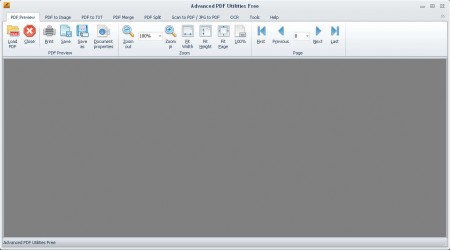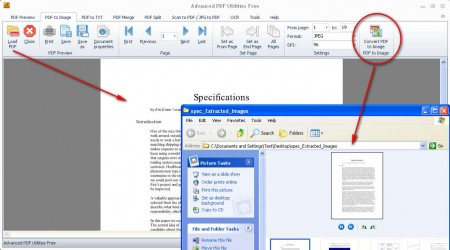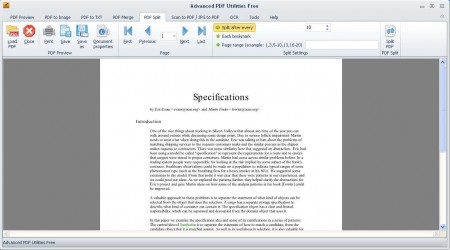Advanced PDF Utilities Free is a very large set of PDF tools which you can use for practically every PDF manipulation you can think of. There’s a total of 7 different PDF tools offered in the Advanced PDF Utilties Free pack, which should be more than enough to satisfy the needs of every person that handles a lot of PDF files, and who needs them either converted, cut, merged or extracted, because with Advanced PDF Utilites you can do all of those things and more.
On the image above you can see the default interface of this complete PDF suite, which can be used for a number of different PDF edits. Each one of the tools can be accessed by clicking on the upper tabs. Initial tab where you will land is the PDF Preview, which is a free PDF viewer tool, you can’t call something a complete document suite without there being a viewer app. List of other tools is as follows:
- PDF Preview – View PDF documents
- PDF to Image – Convert PDFs to Images
- PDF to TXT – Same as above, just to textual documents
- PDF Merge and Split – join or cut PDF documents
- Scan to PDF / JPG to PDF – Convert scans directly to PDF documents
- OCR – Optical recognition software
A very impressive list of features, and best of all, they are all rolled up into a single application, let’s see how they actually work, or if they’re here just to look at.
Similar software: Perfect PDF Reader, PDF Preview, PDF Xchange Viewer.
Convert PDF files to Images with Advanced PDF Utilties Free
Converting PDFs to images can come in handy if for example you’re unable to afford a PDF reader, but you can display images on your media player. Converting isn’t that difficult to grasp, simply load the PDF files you wish to convert to images:
Click on the Convert button on the far right and then simply wait for the application to churn out the images in the selected destination folder.
Cut and merge PDF files for Free
Splitting and merging PDF documents is very easy with Advanced PDF Utilities, again you load up the document that you wish to cut, and then set the splitting parameters, if you want the document cut after a certain number of pages, between pages or on each bookmark. On this image:
we’ve decided to split the document after each 10 pages. With this setting you can even cut a document in half, for example cutting a document each 10 pages means that a 20 page document will be cut in half. Other cutting options are also available.
Conclusion
We already talked about some of the tools from this ensemble, for example we had a review of the free OCR component before. Other tools can come in very handy, especially the Scan to PDF option for which you’ll need a scanner of course. Advanced PDF Utilities has a lot to offer, and you should really give this PDF utility a try, because the number of tools it offers is just to good to pass up, and best of all it’s free.