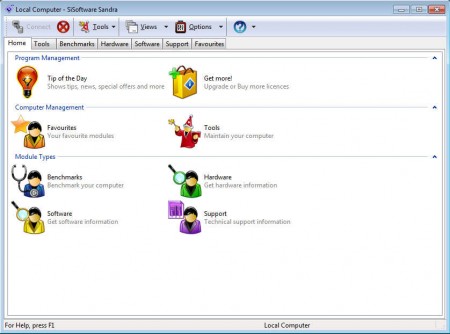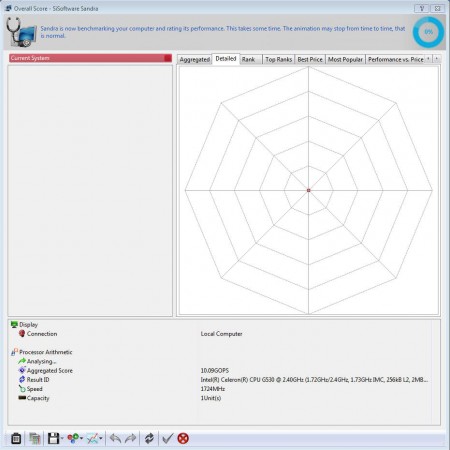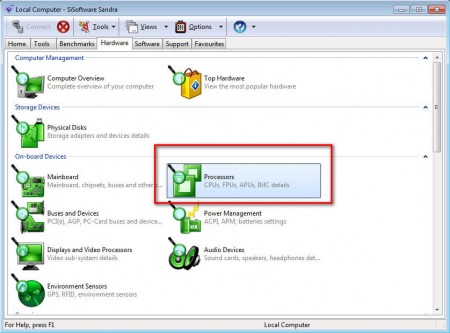Sandra Lite is a free system diagnostics and benchmarking application which those individuals who are interested in being their own technical support can use in order to check their PC for errors when the computer starts acting out. Testing what kind of performance a certain PC has is also possible, with various benchmarks being available which are gonna test what kind of speeds your PC has.
Interface of Sandra Lite is rich with options, there’s a total of 7 different tabs, each one of them holding several different tools, tests and benchmarks which are gonna help you get to the bottom of any kind of PC problems that you might be having. Detailed hardware information is also available which is very useful for all those who are planning on making hardware upgrades. Here are some of the more interesting features offered by Sandra Lite:
- Processor, hard drive, network, memory, graphics benchmarks
- Hardware status and health checking – log file reading
- System checkup – running processes, memory usage, basic system info
- Computer analysis and advice
These would roughly be all of the more interesting features offered in this system utility. Since there’s roughly around 20-30 tools that we would need to mention in order to fully cover Sandra’s abilities, we’re not gonna do that, and we’re only focus on how to do the basics, benchmark and how to find hardware faults.
Similar software: HD Speed, Pc Wizard.
How to test computer speed and errors with Sandra Lite
Testing computer speeds is conducted in order to see if it will be possible to start a certain application or a game and it’s also known as benchmarking. With Sandra, you can test the speeds of each computer component, or you can select to benchmark the entire system. To do that, to test the speed of the entire system you’re gonna have to select Benchmark and then Overall Scan.
Double click on Overall Scan and you should see all of the tests being conducted in the background. Depending on your system it might take some time. Once that it finished your should see results displayed in the empty diagrams above.
Checking up on hardware status is something that should be done on a regular basis, with Sandra Lite, you’ll be able to see what kind of status a certain piece of hardware has, for example check up on the CPU temperatures. To do that open the Hardware tab and select whatever it is that you want to keep track of, see image above.
Conclusion
Sandra is very famous with computer techies because it’s a great tools for testing computer speed and reliability before it’s released for sale. Regular home users can also benefit a lot from it, you can find out PC information for which you’d normally have to disassemble your computer, to read the info directly from components. Since Sandra Lite is free, it doesn’t cost you anything to download it and try it to see how it can help if you’re having computer troubles. Download Sandra Lite for free.