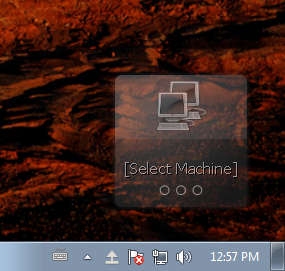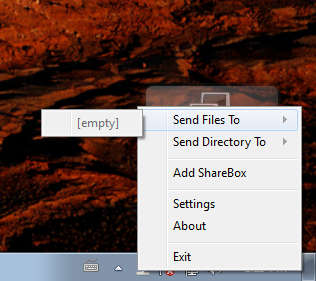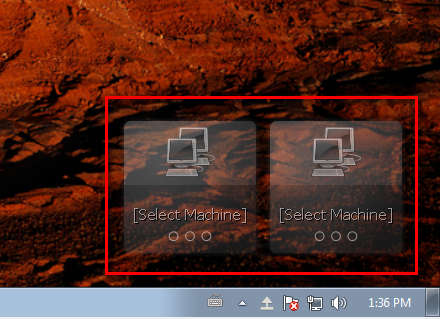Nitroshare is a free application which you can use in order to make file transfers between computers on a local network easier, without the hassles of configuring various different file managers, sharing folders and what not. Great thing about Nitroshare is that it’s supported on Windows, Linux and Mac, so if you have all three of these systems running on a local network you can use Nitroshare to send data from Mac to Windows, Linux to Windows, Mac to Linux and so on.
After you install and run Nitroshare it’s gonna start running in the system tray and it’s gonna also create a small widget in the lower right corner of the desktop which you can see on the image above. With this widget you can literately drag and drop files between computers that you have connected on a local network. Useful things that Nitroshare can do would be:
- Automatic local network file sharing setup
- Tray icon and a widget (ShareBox) for quick file copying and sharing
- Notifications for when machines come and leave the network
- Compress received files to save space
In a way, Nitroshare is similar to instant messaging clients. Computers which are connected together in a local network and have Nitroshare installed are gonna be mutual “contacts”. When one leaves the network, if it gets turned off, others are gonna receive a notification about it, and they will no longer be able to send files to that other computer. Setting up Nitroshare isn’t very difficult and depending on your network’s setup, there’s a good chance that you won’t have to do any configuring, Nitroshare will do everything on its own.
How to setup LAN file sharing with Nitroshare
Nitroshare doesn’t have the classic application window, it will run in the background and to open up options, you’re gonna have to right click the tray icon and from there select Settings. If you are running a standard LAN setup, where machines are automatically detected everything will work right away after you start this free local network file sharing application.
To start sending files you’ll need to right click the tray icon and then find the computer to which you want to send the files in the Send Files To list. Same thing goes for folders, only for folders you’re gonna have to select Send Directory To. ShareBox is the widget which you can see on the first image above. Select the Add ShareBox from the menu and then again select the computer with which you want to share files. To send files all that you need to do is drag and drop them on the widgets.
Conclusion
Sharing files over a local network is not a very easy thing to setup, especially if you have several different systems connected. Those who are not very familiar with all the different settings that Windows, Linux and Mac have and which have to be tweaked for file sharing to work, they are gonna have a lot of problems, but not when using Nitroshare.