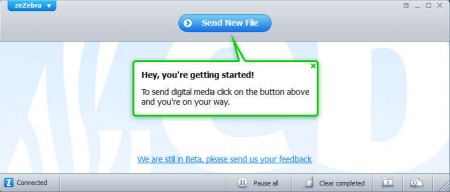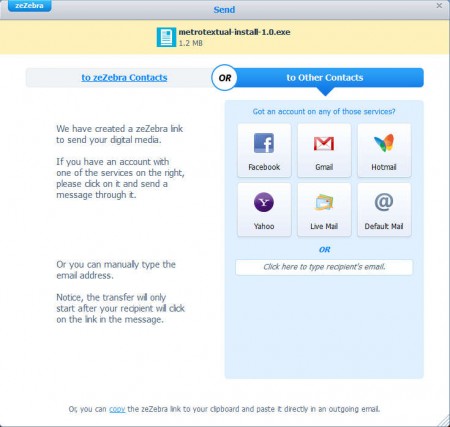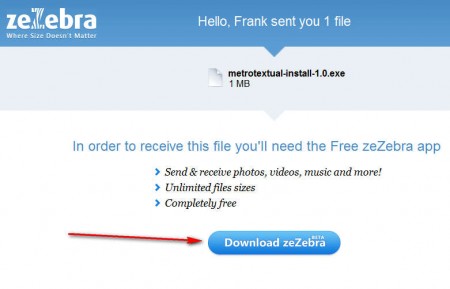zeZebra is a free online service which you can use in order to send files and documents over the internet without any kind of size limitations, limitations which can be found on majority of free email providers, which do not allow us to send larger documents and files as attachments. To use zeZebra you’re gonna have to register with the website, but only after you install a desktop client, which will be used to send files.
zeZebra is a service that acts as the middle man between files transfers, file transfers without size limitations, and with a desktop client that allows you to seamlessly upload and access files from other zeZebra members. People who are registered with the website can have each other as “contacts” and when you upload something, your contacts are gonna receive notifications that they need to connect to the website in order to access the file. Other people can access files as well, they just have to download and register with the zeZebra website.
Similar software: Sharetastic, Orzeszek Transfer, Send Large Files Software.
How to send large files over the internet easily
When you download and install the zeZebra application, you’ll be asked to enter username and email which are gonna be used with the website. Transfer of files between two people happens when both of them are connected, because like we said this is a direct transfer service, your contact is gonna be downloading files directly from you.
To start the file transfer on the main window which can be seen on the image above click Send New File button, and select the file that you want to send. After you do that you should see what can be seen on the image above. File is ready to be downloaded, but in order for the download to happen, the person who you’re sending it to is gonna have to visit the zeZebra file download locations, file download for your file, and install the application in order to be able to download the file into their account.
Creating your own account is gonna allow you to start the file transfer process between you and the contact that sent you the file. By default you should have a shortcut on your desktop called zeInbox, it’s gonna take you to the local folder where files are gonna be stored once they are received.
Conclusion
Sending large files over the internet like this does have its advantages and disadvantages. Main advantage would be that the files which you’re sending are not stored on a third party server somewhere, which significantly increases privacy. Disadvantage would be that both the sender and the receiver have to be online and that the upload speeds that the sender have to be very good, because otherwise it’s gonna take a lot of time for the file to be transferred, especially if they are bigger in size. Since there’s no additional config for sending files like this, no port forwarding, firewall disabling or anything like that, zeZebra is a safe and cheap way of how you can send files.