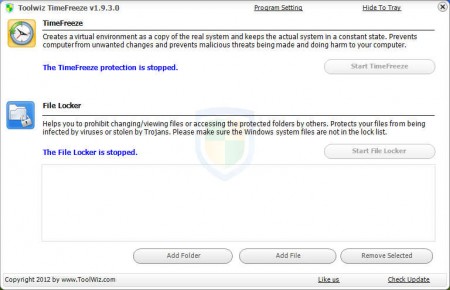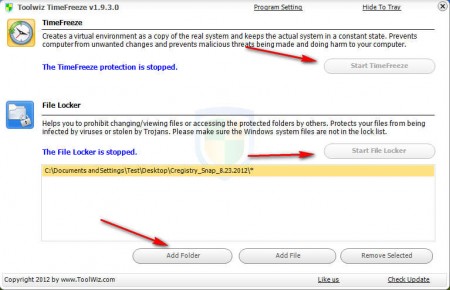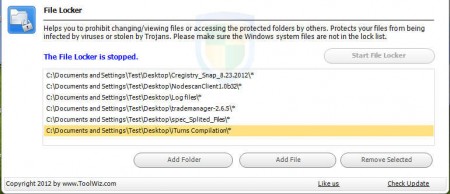TimeFreeze is a free application which you can use in order to protect your Windows system from being infected by files and applications, suspicious files and applications, which are pretty much all the files and applications that you download from file sharing sites or torrents. TimeFreeze is basically a sandbox utility which is gonna create a virtual snapshot of the system and allow you to run potentially dangerous files and apps in that virtual environment, in other words a sandbox.
This free sandbox application is very small, only around 3MB in size and after a short one step installation wizard and a mandatory Windows restart you should be able to run TimeFreeze and see the window which can be seen on the image above. Next to creating a safe virtual environment for application testing, you can also protect and block access to files and folders, which is what the File Locker component of TimeFreeze does, located at the bottom of the main window, see image above. With Time Freeze you can do the following:
- Create a virtual environment, a sandbox, for testing applications
- Block access to files and folders – to stop nosy people invading your privacy
- Prevent system virus spreading in case of infections
- Tray agent and a floating toolbar for quick access
Sandbox applications are very popular way of how you can prevent your system from being infected and with TimeFreeze the entire system can be used as a sandbox. Using TimeFreeze isn’t complicated, in just a few clicks you can activate a virtual environment where you can run applications carefree, without worrying about infections.
Similar software: Rising PC Doctor, Comodo BOClean, A-Squared.
How to create a virtual sandbox system wide environment and protect files and folders with Time Freeze
The only thing that you have to do in order to start using the virtual environment that TimeFreeze offers would be to click on the Start TimeFreeze button which can be seen on the following image.
Make sure that you restart you computer after installation, otherwise you won’t be able to start the TimeFreeze services. Once that you click on Start TimeFreeze button, the sandbox protection should be activated and now every application and file which you run are only gonna be able to interact with the created virtual environment, the created virtual system.
To use the File Locker, you’re gonna have to open up the folders and files that you don’t want protected and click on the Start File Locker button. After you do that they can’t be accessed or manipulated. They can’t be accessed not only by other users, but viruses as well, which means that virus spreading is protected.
Conclusion
TimeFreeze is a very useful tool which you can use in situations when you’re not sure if files and folders that you have to run are safe or not. Even if an infection is present the only thing that’s gonna get infected is gonna be the sandboxed environment, which is purged each time that the TimeFreeze services are stopped. TimeFreeze is completely free, try it out and see for yourself how useful it can be.