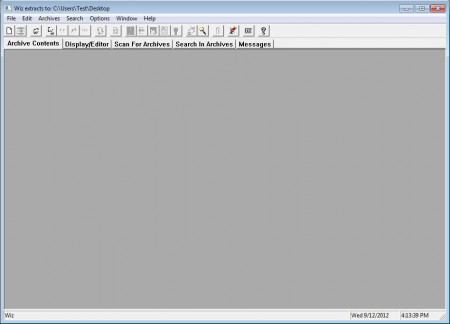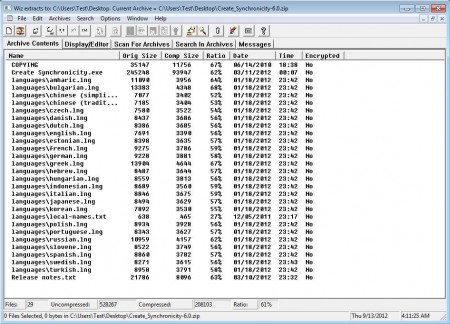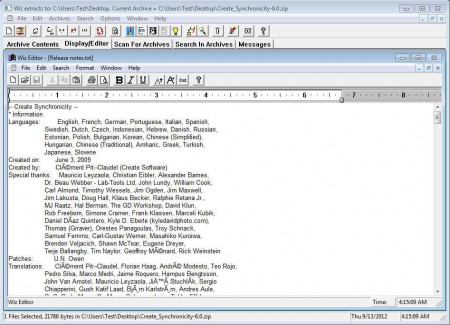Info-ZIP is a free portable and extremely lightweight archiving utility which you can use in order to create and manage ZIP archives, which are one of the most popular archive types in existence today. Several other archive types are supported, like for example self extracting .exe’s. Other extensions will work too, but with some formats you might find that they aren’t supported, we haven’t had any problems but since there’s a lot of different formats out there, you can never be sure what will work and what not.
Interface of Info-Zip isn’t very modern looking, and you can even see that it has a tab where you can easily switch between various different archive editing tools that Info-Zip offers. To start using this free archive management utility, archives first have to be opened, obviously, which isn’t something overly complicated. Let’s first see what kind of features can be found in Info-Zip.
- Create and extract all kinds of archives
- Import and edit files in archives directly without extracting them
- Search tool for finding files and documents in large archives
- Read detailed archive information and comments
- Add new files to existing archives easily
Archive creator and archive extractor can be downloaded separately or you can download the full Info-Zip suite like we did which you can use to both create and also to open and extract archives. After you download the program archive, extract it and you’ll be able to run the program right away, without installation.
Similar software: 7zip, RarZilla, Unrar.
How to use Info-Zip free archive management utility
If you want to open archives with Info-Zip you’re gonna have to go to File and then on Open archive. Depending on the size of the archive it might take a bit longer for it to open, but eventually you should see something like this:
If you want you can unzip the archive right away by selecting File – Unzip current archive. However if you have textual files which you would like to open right away inside Info-Zip you can do that by right clicking on the files and selecting Display.
That should open up the in-built text editor which even has some formatting tools available, see image above. There you can apply quick edits without having to extract the archive and open up the files like that. By opening up the Search in Archives tab you’ll be able to look up files stored inside the archive easily. By clicking on the Archive option in the main dropdown menu and selecting the Complete archive information, you’ll be presented with size, attributes and comments that the archive has. To create an archive open up File >> Create archive and follow the wizard.
Conclusion
Managing archives can sometimes be problematic, especially if you are dealing with large archive where a lot of different types of files are stored. In these types of situations you need to make sure that you have a program where you can easily and without much fuss browse through the files, with Info-Zip you can do exactly that.