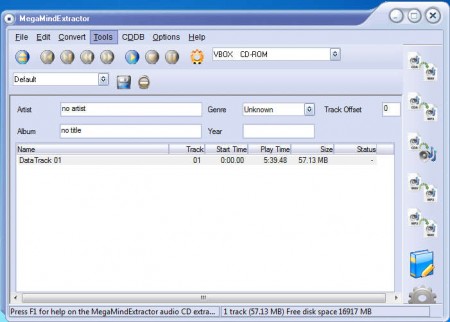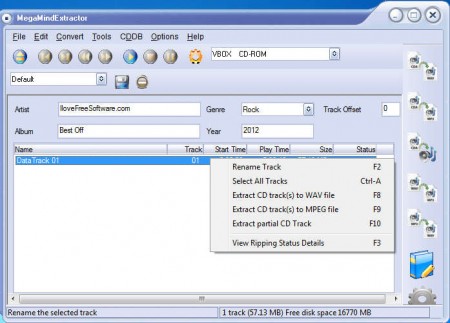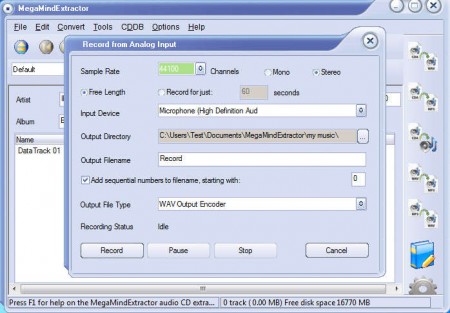MegaMind Extractor is a free audio ripper application which you can use in order to rip, convert and manage your Audio collections easily, from one place. This free audio ripper is very easy to use, and you won’t face any kind of problems while using it, even if you do not have a lot of experience with this type of application. The reason behind is, everything is clearly laid out for you, which you can see in the following screenshot.
Check out some other similar software reviewed by us like, Hanso CD Extractor, MP3 Ripper.
Down below we have the track list where you’re gonna see all the songs of the Audio CD that you insert into computer. Above that we have the track information settings, where you can write artist name, song and album title, year of release, genre and so on. On the right we have a list of formats which can be selected for conversion of the audio tracks.
Some Key Features of this Free Audio Ripper are:
- Support for CDDB; retrieve audio information from the internet.
- Manaul ID3 tag editing; both version 1 and 2 of ID3 tags are supported.
- Listen to songs before conversion.
- Record audio via the analog input line.
- Comes with integrated media player – for playing large audio collections.
- Convert songs to either WAV or Compressed Audio.
Despite of the fact that MegaMind Extractor is a very small and a very lightweight application, there’s a lot of features that it holds, and it’s perfect for all those who are not interested in using Windows Media Player for ripping and extracting tracks from Audio CDs.
How to Rip Audio CDs with MegaMind Extractor:
Place the audio CD from which you want to extract songs and if the CD tray isn’t selected in the upper tray dropdown menu, select it. Songs should be listed down below. Use the CDDB menu to search for the audio track information automatically using the online databases. If they’re not detected, start filling out song ID3 information manually.
Extraction or conversion can be started by right clicking on the selected songs or by selecting Convert. On the right you can choose between offered conversion option, we mentioned them before. How long the extraction lasts depends on the amount of songs on the audio CD from which you’re extracting the songs. Once everything finishes, you should look up in the selected output folder.
By clicking on Tools >> Record from analog input, you’ll be able to record audio using your microphone, if for some reason you’d need such thing, Record audio as either MP3, WAV. FLAC, Ogg, etc.
Conclusion
MegaMind Extractor is the tool for you if you’re interested in extracting your CD audio collection. If you’re lucky the songs are gonna be detected automatically and ID3 tag info filled out right away, if not, you need to type all the song and artist titles and names yourself. As an added bonus, you can also record audio using your microphone, all that without spending a dime. Download and try this audio ripper for free.