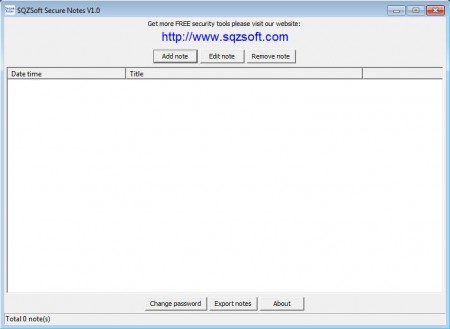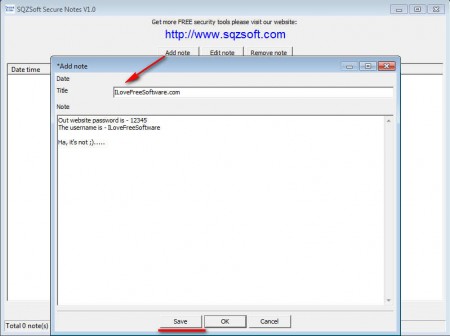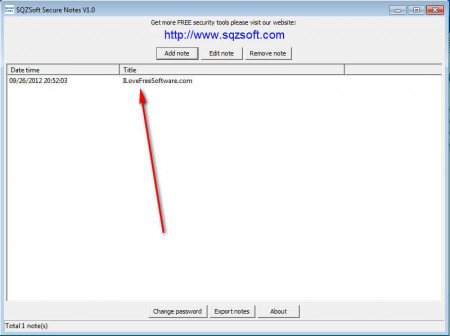Secure Notes is a free software that offers a password protected storage to store and protect your sensitive information. You can use this password protected storage in order to manage, store and password protect important data like login information, contacts or texts that you don’t want other people to see. With Secure Notes you’ll also be able to encrypt data which you decide to store there, so that chances for someone to come snooping around and invading your privacy are brought to a minimum.
This free data protection and encryption tool can be used on both Windows and Mac, and it’s also a standalone application which doesn’t require installation. To reach the default interface which can be seen on the image above, you’re first gonna have to enter the default password, which is 12345678. Default password is given to you at the login window.
Key Features of Secure Notes that offers Password Protected Storage:
- Store and password protect information and data in just a few clicks.
- Change passwords for protected files easily in case of security breaches.
- Easy export of all the data encrypted in Secure Notes to a .TXT file.
- Categorize stores data in any way you want – create groups manually.
Each piece of data that you want to store and encrypt with the help of Secure Notes is gonna be saved in the form of a “note”. Image above is the main page of Secure Notes where all of the saved notes are gonna be listed and where they can be accessed. Before they can be accessed, the notes first have to be created, here’s how.
How to password protect and encrypt data with Secure Notes:
Start using Secure Notes by changing the default password, which is like we already mentioned 12345678. Do this by clicking on the Change password button at the bottom of the main window.
Once that you enter a new password, if there were files stored already, they are all gonna have to be re-encrypted, so it might take some time for the password to be changed. With the password changed, you can now start adding notes, click on the Add note button and the window for adding a note is gonna appear, like the one you can see on the above image. Fill in the name of the Note and of course the data and information that you want to be stored there.
Created notes can be edited, additionally if you for example register new accounts and would like to add them to a note which you’ve designated for storing and protecting online account information. There’s no limitations as to the size of the text that can be added to a note, so in theory you can even store entire novels there and keep them safe.
Conclusion
Storing important information with the help of Secure Notes is very easy, and you can do it very fast. Encryption is also provided, so if someone tries to access the stored files directly, they won’t be able to bypass the protection in any way. Very strong encryption algorithm insures the safety of your data, download and try Secure Note for free and see how it goes.