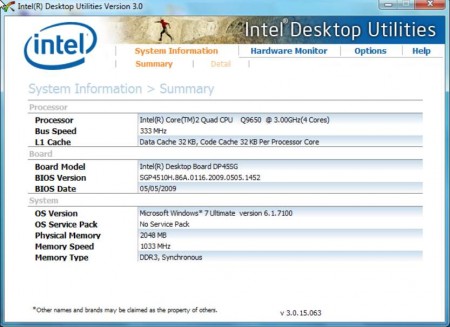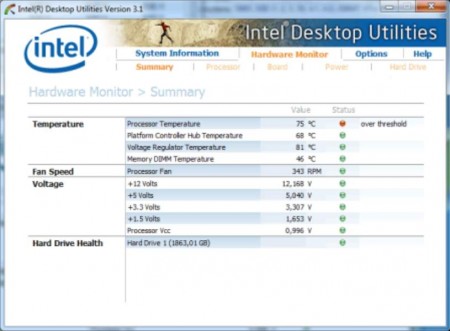Intel Desktop Utilities is a free system monitoring software for Intel based motherboards, which can be used for hardware monitoring and system information retrieval. Installation of this system monitoring software is only possible on computers with Intel motherboards and if you try to install on non-Intel systems, you’ll receive errors.
Check out some similar software reviewed by us like: loud System Booster, Argente Utilities, and PC Brother.
As you can see from the image above, after you start Intel Desktop Utilities, you’ll be greeted with information about the system components that you have installed on your computer. Interface is very simple. Apart from the top menu, where all the system tools offered by Intel Utilities are located, there aren’t any kind of other menus available.
Key Features of this free System Monitoring Software:
- Find out system specifications, detailed and quick reports.
- Check on the status of hardware like CPU, fans, and other components.
- Quick and precise sensor information is being retrieved.
- Alerts for when important hardware starts malfunctioning.
There are several different situations where hardware monitoring and system information can be very important. For example, when you plan on buying new components, compatibility of the new components with existing ones in your computer is very important, so you need to know what kind of processor or what kind of memory you have, before buying. Monitoring hardware status, temperature, fan speed, voltages and so on can be very important for the well-being of your system, and it could mean the difference between life and death for your computer, here’s how.
How to Monitor Hardware, Check System Information with Intel Desktop Utilities:
Checking system information can be seen in the above image. What kind of RAM, which CPU, and which motherboard you’re exactly using can all be seen from the basic summary. For more details click on Detail option in the top menu. To check the fan speed, temperatures, voltages, and other important hardware information, you need to switch to the Hardware Monitor option in the top menu.
Here once again you’ll be greeted with the Summary of various different system information and to check each one of the computer components separately, you’ll have to flip through the sub-menus. Fan speed and processor temperature are very important to keep track of. They are the things which could break your PC. Because if CPU fan stops spinning as fast as it should or if it stops completely, then the processor temperature could go up and cause irreversible damage to the CPU. For this reason, it’s very important that you keep a check on the fans to see if they are spinning with the right number of rotations.
Conclusion:
We mentioned two different reasons why monitoring hardware would be very important. When upgrading your computer and to make sure that the fan and the temperature are proper. There’s of course another situation, for example when overclocking the CPU. This is another situation where you can use Intel Desktop Utilities to make sure that the CPU isn’t overheating when you increase the speed. Application is free, so try it and see how much it can help you out.