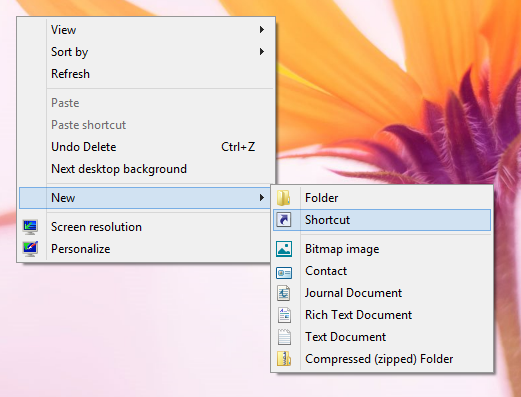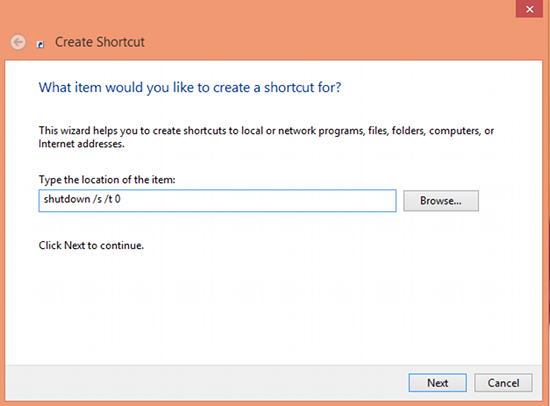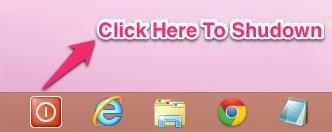I really like Windows 8 but there are few things that are freaking annoying; which includes the process of shutting down your PC.
Shutting down the new Windows 8 is a little tricky. Microsoft has made it a little annoying the way you interact with the system. In the all the other Windows, except this latest one, all you had to do is click on the start menu and click on shutdown. But now you have to open up the Charm bar, click on the setting button, then click on the power option, and at last click on the shutdown button ( see complete tutorial on how to shutdown Windows 8). This is in amazingly long process for such a simple task.
But I found a nice little trick that puts an end to this stupid multi-step process. This process allows you to shutdown Windows 8 with a single click. Here we are going to make a shortcut and pin it to task bar, so that we can shutdown Windows 8 with a single click.
Steps to shutdown Windows 8 with a single click:
- Firstly, we will create a shortcut on your desktop. For that, right click on the desktop, then clcik on New, and then click on Shortcut.
- Now you will see a window as shown below. Just enter “shutdown /s /t 0” (Without quotes as seen in the screenshot below) where it say “Type the location of the item” and click on the Next button. Then just type what you would like to name it and click on Finish button.
- Now you will have a shortcut that will shutdown Windows 8 with a single click. But let’s make it look a little better. To do so right-click on it and open Properties of the shortcut and click on the Change Icon button, this will bring up a window with lots of icons; just find the shutdown icon as seen in the screenshot below and click on okay button (you can choose any other icon if you would prefer). And now press the okay button in the properties and now you have successfully changed the icon.
- To finish the process just drag the icon to the task bar and drop it. This will automatically form a shortcut as seen below. Now you can discard the shortcut on the desktop to the Recycle Bin and can shutdown Windows 8 with a single click. Beware: When you click on it, it will not ask for confirmation and will just simply shutdown your computer in a simple and convenient way.
So simply follow this tutorial and add a one click shutdown button to your task bar. Now you don’t need to follow the silly and long procedure that Microsoft created; just click on your icon and see the Windows going down immediately.