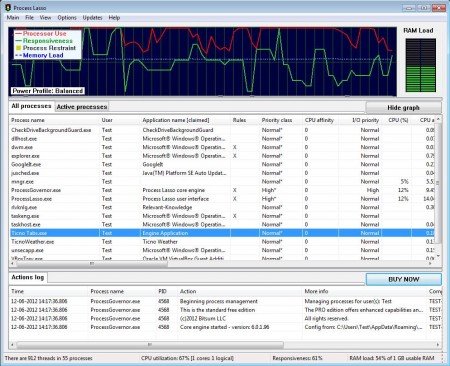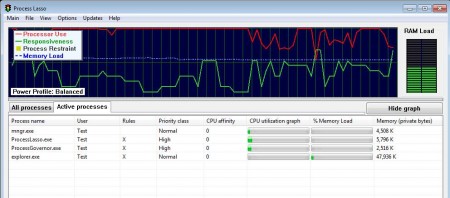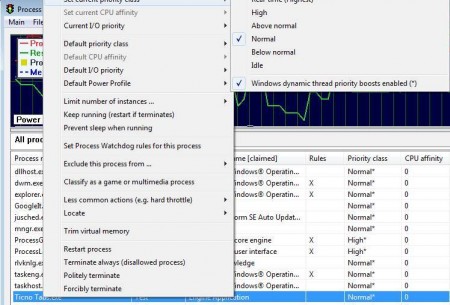Process Lasso is a free process prioritization and CPU load balancing software for Windows which you can use in order to make sure that there aren’t any freezes and system slow downs when you’re doing work on the computer. This free processor usage optimizer offers both automatic balancing as well as manual manipulations of processes where you can choose which process will be able to access and use the bulk of CPU speed and power and which not.
You may also read How to use Task Manager in Win 8.
Interface of Process Lasso can be seen in the image above. At the top you can see a graph of processor activity, beneath it is a list of all the active processes which are running, the same thing you see in Task Manager and the last thing all the way at the bottom is an actions log, which you can use to keep track of changes that we made by Process Lasso.
Key Features of Process Lasso are:
- Free and simple to use interface, manage processes with a right-click.
- Increase the priority of a process so it uses the most of CPU power.
- Decrease and even block processes which you know are resource hogs.
- ProBalancing, automatic processor usages is also available.
Note that Process Lasso is normally paid software. Free version is available for personal use only and it’s limited in features to some extent. All of the features mentioned above are available in the free version and for things like CPU throttling, keep process running, and automatic gaming mode you’re gonna have to upgrade. By default trial version is installed which offers all of the features for 15 days before moving on to the free and more limited version.
How to Manage Process Priority and CPU Load Balancing with Process Lasso?
Start by opening up the Active Processes tab and there checking which processes are actually using the majority of CPU power. To close the ones who are overdoing it right then and there right-click on a process name and select the last option Forcibly Terminate.
To make sure that the applications which are using a lot of system resources are not causing problem in the future, you can also right-click on their process and change the priority level from Normal to something like Below normal or Idle.
Do the same thing with programs you want to make sure are getting majority of processor’s processing power and put their priority to Very High. Right click menu holds majority of other options that you can use, like for example setting the resource usage throttles, excluding processes from ProBalancing where the process which you are currently focused on gets the most CPU resources and so on.
Conclusion:
Process Lasso is a very useful tool which you can use in order to improve the performance of your processor. Give advantage to your work application and don’t let web browser hog all the resources, for example, or do the opposite. Configure everything and get the most out of your CPU.
Click here to download Process Lasso.
You may also try System Monitor II and Intel CPU Monitor reviewed by us.