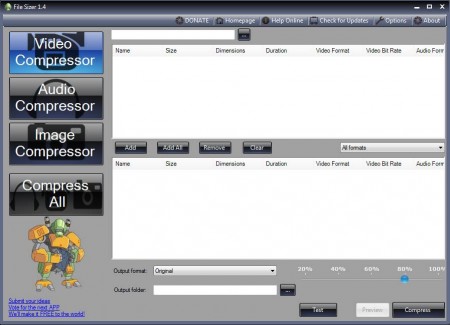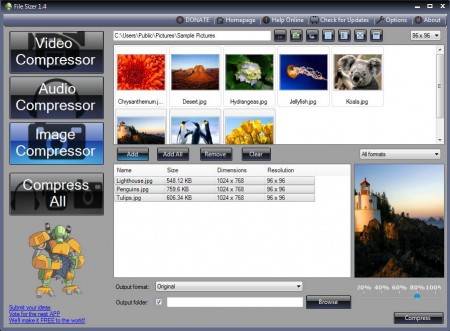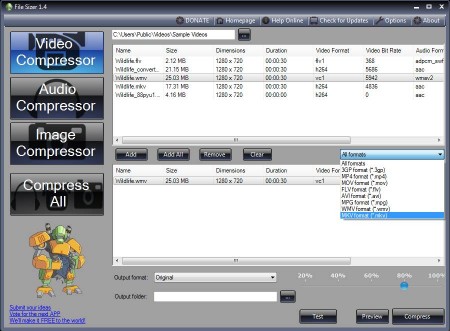File Sizer is a free file compressor and converter to compress or convert various different audio, video, and image formats. All three types of files can be converted and compressed at the same time, so when you for example convert files, you can also change their quality to decrease the size.
In the image above you can see the interface of this free file compressor and converter. Left sidebar holds four buttons which are used to switch between audio, video or image processing and the last button is if you want to combine all three and convert and resize them at the same time. Rest of the window on the right is where file list, conversion and compression settings are gonna appear.
Key Features of this File Compressor are:
- Converts and decreases the size of audio, video, and images.
- Supported audio formats like MP3, WMA, AAC, AMR, etc.
- Video formats like MKV, AVI, 3GP, FLV, MOV, MP4, MPG are supported.
- Supported image formats include JPEG, BMP, GIF, TIF, PNG, JPEG2000.
- Quick setup of the compression and conversion settings.
Very large number of formats are supported, most of the common formats for all three of the file types can be opened, compressed, and converted. Note that when we say compressed here, we are not saying that the files are gonna be put in a ZIP or RAR archives, they are just decreased in size. Here are a few tips to help you get started with this free file compressor.
How to Convert and Resize Images, Video, and Audio with File Sizer?
First step would obviously be to click on the proper button in the left sidebar, for the files that you want to compress and convert. Clicking on Compress All will just initiate the process once that you have everything setup. Click for example on Image Compressor.
Even though the button title says that it’s a compressor, this is actually where you also setup the conversion. At the top you can select the directory from where you want to load files. This is a batch converter, so you just need to select the directory. All the photos are gonna be listed at the top and you can add them individually to the convert list down below. Preview window is available. Select the output format and folder, on the right bottom select the amount of compression, click Compress and you’re done.
Same thing goes for video and audio, you can import your files the same way, add them to the convert list and then setup everything else to actually start the conversion. You can set up all three, click on Compress All and then watch video, audio and images being converted at once.
Conclusion:
File Sizer saves a lot of time because with it you can convert, resize/compress pretty much every type of media like audio, video, and photos. It’s surprisingly small, lightweight, and fast and best of all, it’s completely free. Download this file compressor absolutely free. Try out Free Audio Convert Wizard, Online Audio Converter, and Click2Music reviewed by us.