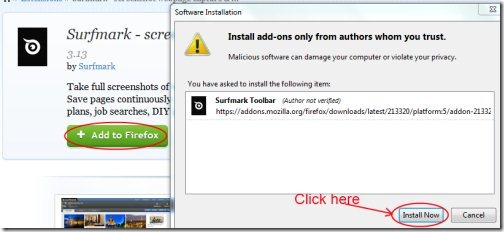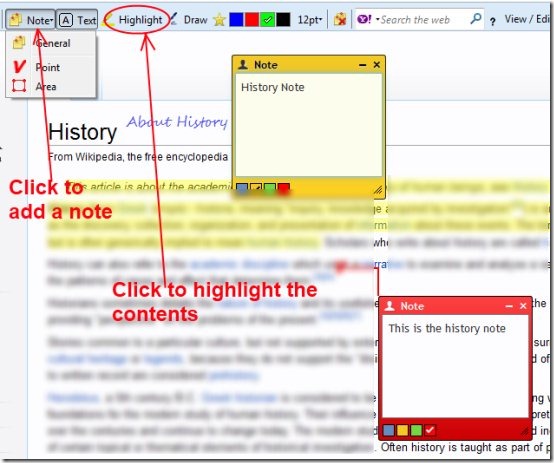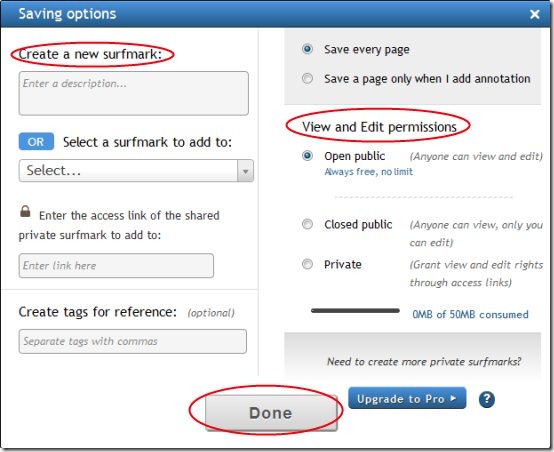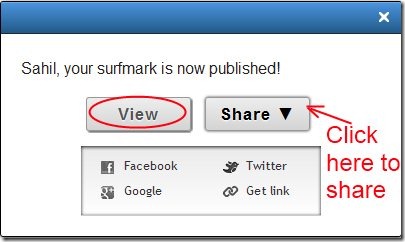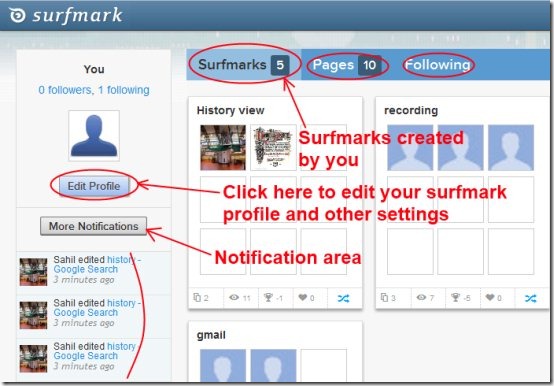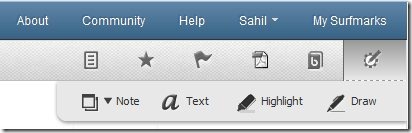Surfmark is a free webpage capture add-on for Firefox that allows you to easily capture, edit, and share webpages. It lets you save webpages, add notes, text, highlight important text, and share your stored pages to others(friends, colleagues etc.). Furthermore, you can easily collaborate on webpages together. Stored webpages can also be downloaded as PDF document for later use. In simple saying, you can store exact copy of webpages, perform editing, perform annotations, share and collaborate the captured webpages using this Surfmark add-on available for Firefox.
The tutorial below the features section will help you a bit to understand more about this Surfmark add-on.
Key Features of Surfmark:
- Save entire webpage or record your browsing.
- Collage your saved webpages.
- Easy to use.
- Collaborate together.
- Edit and perform annotations to webpages.
- Publish webpages over the internet.
- Share webpages on Facebook, Twitter, or via email.
How This Free Webpage Capture Add-on Works:
- In order to use this add-on, you need to add it to your Firefox browser. It can be added from Surfmark add-on homepage. In this add-on homepage, click on Add to Firefox button and an installation wizard pop-up window will open up. Here, click on Install Now button as you can see in the below figure. After this it will be added to your Firefox browser but you need to restart your Firefox browser to start working with this free webpage capture add-on.
- Now you need to sign in to Surfmark. Simply click on LOG IN button of Surfmark available at the top middle part of your Firefox browser and sign up to create an account. It just takes a few minutes to sign up and you’re done. Or you can simply log in to this add-on using your Google or Facebook account. It’s completely free.
- After signing in, you are ready to work with this free webpage capture add-on.
- You could see the Start saving, Note, Text highlight, draw buttons of Surfmark at the top of your Firefox browser. Click the desired button.
- In order to save a webpage, click on the Start Saving button. After clicking this button, you will see a pop up window will be open up in order to provide you the saving options of webpage.
- As you could see in the below screenshot, there are options available like: to give a description to your new surfmark, create tags for reference, etc. You can also change the permissions of your webpage such as open public in which anyone can view and edit the page, closed public(people can only view), and private. But in case of Private preference, there is only 50 mb space available to be consumed. You need to upgrade to the pro version of Surfmark add-on to get the additional space.
- Once you are done with all the settings of your choice, click on Done button and then click on Start Saving button again. By doing this, a pop up will come up showing you that your surfmark is published.
- You can view your page and can also share it to Facebook, Twitter etc.
- By clicking on View button, you will see the saved webpages on your account. Click on My Surfmarks on your account which is available at the right left corner of your account, and you could see the surfmarks which you have saved. You could also see the number of surfmarks created by you, followers who are following your pages, etc.
- In addition, you can also edit your profile and other settings such as account settings, profile, notifications by clicking on the Edit Profile button as you can see in the below mentioned figure. You will also get the notifications in the notification area whenever an activity will happen.
- Click on Surfmarks option to see the surfmarks you have added. After clicking this option, you will see the number of surfmarks in your account. Now select any surfmark of your choice and it will open up. Any surfmark you will select of any person will be opened in COLLAGE option. You can Grab, like, or comment the selected page. And if you wish to perform some actions on this page i.e. if you want to highlight any content in this page, add notes, text, or draw something, then click on the page, and then you will find these options at the right side of your account.
- You will also find the other options at the top right side, such as: mark as important, display text only(images and other items will disappear), view bibliography, download the text as pdf document etc.
- Select and perform desired actions accordingly.
- You could also perform the above actions to your own surfmarks also.
- By using these above options, you could perform the desired actions.
- Follow the surfmarks of your choice and let others follow your surfmarks.
Surfmark is a handy add-on as it lets you to store the webpages, make edition, share them with others, work together, follow the desired pages, and much more. A lot of things to do at a single place. This is a good add-on in my opinion. If you wish to add this free webpage capture add-on to your Firefox browser, then you may add it from here.
Try out some other free screen capture Firefox plugins reviewed by us.