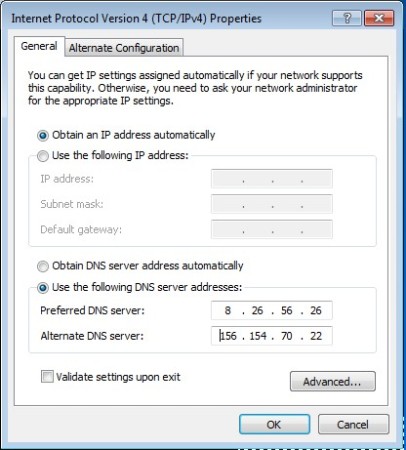Comodo Secure DNS are free DNS servers offered by Comodo which should be more reliable, faster, and safer, that’s how these free DNS servers are being advertised. Since Comodo is a computer security company which has a lot of experience in their field, it’s safe to conclude that changing your ISP’s DNS server for those of Comodo will most likely improve your Internet connection and browsing experience in general.
DNS servers are two IP addresses which you need to setup in your computer so that it can communicate with all the other computers, websites, and servers on the Internet. They are directing requests from regular computers to their appropriate destinations on the web. Screenshot above is technically speaking screenshot of Comodo Secure DNS, it’s Window 7 network settings set up to use Comodo DNS.
Key Features of Comodo Secure DNS: Free DNS Servers
- Be safe knowing that Comodo is controlling your web.
- DNS servers are on top of the line high speed connections.
- Never experience connection problems because of DNS.
- Available for all devices connected to the Internet.
Recently there were news about a virus infection who’s main goal is to change the DNS settings of the infected computer so that it starts using the DNS servers which are in control of virus owners. That way they, the virus owners, can order your computer to visit websites that they want, fake websites of real websites so that your login information can be collected. So you see, having proper DNS servers is very important. Here are few tips to help you get started with Comodo Secure DNS.
How to Change DNS Servers to Comodo Secure DNS?
You can see everything that you need to change in the first image above. This is for Windows 7, and it will only work on the computer where you setup your default Internet connection with the DNS servers from Comodo Secure DNS. If you want to use the free DNS servers offered by Comodo with all the devices in your local network, on smartphones, laptops which are connecting wirelessly, in theory, you could setup Comodo on each one of them individually, but a more effective way would be to set your router to the Comodo DNS servers.
8.26.56.26
156.154.70.22.
These are the IP addresses of the DNS servers that you need to use. Unfortunately the DNS server change process isn’t the same on all the devices, operating systems and routers. So you’re gonna have to investigate on how to change DNS servers for your device on your own. For Windows 7 you can open up Network settings, right click on your network adapter icon and select Properties. Mark the Internet Protocol version 4 select properties again and you should see the window which can be seen in the image above. Set the name servers, click OK and that’s it.
Conclusion:
Comodo Secure DNS is a great way of how you can add a bit more security to your Internet connection. Instructions on how to set it up can be found on previous link, so give it a try and see how it goes.
You would also like to try DNS Propagation Checkers and DNS Name Server Benchmark posted by us.