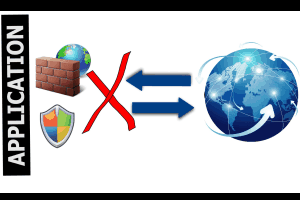
How To Block An Application from Accessing Internet In Windows 10
This tutorial explains how to block an application from accessing Internet in Windows 10. There are multiple ways in this tutorial to accomplish this task.
→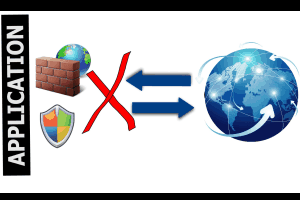
This tutorial explains how to block an application from accessing Internet in Windows 10. There are multiple ways in this tutorial to accomplish this task.
→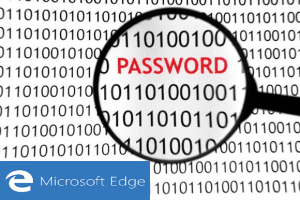
This tutorial explains how to view passwords saved in Microsoft Edge. It can be done with the help of Credential Manager feature supported in Windows 10.
→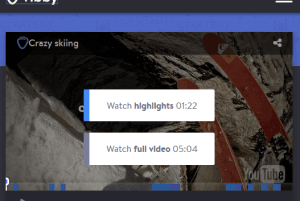
This tutorial explains how to share best parts of a YouTube video. Here is a free website, named Vibby, which lets you select video parts and share.
→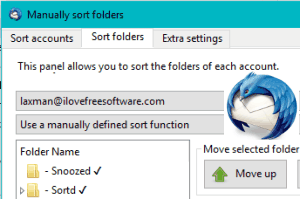
This tutorial explains how to manually sort folders in Thunderbird’s folder pane. I have used a free add-on, named manually sort folders, for this task.
→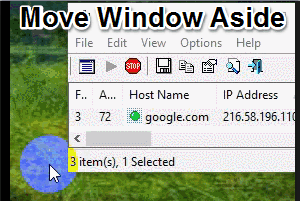
Move Aside Please is a free software to automatically move a window aside when you hover mouse cursor over the title of that window.
→
Reel is a free website to create presentation online using images, PDF, PPT, and share with others. People can vote any slide and you can view the results.
→
Automatic Screenshotter is a free software to auto capture active window or desktop screen at regular intervals. You can set capture rules, time, etc.
→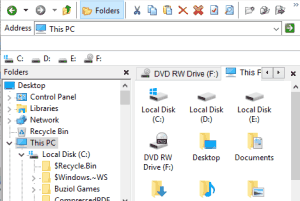
This tutorial explains how to get Windows XP like File Explorer in Windows 10. You can use a free software, named Explorer++, to make this task possible.
→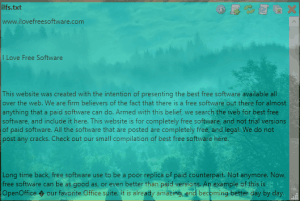
Here comes a free, transparent, and borderless text and Markdown file viewer. You can also set opacity, select the background color, etc.
→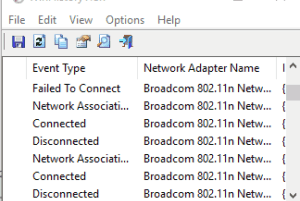
This tutorial explains how to see history of wifi connections on Windows 10 PC. See connection name, date, time, mac address, etc. Export as CSV.
→
Here are 3 free software to batch watermark PDF documents. Most of these documents let you add text as well as image watermark.
→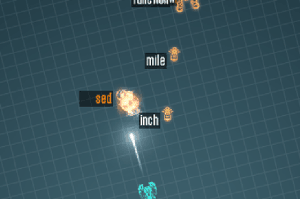
ZType is a free online typing practice shooting game. In this game, you need to shoot the words by typing as fast as you can.
→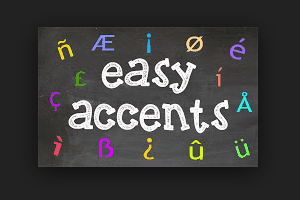
Easy Accents is a free Google Docs add-on to insert accents in any document. It provides a sidebar to insert the accent marks or symbols.
→
This tutorial explains how to hide running programs, folders, and applications from taskbar in Windows 10. I have used a QuickHide software for this task.
→