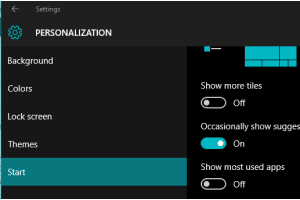
How To Hide Most Used Programs from Windows 10 Start Menu
This tutorial explains how to hide most used programs from Start menu in Windows 10. There is a built-in option in Windows 10 to disable the most used section.
→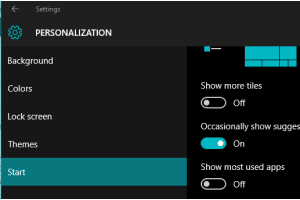
This tutorial explains how to hide most used programs from Start menu in Windows 10. There is a built-in option in Windows 10 to disable the most used section.
→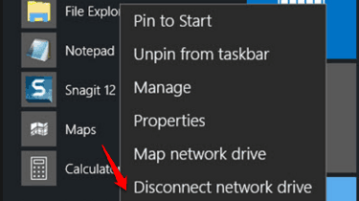
This tutorial explains how to remove a program from Most used list of Windows 10 Start menu. Windows 10 has a native option to accomplish this task.
→
Here is a list of 5 free right click enhancer software for Windows 10. These software lets you add new items to right click context menu and manage them.
→![How To Change Default Folder To Save Screenshots [Windows 10] change default screenshot folder in Windows 10](https://www.ilovefreesoftware.com/wp-content/uploads/2015/12/change-default-screenshot-folder-in-Windows-10-300x201.png)
This tutorial explains how to change the default folder to save screenshots in Windows 10. This task is possible without using 3rd-party tools.
→
This tutorial explains how to create God Mode in Windows 10. I have covered two different methods in this tutorial to enable or create God Mode.
→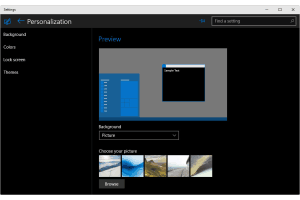
This tutorial explains how to enable dark theme in Windows 10. I have covered two different methods in this tutorial to make this possible.
→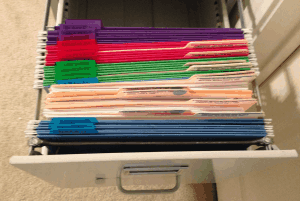
This tutorial explains how to copy files and folders in alphabetical order. We will use a free software to do this.
→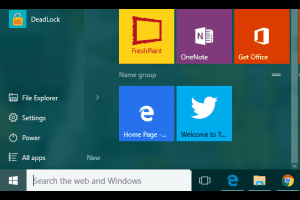
This tutorial explains how to pin websites to Windows 10 start menu using Microsoft Edge. The good thing is that it is possible with the built-in feature of Microsoft Edge.
→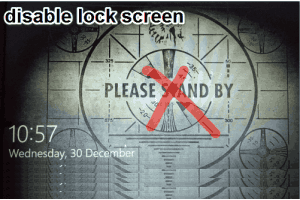
This tutorial explains how to disable lock screen in Windows 10. There are two different and simple methods to accomplish this task.
→This tutorial explains how to automatically hide desktop icons in Windows 10. You can set time (in seconds) to hide icons automatically and make them visible again using a click.
→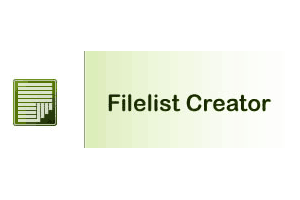
Filelist Creator is a free software to create the list of files and folders and export the list as image, text, and/or HTML file for later use.
→
DeadLock is a free software to delete files and folders in bulk. You can first unlock any file or folder using this software and then delete it directly from its interface.
→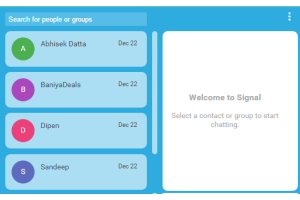
The first beta release of Signal Private Messenger is out for desktop as Chrome app. It is named as ‘Signal Desktop’ and supports end to end chat encryption.
→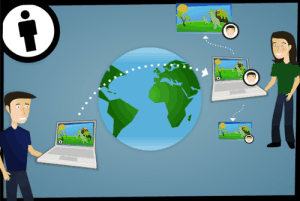
Snapdrop is a free P2P file sharing website. You can share any type of file with any nearby device connected with the same network.
→