
How To Reset Zoom Level To 100% When Microsoft Edge Starts
This tutorial explains how to reset zoom level to 100% automatically when Microsoft Edge browser restarts. It’s possible to do with a simple Registry tweak.
→
This tutorial explains how to reset zoom level to 100% automatically when Microsoft Edge browser restarts. It’s possible to do with a simple Registry tweak.
→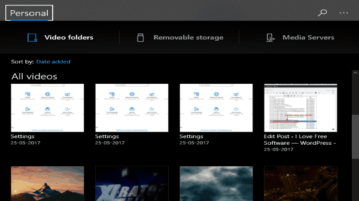
This tutorial explains how to turn on dark mode of Films & TV App in Windows 10. You can easily switch between Dark Mode and Light Mode.
→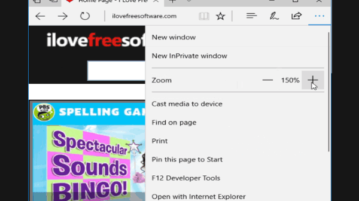
This tutorial explains how to set default zoom level in Microsoft Edge and lock it. You won’t be able to change zoom level using hotkeys or zoom option.
→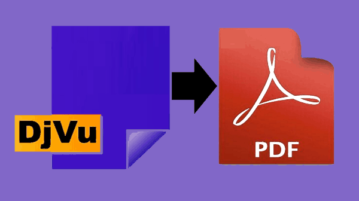
Here are 5 free online DjVu to PDF converter websites. You can convert single page as well as multipage DjVu to PDF online.
→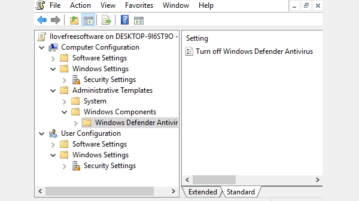
This tutorial explains how to check which Group Policies are applied to your PC as well as current user account. You can do this in two different ways.
→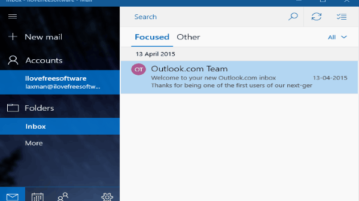
This tutorial explains how to remove Mail app in Windows 10. This can be done using Powershell as well as a free software. Mail App can be reinstalled also.
→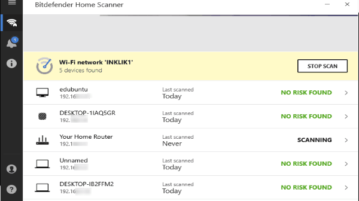
Bitdefender Home Scanner is a free wireless network scanner. Shows number of connected devices and checks them for vulnerability (weak password, ssh, etc.).
→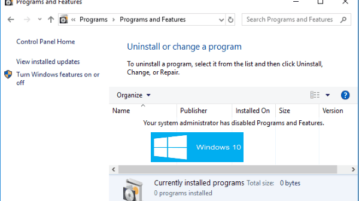
This tutorial shows how to disable access to installed programs in Windows 10. After this, Programs window in Control Panel will come as empty.
→
This tutorial explains how to disable show password option in WiFi Network Properties window. You can do this using Registry and changing permissions.
→
ScreenToGif is a free screen recorder with options to record mouse clicks and keystrokes. Save recording as video or animated GIF.
→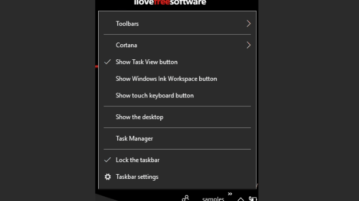
This tutorial explains how to remove Toolbars option from taskbar context menu in Windows 10. This is possible using Local Group Policy and Registry Editor.
→
Learn how to disable read and write access to all removable storage devices in Windows 10. Access to all devices will be disabled in one go.
→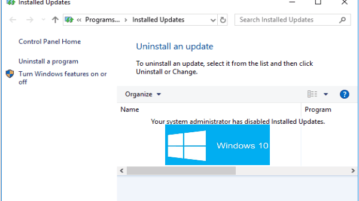
This tutorial explains how to disable access to installed updates in Windows 10. No one will be able to see list of installed updates, neither uninstall them.
→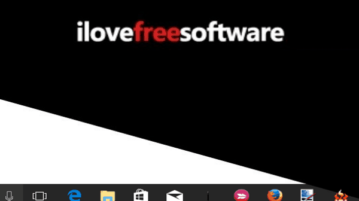
This tutorial explains how to add a separator between pinned and unpinned programs in Windows 10 Taskbar. No software required for this.
→