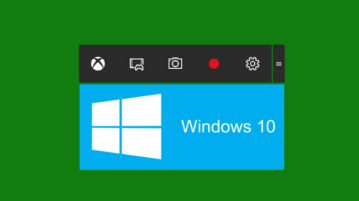
How To Disable Game Bar In Windows 10
This tutorial explains how to disable Game Bar in Windows 10. You can do this with three different methods; Registry, Settings, and Xbox app.
→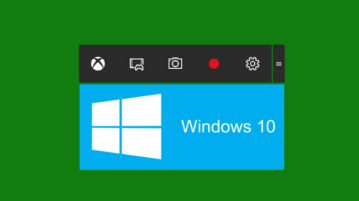
This tutorial explains how to disable Game Bar in Windows 10. You can do this with three different methods; Registry, Settings, and Xbox app.
→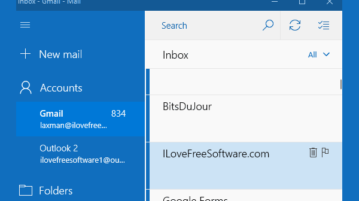
This tutorial shows how to hide sender pictures in email list in Windows 10 Mail app. It is the native feature of Mail app to show or hide sender pictures.
→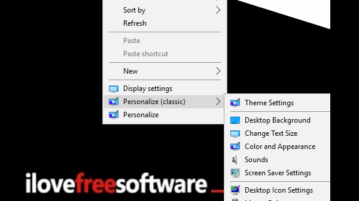
Learn how to add Classic Personalization Menu options (Themes, Screen Saver, Color and Appearance, Mouse Settings etc.) to right click menu in Windows 10.
→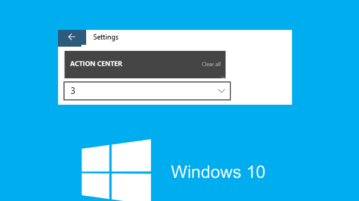
Here is how to set number of notifications to show for apps in Windows 10 Action Center. Set different number of notifications for each app.
→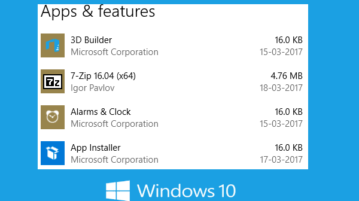
This tutorial covers how to reset any app in Windows 10. You can reset built-in apps as well as apps that you downloaded from Store.
→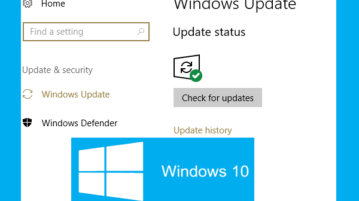
This tutorial explains how to exclude driver updates from Windows Update in Windows 10. You can do this using Registry Editor and Group Policy Editor.
→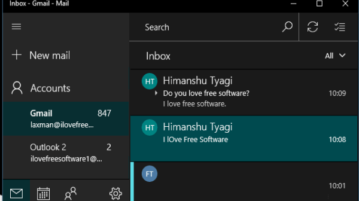
Learn how to enable dark mode in Windows 10 Mail app. This dark mode covers mail list, Settings menu, left sidebar, etc., and looks very cool.
→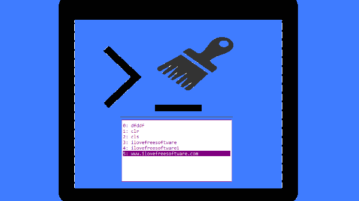
This tutorial explains how to clear Command Prompt history in Windows 10. I have covered 3 different ways for clearing the Command Prompt history.
→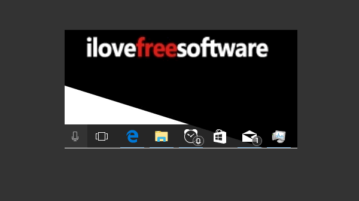
This tutorial shows how to disable showing number of new notifications for apps in Windows 10 taskbar. It can be done natively using Settings of Windows 10.
→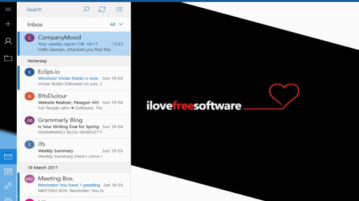
This tutorial covers how to change background image of Windows 10 Mail app. You can use preset images or a custom image to apply as background wallpaper.
→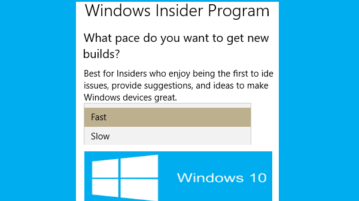
This tutorial covers how to change the speed of receiving insider preview builds for Windows 10. You can select Fast or Slow pace to receive preview builds.
→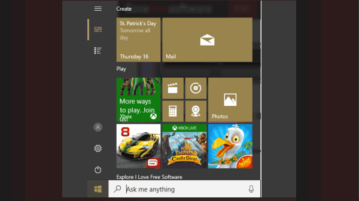
This tutorial explains how to hide Apps list in Windows 10 Start menu. When App list is hidden, then only live tiles section is visible in Start menu.
→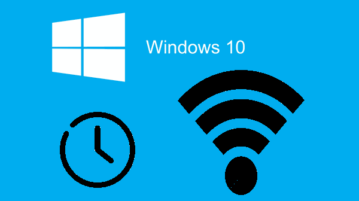
This tutorial explains how to automatically turn on WiFi at scheduled time in Windows 10. You can set 1 hour, 4 hours, or one day time to turn on WiFi.
→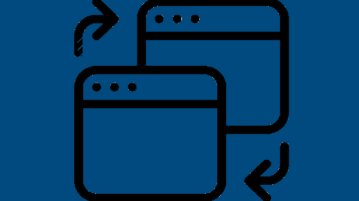
This tutorial explains how to switch between different windows of same application on PC. You can do this using a free software and a hotkey.
→