
How To Show Dropbox Photos As Desktop Wallpaper In Windows
This tutorial explains how to show Dropbox photos as desktop wallpaper in Windows. You can select photo folder and set frequency to change photo.
→
This tutorial explains how to show Dropbox photos as desktop wallpaper in Windows. You can select photo folder and set frequency to change photo.
→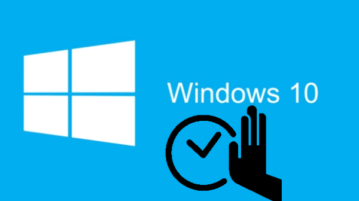
This tutorial explains how to disable startup items delay time in Windows 10. You can use Windows 10 Registry Editor and disable the default delay time.
→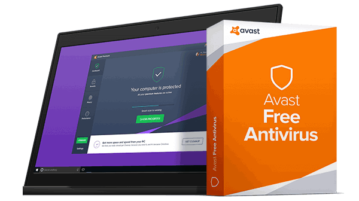
Avast Free Antivirus 2017 provides real-time protection against viruses, malware, etc. Also comes with enhanced password manager, game mode, and bank mode.
→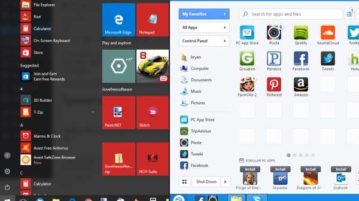
Here is how to use two different Start menus in Windows 10. You can use native Start menu of Windows 10 as well as other Start menu provided by software.
→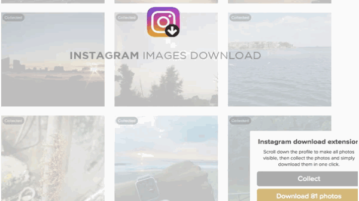
This tutorial explains how to download all images and videos from Instagram profile of any user as zip file. You can do this using a free Chrome extension.
→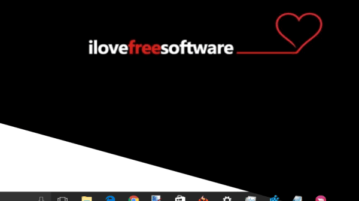
This tutorial explains how to disable taskbar location change in Windows 10. Lock Taskbar Position using Registry Editor and Group Policy Editor window.
→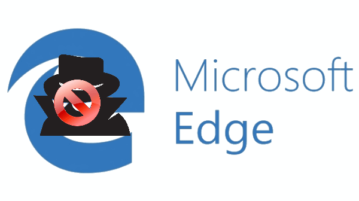
This tutorial explains how to disable Incognito Mode in Microsoft Edge. You can do this using the Registry Editor and Group Policy Editor window.
→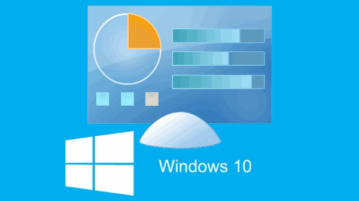
This tutorial explains how to disable Control Panel in Windows 10. This will disable Settings app as well.
→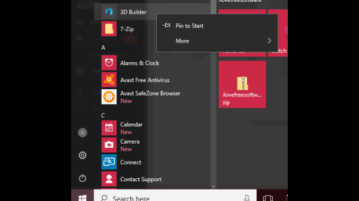
This tutorial explains how to disable uninstalling applications from Start menu in Windows 10. Option to Uninstall apps will be removed from Start Menu.
→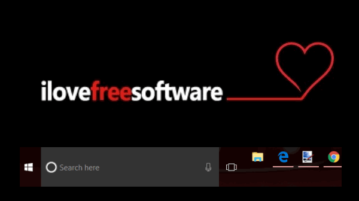
This tutorial explains how to disable resizing Windows 10 taskbar. I have added two methods, which are Registry Editor and Group Policy Editor.
→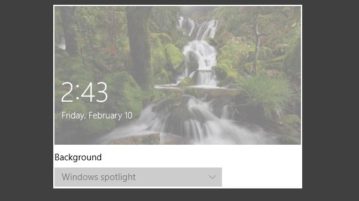
This guide covers how to disable lock screen wallpaper change in Windows 10. I will do this using the Group Policy and Registry Editor.
→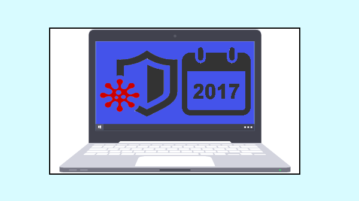
Here are 5 best free antivirus software 2017. These antivirus software provide real-time virus protection, schedule scan, and check other issues.
→This tutorial explains how to lock taskbar icons in Windows 10 so that icons can’t be removed or added. There are two built-in methods available for this.
→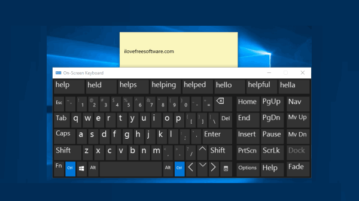
This tutorial explains how to disable text suggestion in Windows 10 On-Screen Keyboard. It can be done in just 3 simple steps.
→