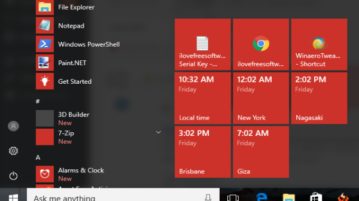
Show Time for Multiple Countries, Cities In Windows 10 Start Menu
This tutorial explains how to add time for different countries, cities in Windows 10 Start menu. Add multiple cities, countries, timezones in Start menu.
→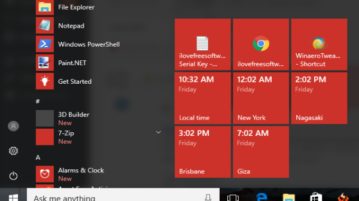
This tutorial explains how to add time for different countries, cities in Windows 10 Start menu. Add multiple cities, countries, timezones in Start menu.
→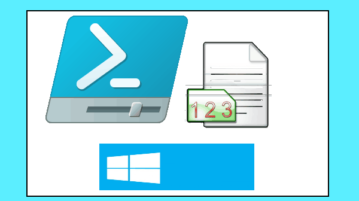
This tutorials explains how to count number of lines, words, and characters in files using PowerShell. You can count stats for single or multiple files.
→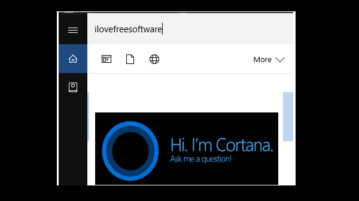
This tutorial explains how to show Cortana search box on top when searching in Windows 10. It can be done using the Registry editor and a simple tweak.
→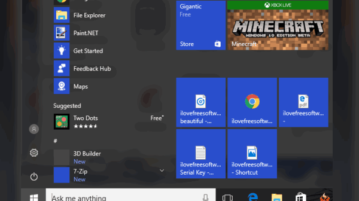
This tutorial explains how to pin a file to Windows 10 Start menu. I have covered multiple methods here to pin a file as tile to Start menu of Windows 10.
→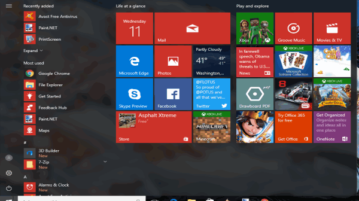
This tutorial explains how to backup and restore Windows 10 Start menu layout.If your Start Menu layout changes, you can restore it from backup.
→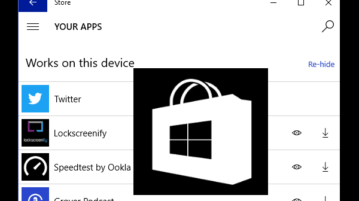
This tutorial explains how to hide and unhide apps from My Library list in Windows 10 Store. It is a built-in feature in Windows 10 to hide and unhide apps.
→This tutorial explains how to show Search Glyph icon in Cortana search box in Windows 10. You need to add a couple of Registry tweaks to show Search Glyph.
→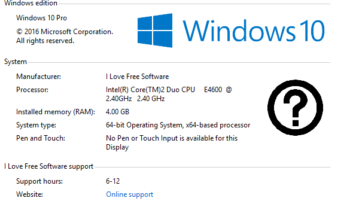
This tutorial explains how to add manufacturer info in system window of Windows 10. You can add manufacturer website URL, support phone, logo, etc.
→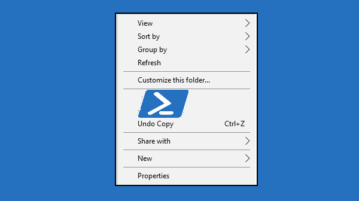
This tutorial explains how to add Open PowerShell window here in Windows 10 context menu. This can be done by adding some tweaks in Windows 10 Registry.
→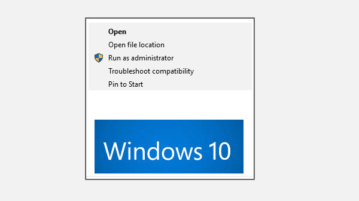
This tutorial explains how to remove or add run as administrator from Windows 10 context menu. It can be done by tweaking Windows 10 Registry.
→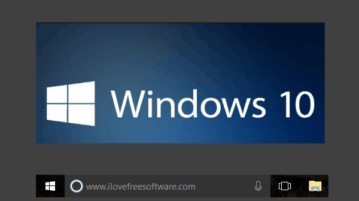
This tutorial explains how to change search box text of Cortana with any custom text in Windows 10. It can be done very easily by some registry tweaks.
→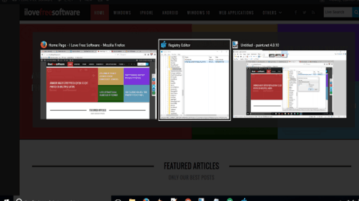
This tutorial explains how to change background brightness for Alt+Tab mode in Windows 10. You can set brightness level from 0 to 100 using Registry tweak.
→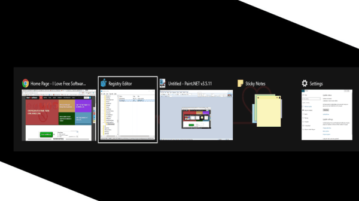
This tutorial explains how to hide background applications on pressing alt+tab in Windows 10. Only thumbnail preview and desktop wallpaper will be visible.
→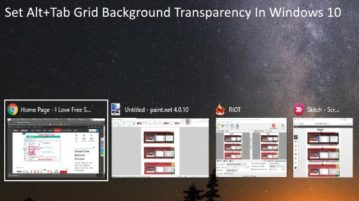
This tutorial explains how to adjust Alt+Tab grid background transparency in Windows 10. I have done it by a simple Registry tweak and free software.
→