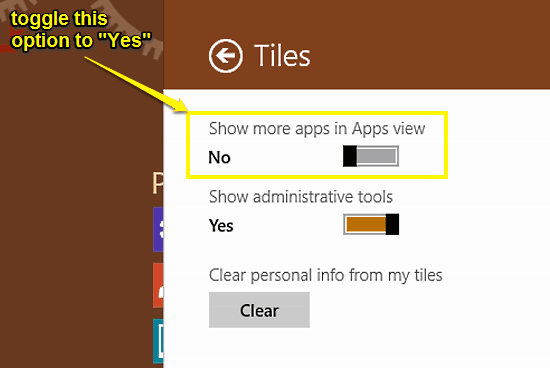
How To Show More Apps In Apps View In Windows 10?
This tutorial details how to show more apps in Apps View in Windows 10. You can use this option to have more apps displayed per screen in Apps View listing.
→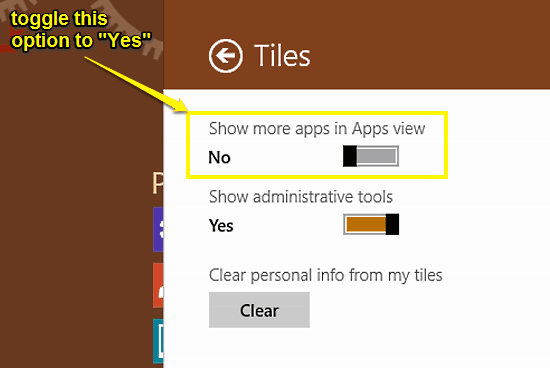
This tutorial details how to show more apps in Apps View in Windows 10. You can use this option to have more apps displayed per screen in Apps View listing.
→
This tutorial explains how to temporarily pause OneDrive sync in Windows 10. You can do so temporarily to ease network usage and boost overall performance.
→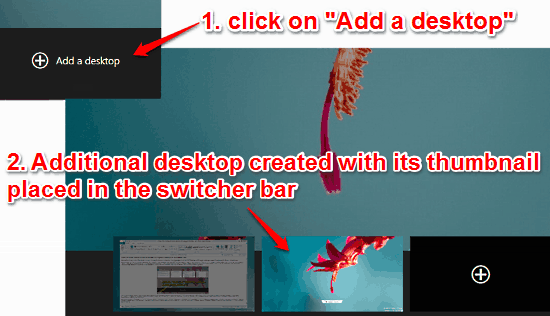
This tutorial explains how to create and switch between multiple desktops in Windows 10. You can make and use separate virtual desktops for different needs.
→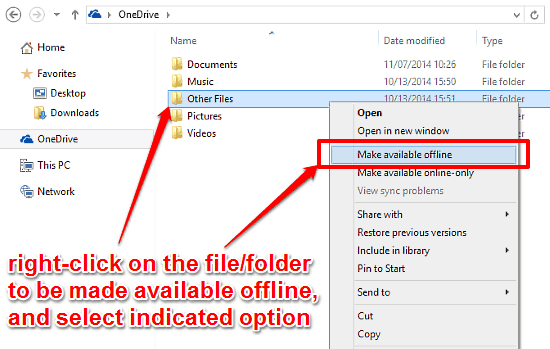
This tutorial explains how to selectively enable offline access for OneDrive files or folders in Windows 10. This makes per file offline access possible.
→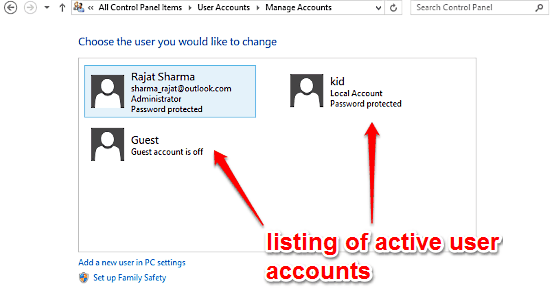
This article explains what are User Accounts and User Groups in Windows. Though similar sounding, they differ. User Groups are a superset of User Accounts.
→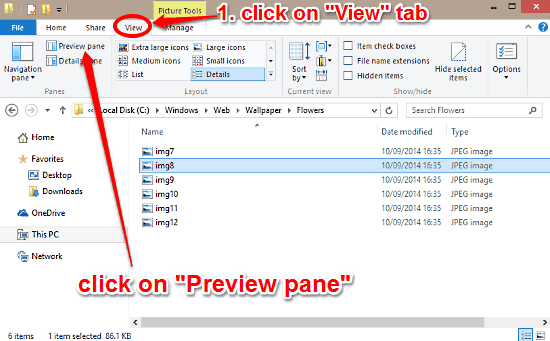
This tutorial details how to turn on Preview Pane in Windows 10. You can enable the Preview Pane to quickly see image thumbnails while browsing such files.
→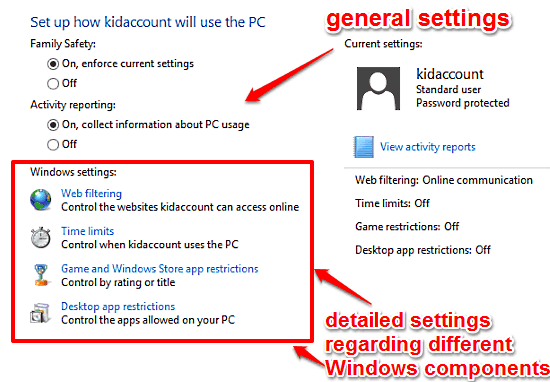
This tutorial explains how to set up parental controls using Family Safety feature in Windows 10. You can use Family Safety to fine tune how PC is accessed.
→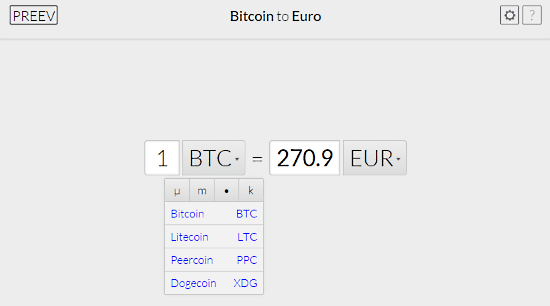
Preev is on online currency converter to convert Bitcoin, Litecoin etc. It enables you to convert Bitcoin and similar currencies to any regular currency.
→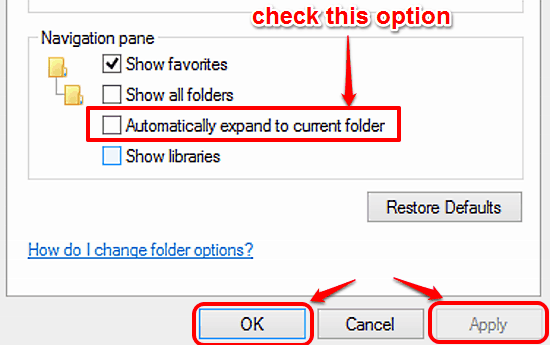
This tutorial explains how to expand to current folder in navigation pane in Windows 10. You can set navigation pane’s folder view to jump to current folder
→
This tutorial details how to show file name extensions in Windows 10. You can have the file name extensions displayed in Windows 10 for troubleshooting etc.
→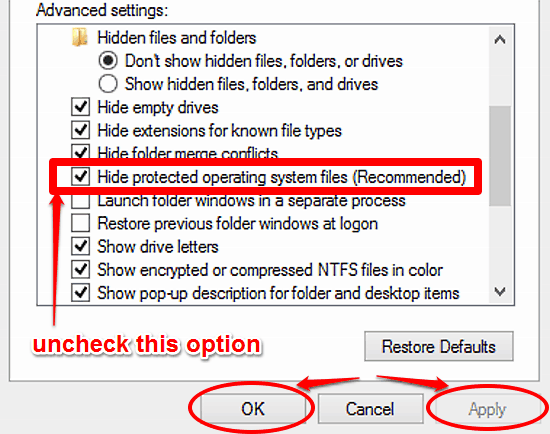
This tutorial details how to show protected system files in Windows 10. You can easily display protected hidden system files for troubleshooting purposes.
→
This tutorial details how to disable navigation pane in Windows 10. You can disable navigation pane in Windows 10 to gain a bit more space for file browsing
→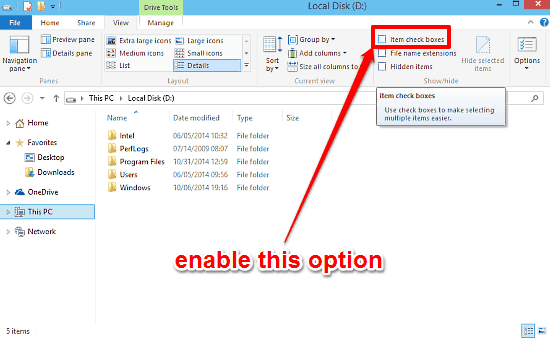
This tutorial explains how to use checkboxes to select multiple files and folders in Windows 10. These checkboxes let you select each item with one click.
→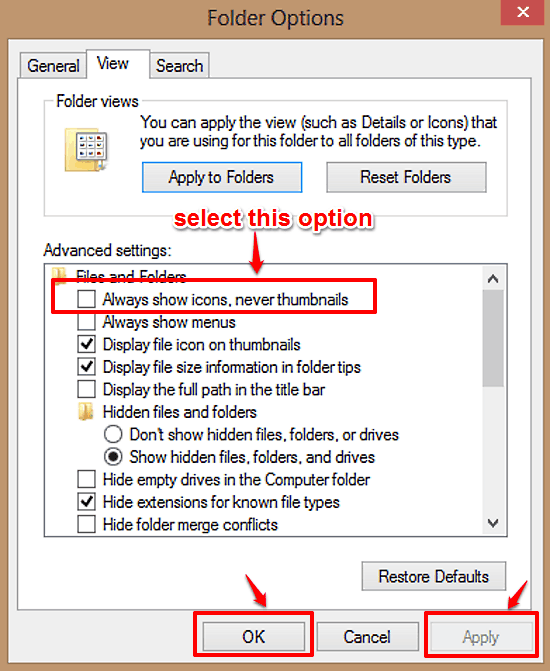
This article explains how to disable file and folder thumbnails in Windows 10. You can disable file and folder thumbnail generation to speed up browsing.
→