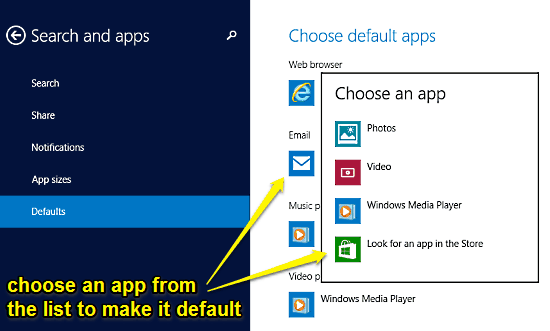
How To Set Default Apps For Files In Windows 10?
This tutorial explains how to set default apps for files in Windows 10. You can specify default applications for handling different file types in Windows 10.
→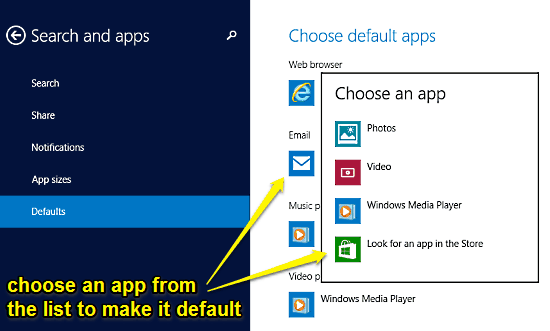
This tutorial explains how to set default apps for files in Windows 10. You can specify default applications for handling different file types in Windows 10.
→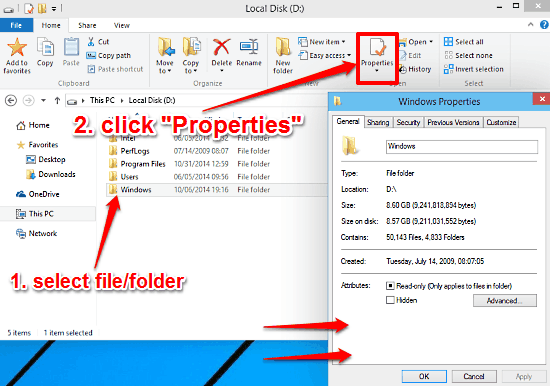
This tutorial explains how to quickly access properties of files and folders in Windows 10. You can access file and folder properties via the Ribbon Menu.
→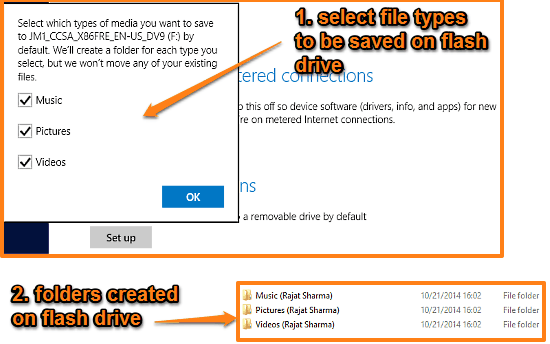
This tutorial explains how to save Music, Pictures, Videos to removable drives by default in Windows 10. They can be saved automatically in separate folders
→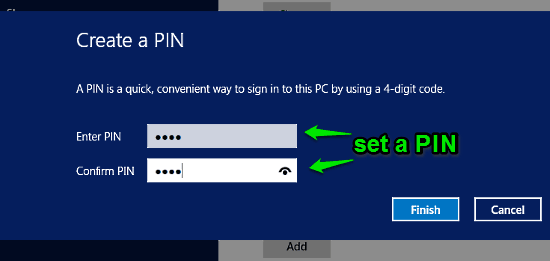
This tutorial explains how to set a PIN as account password in Windows 10. You can set and use a unique four digit PIN as the password for Windows account.
→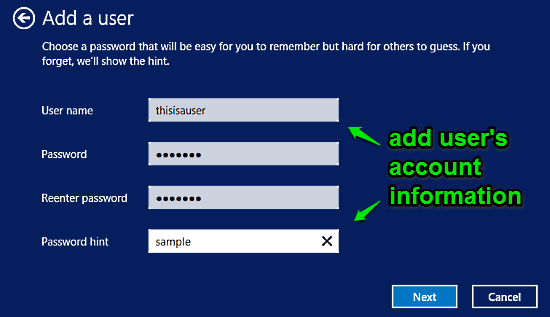
This tutorial details how to add a new user in Windows 10. You can add multiple users in Windows 10, and assign different levels of user accounts with them.
→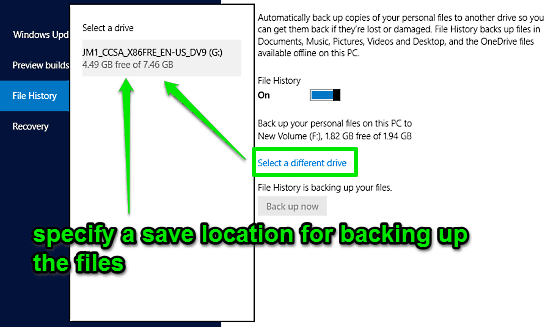
This tutorial explains how to enable File History in Windows 10. You can enable File History in Windows 10 to automatically backup important personal files.
→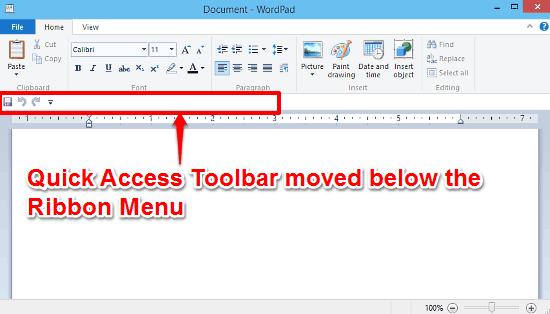
This tutorial details how to show Quick Access Toolbar below Ribbon Menu in Windows 10. By doing so, you can make Quick Access Toolbar a bit easier to find.
→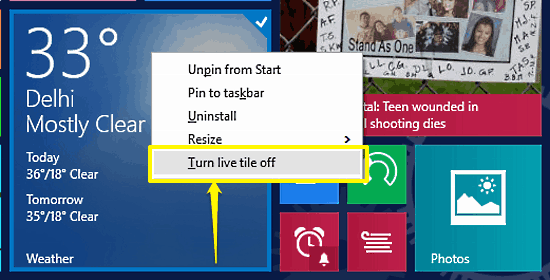
This tutorial explains how to turn off individual live tiles in Windows 10. You can enable and disable live tiles selectively to prevent data overcharges.
→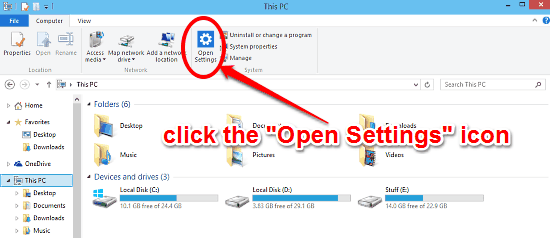
This tutorial details how to quickly access PC Settings from My Computer in Windows 10. You can open modern PC Settings app from My Computer in one click.
→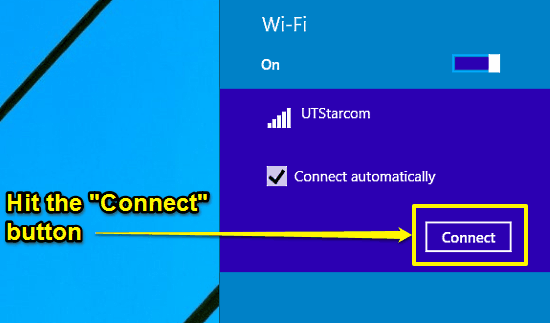
This tutorial details how to connect to a Wi-Fi network in Windows 10. Connecting to both open and secure Wi-Fi networks is extremely easy in Windows 10.
→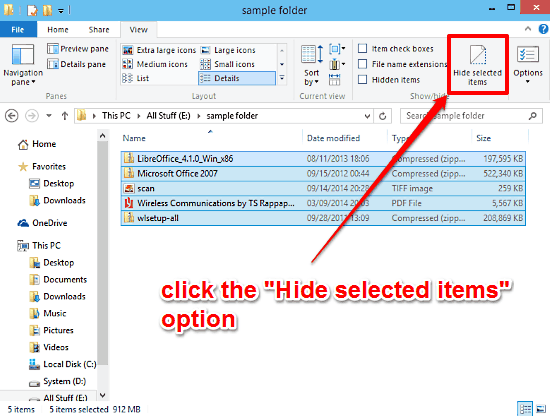
This tutorial details how to quickly hide multiple files and folders in Windows 10. Using this, multiple files and folders can be easily hidden in one go.
→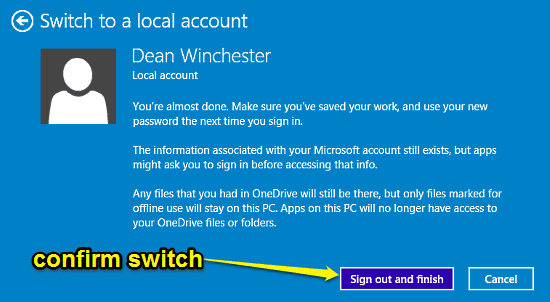
This tutorial details how to switch to a local account in Windows 10. You can use it if you don’t require the advanced features of a Microsoft account.
→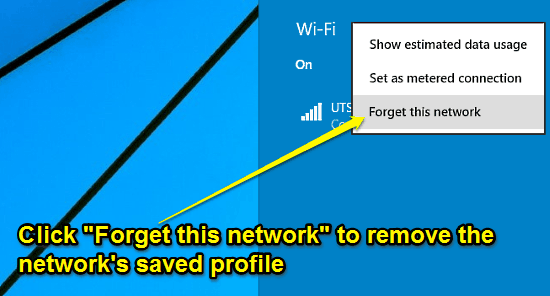
This tutorial explains how to remove saved Wi-Fi networks in Windows 10. This way, the networks can no longer be automatically connected to, when available.
→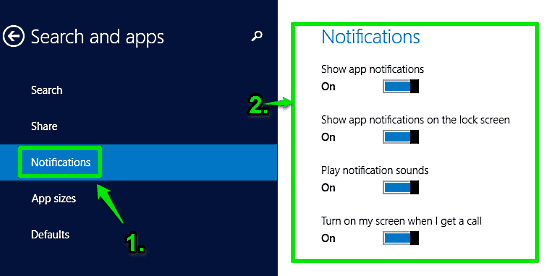
This tutorial explains how to manage app notifications in Windows 10. You can easily configure notifications shown by modern style apps, in Windows 10.
→