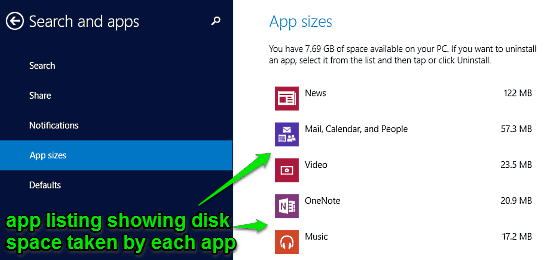
Check Disk Space Taken By Modern Apps In Windows 10
This tutorial explains how to check disk space taken by modern apps in Windows 10. You can use this feature to uninstall apps taking too much disk space.
→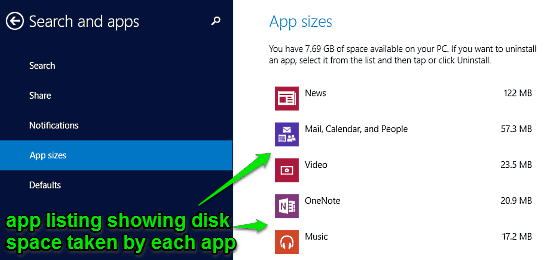
This tutorial explains how to check disk space taken by modern apps in Windows 10. You can use this feature to uninstall apps taking too much disk space.
→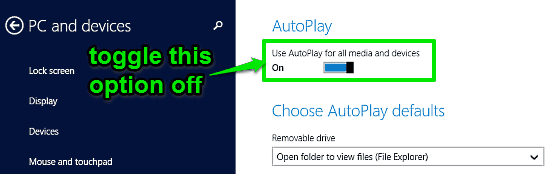
This tutorial details how to turn off AutoPlay in Windows 10. You can easily disable AutoPlay feature for all external media and devices in Windows 10.
→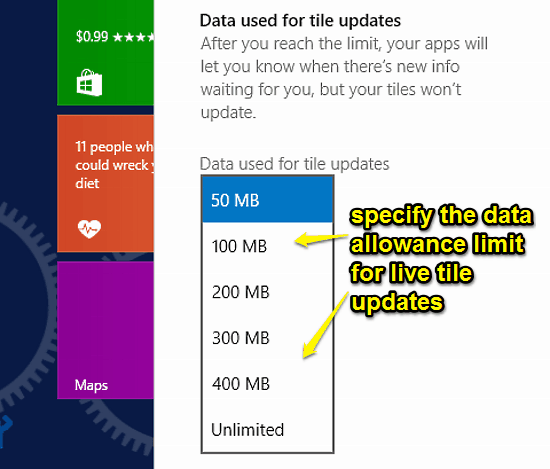
This tutorial explains how to set data bandwidth for live tile updates in Windows 10. You can set a monthly data allowance limit for live tile updates.
→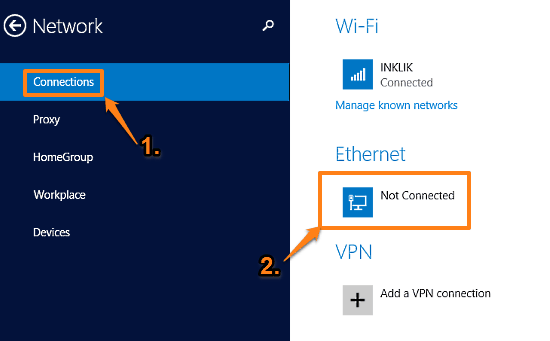
This tutorial explains how to view Ethernet properties in Windows 10. You can view information such as IP address, DNS servers, Adapter manufacturer etc.
→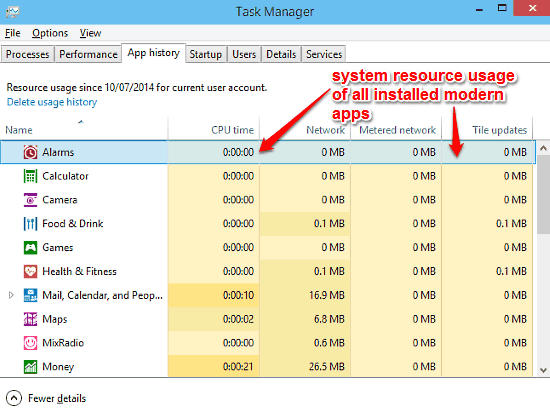
This tutorial explains how to view system resource usage of Modern Apps in Windows 10. You can check CPU, RAM usage of modern apps from Task Manager.
→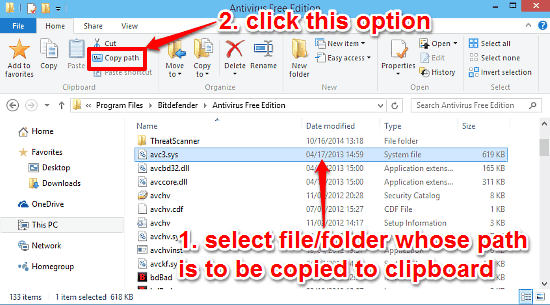
This tutorial explains how to copy a file or folder path to clipboard in Windows 10. You can copy the entire path of any file or folder, via Ribbon Menu.
→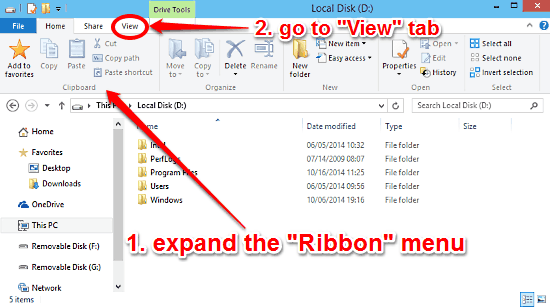
This tutorial details how to show hidden files and folders in Windows 10. You can bring hidden files and folders to view, via a simple option on Ribbon menu
→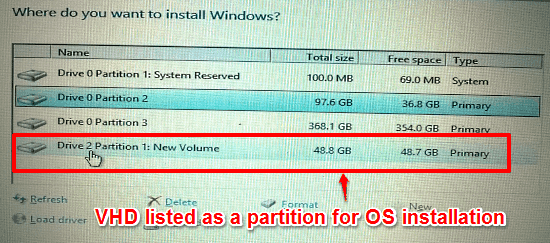
This tutorial explains how to install Windows 10 on a Virtual Hard Disk. You can easily install Windows 10 on a virtual hard disk to test it without risks.
→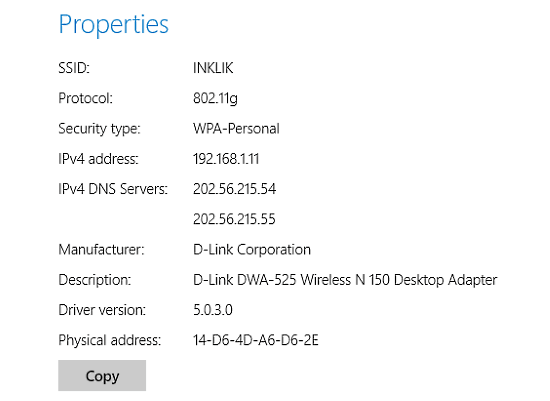
This tutorial explains how to view Wi-Fi properties in Windows 10. You can easily find out Wi-Fi properties like network SSID, protocol etc., in Windows 10.
→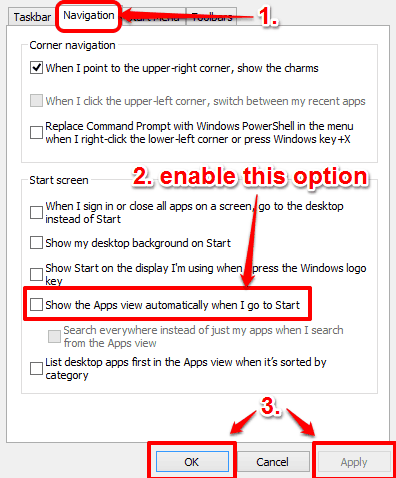
This tutorial details how to show the All Apps view when Start button is clicked in Windows 10. You can use it to directly go to apps view on clicking Start
→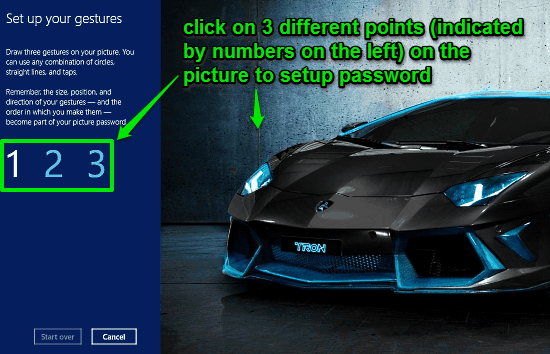
This tutorial details how to enable picture password in Windows 10. You can enable picture password in Windows 10, and use any favorite image as a password.
→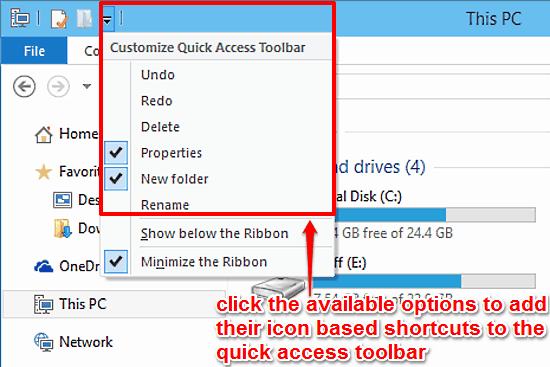
This tutorial explains how to customize Quick Access Toolbar in Windows 10. You can add icon based shortcuts for most commonly used actions, to this toolbar
→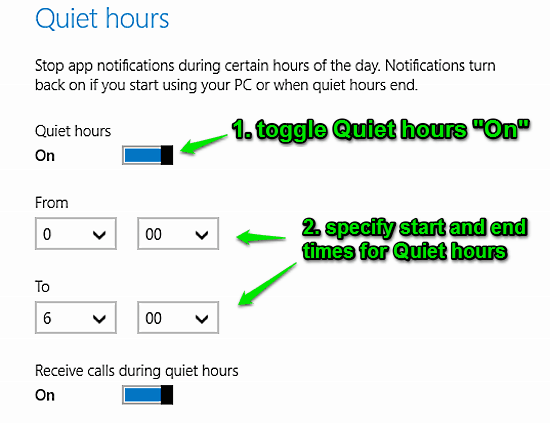
This tutorial explains how to pause app notifications for a certain duration in Windows 10. We will use Quiet Hours Feature of Windows 10 for this.
→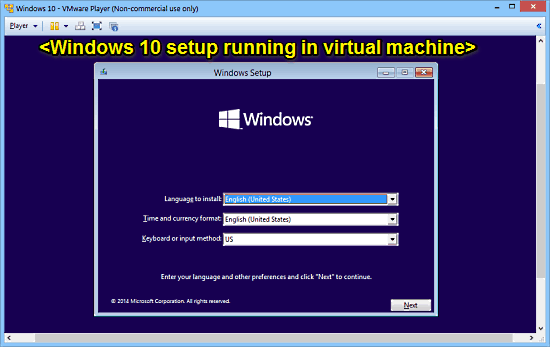
This tutorial explains how to install Windows 10 on a virtual machine. You can try Windows 10 safely by installing it on virtual machine using VMware player
→