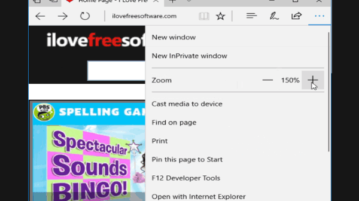
How To Set Default Zoom Level In Microsoft Edge, Lock Zoom Level
This tutorial explains how to set default zoom level in Microsoft Edge and lock it. You won’t be able to change zoom level using hotkeys or zoom option.
→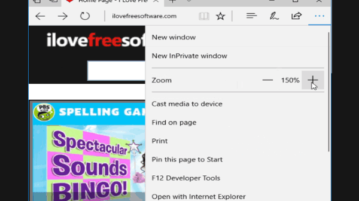
This tutorial explains how to set default zoom level in Microsoft Edge and lock it. You won’t be able to change zoom level using hotkeys or zoom option.
→
Here is a free software that lets you see difference between two dates by excluding weekend or any days of the week.
→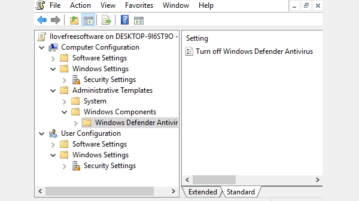
This tutorial explains how to check which Group Policies are applied to your PC as well as current user account. You can do this in two different ways.
→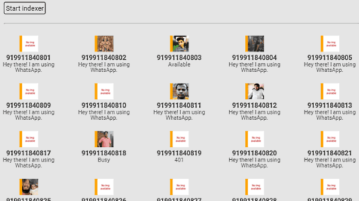
This tutorial explains how to bulk collect Whatsapp profile picture, status message, and online status for phone numbers that are not in your contact list.
→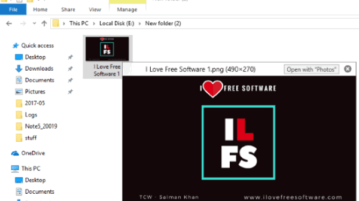
This tutorial is all about how to preview files in Windows File Explorer. You can preview files like documents, PDF, HTML, images, videos, archives.
→
This tutorial explains a simple method to know the most used hashtags of any Twitter user. You can also find the frequency of the most used hashtags.
→
This tutorial explains how to disable show password option in WiFi Network Properties window. You can do this using Registry and changing permissions.
→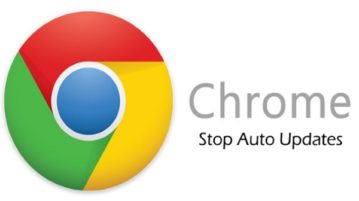
This tutorial is about how to stop auto updates of Google Chrome. You can completely stop updates, or switch to manual updates only in Google Chrome.
→
This is a quick tutorial to demonstrate how to see which process is blocking a file from being deleted. You can easily see name of the process, path, etc.
→
Learn how to disable read and write access to all removable storage devices in Windows 10. Access to all devices will be disabled in one go.
→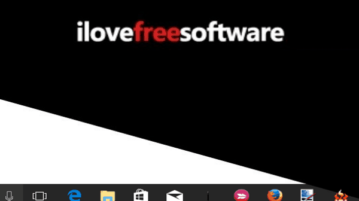
This tutorial explains how to add a separator between pinned and unpinned programs in Windows 10 Taskbar. No software required for this.
→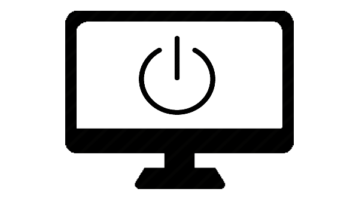
This tutorial explains how to create shortcut to turn off monitor in Windows 10. You need to use shortcut wizard and a free tool for this.
→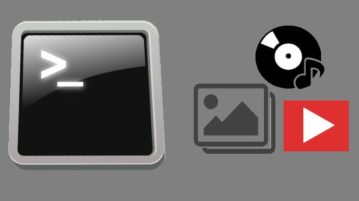
Free command line tool to download video, audio, images from any website. Just give URL of webpage, and it automatically finds URL of media on that page.
→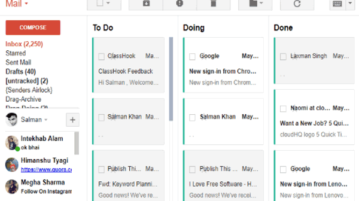
This tutorial explains how to convert Gmail inbox into to-do list. You can easily manage and organize all your important emails as tasks in the Gmail inbox.
→