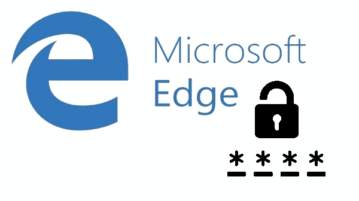
How To Export Microsoft Edge Saved Passwords In Windows 10
This tutorial explains how to export Microsoft Edge saved passwords in Windows 10. You can export saved passwords as TXT, CSV, HTML, and XML files.
→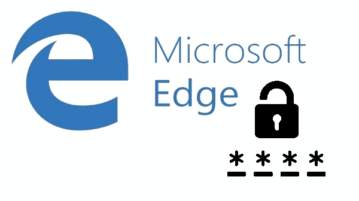
This tutorial explains how to export Microsoft Edge saved passwords in Windows 10. You can export saved passwords as TXT, CSV, HTML, and XML files.
→
Here is a a quick tutorial that explains how to record audio playing in browser. You can record any audio playing in any browser on your PC.
→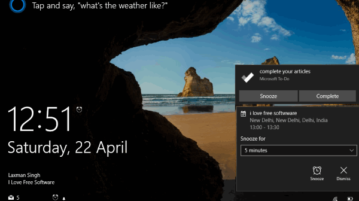
This tutorial explains how to disable showing pop-up notifications on Windows 10 lock screen. You can do this by accessing Settings app and system menu.
→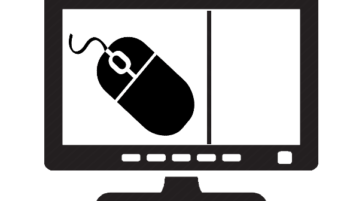
Learn how to limit mouse cursor movement to a specific area of screen. Set custom width and height and then cursor will be restricted to that area only.
→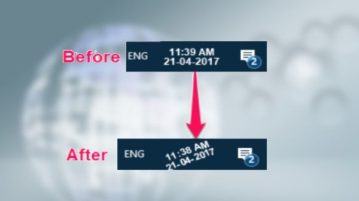
Learn how to change orientation of system clock in Windows 10. You can easily rotate clock at any angle in system tray.
→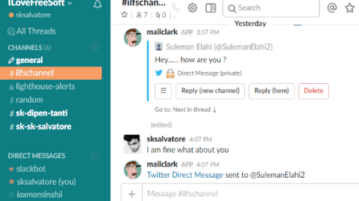
This tutorial is all about how to reply to Twitter messages from Slack. You can send replies to all the Twitter direct messages and mentions from Slack.
→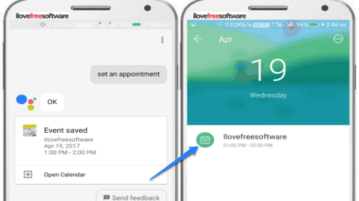
This tutorial explains the steps to add events to Google Calendar via Google Assistant. Just dictate the event date, time, and title to add them as event.
→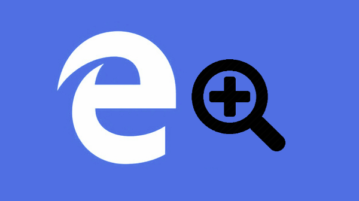
This tutorial explains how to set custom zoom level for specific sites in Microsoft Edge. This can be done using a free “Zoom” extension for Microsoft Edge.
→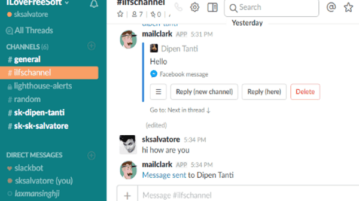
This tutorial is all about how to reply to Facebook messages from Slack. You can send replies to all messages of a specific Facebook page from Slack.
→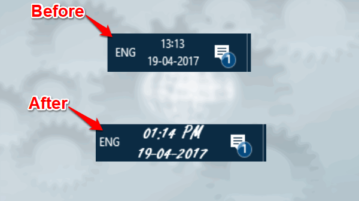
This is a quick tutorial to demonstrate how to change font of system clock in Windows. You will be able to change font, color, size, of the system clock.
→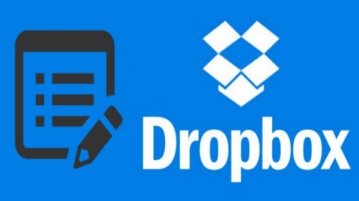
This tutorial is all about how to create a blog using Dropbox. You can convert all your files, folders, and documents in Dropbox Paper into blog posts.
→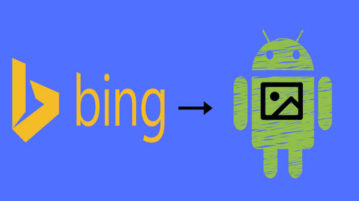
This tutorial explains how to set Bing Wallpaper of the day as daily wallpaper for your Android phone. You can also save them to your phone.
→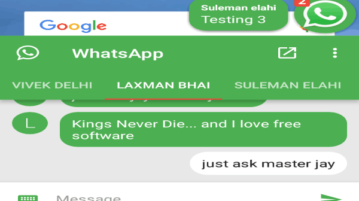
This tutorial explains how to enable WhatsApp chat heads in Android to chat with friends from any screen and without opening WhatsApp again and again.
→
This tutorial talks about how to install Tor Browser in a flash drive. You can install Tor Browser in a flash drive and then use it from any PC you want.
→