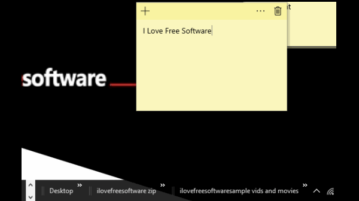
How To Backup, Restore Taskbar Toolbars In Windows 10
This tutorial explains how to backup and restore taskbar toolbars in Windows 10. You can do this by exporting a registry key that stores taskbar toolbars.
→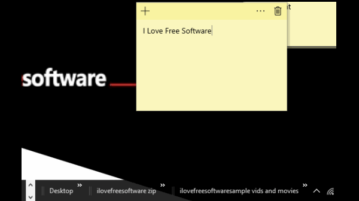
This tutorial explains how to backup and restore taskbar toolbars in Windows 10. You can do this by exporting a registry key that stores taskbar toolbars.
→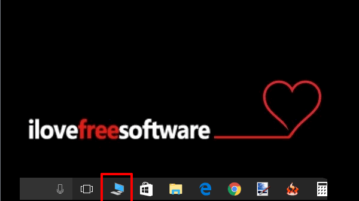
This tutorial explains how to add “This PC” to Windows 10 taskbar. I have covered two different ways to help you pin This PC on the taskbar of Windows 10
→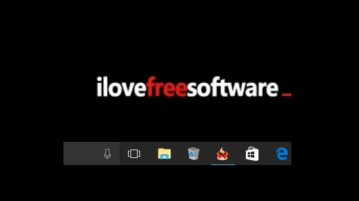
This tutorial explains how to add Recycle Bin to Windows 10 taskbar. Two easy methods are available to help you pin Recycle Bin to Windows 10 taskbar.
→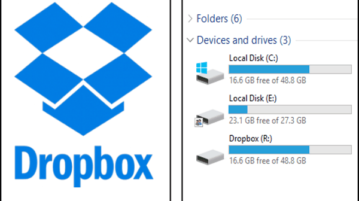
This tutorial is all about how to use Dropbox as PC partition on Windows. Assign any drive letter to Dropbox and use it as a normal partition on Windows PC.
→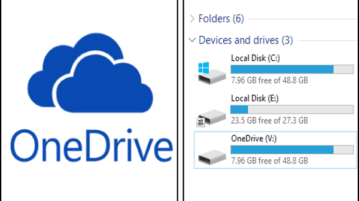
This tutorial will explain how to access OneDrive as PC partition on Windows. Map a drive letter to OneDrive and use it from File Explorer as PC partition.
→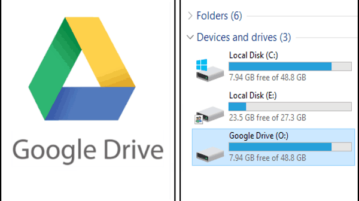
This tutorial is all about how to use Google Drive as PC partition. You can assign any drive letter to Google Drive and use it as a normal partition on PC.
→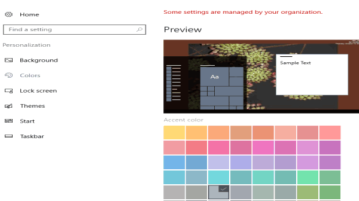
This tutorial covers how to disable accent color change in Windows 10. You can do this using Group Policy and Registry Editor.
→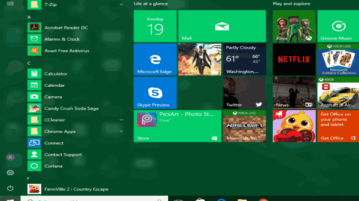
This tutorial explains how to disable Start menu and Taskbar color change in Windows 10. This is possible using Group Policy Editor and Registry Editor.
→
In this tutorial, you will learn how to show Flickr photos as desktop wallpaper on your PC. You can play photo slideshow of Flickr photos or view one photo.
→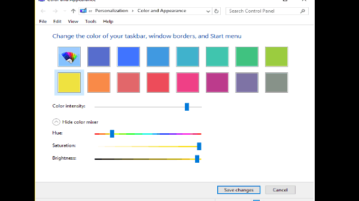
Here’s how to open Windows 7 Color and Appearance window in Windows 10. I have covered different ways to open Color and Appearance window in Windows 10.
→
This tutorial explains how to show Instagram photos as desktop wallpaper in Windows. You can play photo slideshow or view one photo as desktop wallpaper.
→
This tutorial explains how to show Dropbox photos as desktop wallpaper in Windows. You can select photo folder and set frequency to change photo.
→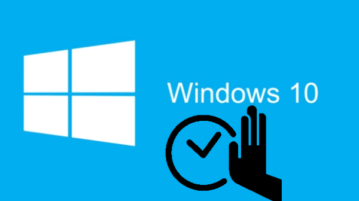
This tutorial explains how to disable startup items delay time in Windows 10. You can use Windows 10 Registry Editor and disable the default delay time.
→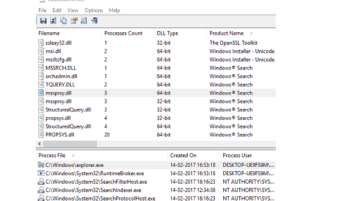
Here is a quick tutorial about how to see DLLs of running processes on PC. LoadedDDLsView is a free software that can list all the DLLs.
→