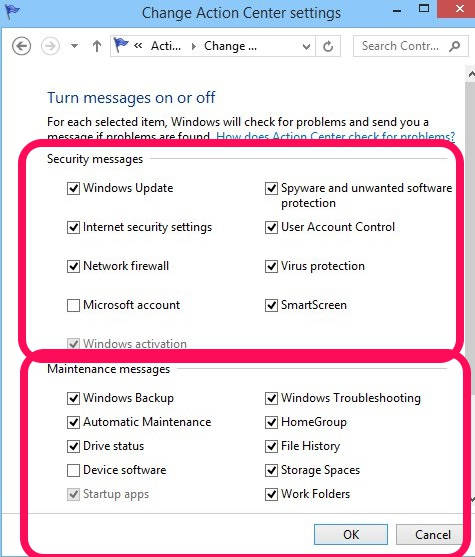
Turn Off Security And Maintenance Messages In Windows 8
This tutorial explains how to turn off security and maintenance messages in Windows 8.
→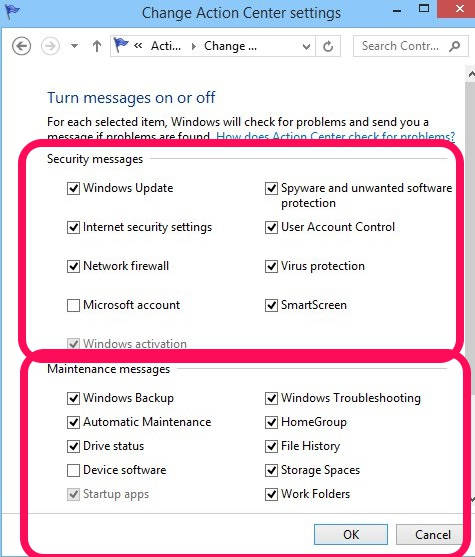
This tutorial explains how to turn off security and maintenance messages in Windows 8.
→This article explains how to save passwords automatically in Google Chrome. By enabling a flag, Chrome can automatically save passwords without permission.
→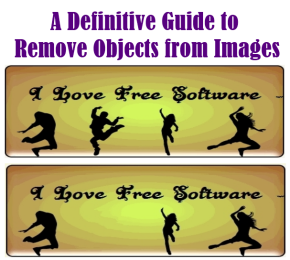
This guide explains how to remove objects from photos using tools like Photoshop, GIMP, Paint.Net and even online.
→This tutorial explains how to restrict access time, allowable webpages, and apps for the child account in Windows 8 using Windows 8 Family Safety.
→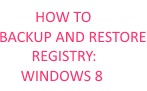
This tutorial explains how to backup and restore Windows 8 Registry. You can do manual backup, or schedule automatic registry backup.
→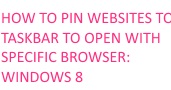
This tutorial explains how to pin websites to Taskbar to open with a specific browser in Windows 8.
→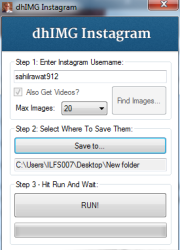
dhIMG Instagram is a free software that helps to download Instagram photos and videos in just few mouse clicks. Only three simple steps are needed.
→This tutorial explains how to enable offline browsing in Google Chrome via flags. When enabled, Chrome loads a stale copy of the webpage from offline cache.
→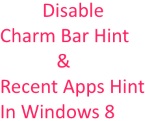
This tutorial explains how disable the charms bar hint as well disable the recent apps bar hint in windows 8 without installing additional software.
→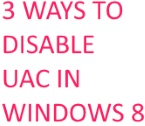
This is a short tutorial that explains 3 different ways to disable User Account Control (UAC) in Windows 8 without installing any additional software.
→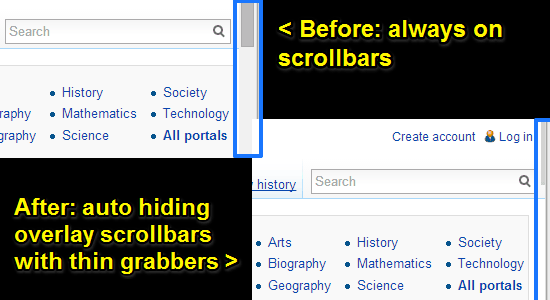
This tutorial explains how to auto hide scrollbars in Google Chrome. Scrollbars can be hidden by enabling experimental overlay scrollbars Google Chrome flag
→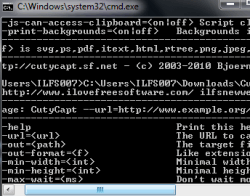
CutyCapt is a free software that helps to take full webpage screenshot using command prompt window. It also helps to set height and width for screenshot.
→This tutorial explains how to create God Mode folder in Windows 8 without using any third party software.
→
This article explains how to find apps for older iOS versions. It includes 3 ways to find apps for older iOS versions.
→