
How To Enable Floating Search Box of Cortana In Windows 10
This tutorial covers how to enable floating Search box of Cortana in Windows 10. You can do some simple tweaks in registry and then use floating Search box.
→
This tutorial covers how to enable floating Search box of Cortana in Windows 10. You can do some simple tweaks in registry and then use floating Search box.
→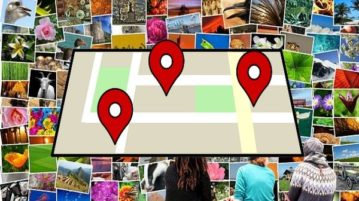
Learn how to extract location from photo, export to CSV. Use the methods explained here and extract GPS data from multiple photos in few seconds
→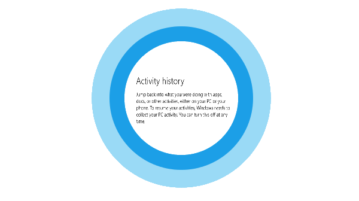
This tutorial explains how to prevent Cortana from collecting PC activities in Windows 10. This can be done using Activity History feature in Settings app.
→
Learn how to monitor internet activity, file operations by a process in real-time. Go through this tutorial to trace the activities of any running process
→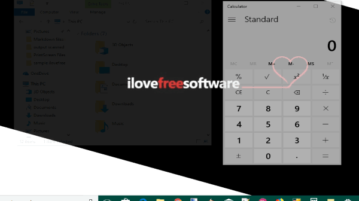
This tutorial shows how to make any running application transparent in Windows 10. You can select an opened application or folder and set the opacity level.
→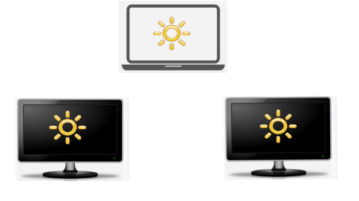
Learn how to change brightness of multiple monitors separately in Windows 10. Control brightness of all connected monitors from system tray
→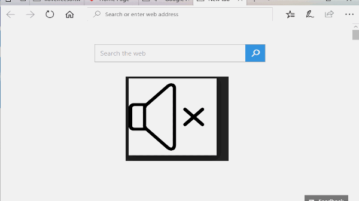
This tutorial shows how to mute tabs in Microsoft Edge. You can click on volume icon or use right-click menu of audio playing tab to mute tab in Edge.
→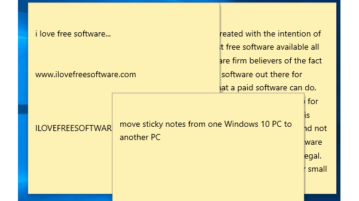
This tutorial covers how to move all Sticky Notes from one Windows 10 PC to another. You can do this by moving database of Sticky Notes.
→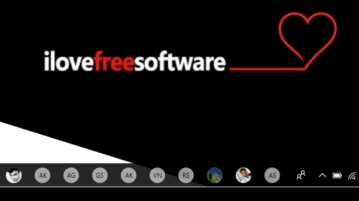
This tutorial explains how to pin more than 3 contacts in Windows 10 taskbar. You can extend this 3 contacts limit using Registry Editor of Windows 10.
→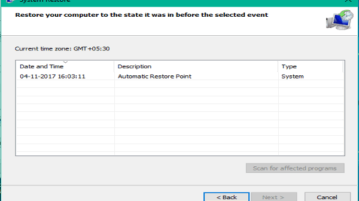
This tutorial shows how to automatically create System Restore Point at Windows 10 Startup. You can do this using Registry and Task Scheduler of Windows 10.
→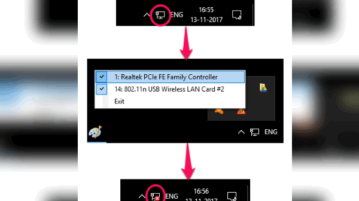
Learn how to disable WiFi, Ethernet from system tray of Windows 10. Here is a simple method is explained to do that in just a single click.
→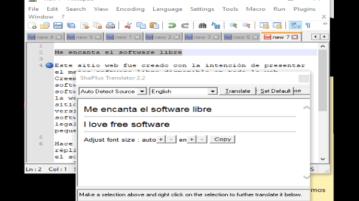
Learn how to translate text in Notepad, Sticky Notes, and other applications using a hotkey. You can do this using ShaPlus Google Translator software.
→
Learn how to temporarily pause multiple processes in Windows. Suspend multiple processes in Windows and resume them with a simple command
→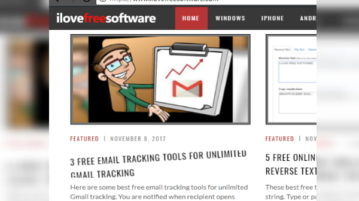
Learn how to open links without clicking on them in Chrome. Here is a handy method is explained to do that. Just type link text to open it same or new tab
→