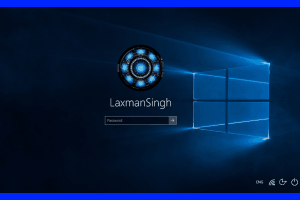
How To Take Screenshot of Windows 10 Logon Screen
This tutorial explains how to take screenshot of Windows 10 Logon screen. I have used a free and tiny tool, named Ease of Access Replacer, for this task.
→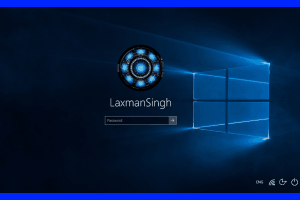
This tutorial explains how to take screenshot of Windows 10 Logon screen. I have used a free and tiny tool, named Ease of Access Replacer, for this task.
→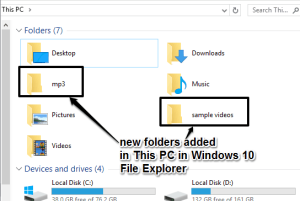
This tutorial explains how to add folders to This PC in Windows 10. A free software, This PC Tweaker, can add custom folders in This PC in Windows 10.
→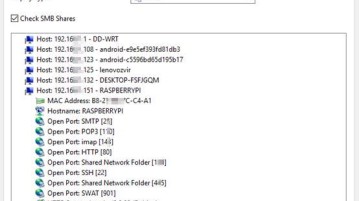
Here’s a list of 5 port scanner software for Windows 10 which can be used to find out which ports devices on your local network have open.
→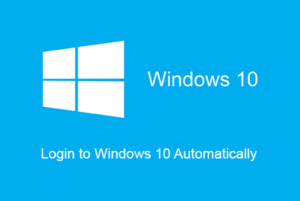
This tutorial explains how to automatically login to Windows 10. You can use Advanced User Accounts Control Panel or Registry Editor to perform this task.
→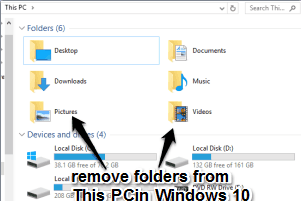
This tutorial explains how to remove Documents, Music, Pictures, Videos, Downloads, and Desktop folders from This PC in Windows 10.
→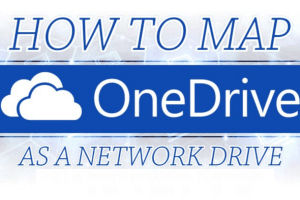
This tutorial explains how to map OneDrive as network drive in Windows 10. I have covered simple steps to successfully map OneDrive in Windows 10.
→
This tutorial explains how to completely remove Windows.old folder in Windows 10. It can be done without using any 3rd-party product.
→
This tutorial explains how to find hidden Lock screen images in Windows 10. You can access and use those images as wallpapers.
→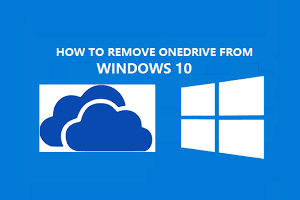
This tutorial explains how to remove OneDrive in Windows 10 PC. I have covered 3 different methods in this tutorial to remove OneDrive in Windows 10.
→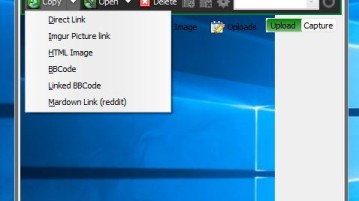
Here’s a list of 5 imgur upload software for Windows 10 which you can use to upload images to the imgur image hosting website.
→
This tutorial explains how to remove Quick Access from Windows 10 File Explorer. You need to perform some tweaks in Registry and Quick Access will remove.
→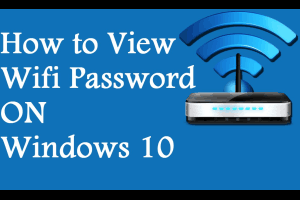
This tutorial explains how to view Wifi password on your Windows 10 PC. I have covered multiple ways here to help you how you can view Wifi password.
→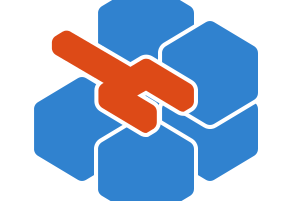
O&O RegEditor is a free and portable Registry Editor for Windows 10. It provides better search and lets you cut, copy, paste multiple keys and values.
→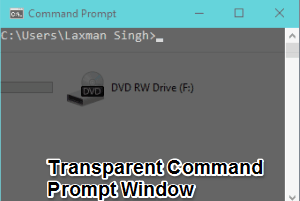
This tutorial explains how to make Command Prompt transparent in Windows 10. You can set the opacity level between 30 and 100.
→