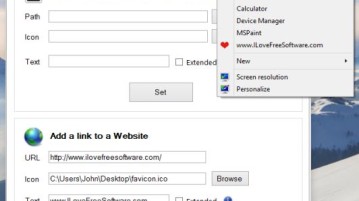
4 Context Menu Customizer Software For Windows 10
Here’s a list of 4 right click context menu customizer software which you can use to tweak existing and add new options to the context menus in Windows 10.
→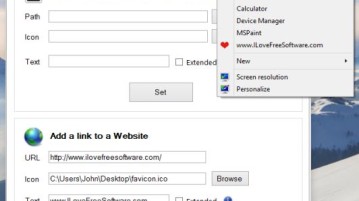
Here’s a list of 4 right click context menu customizer software which you can use to tweak existing and add new options to the context menus in Windows 10.
→
This tutorial explains how to automatically save screenshots to OneDrive in Windows 10 PC. You need to enable a built-in option of OneDrive for this task.
→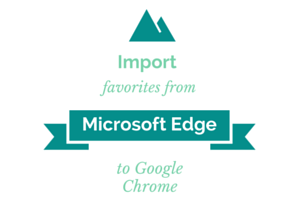
This tutorial explains how to import bookmarks from Microsoft Edge to Google Chrome.
→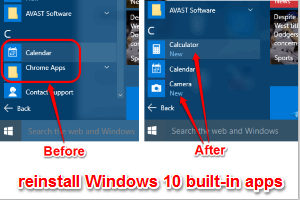
This tutorial explains how to reinstall built-in apps uninstalled by you accidentally in Windows 10. You need to use PowerShell and a command for this task.
→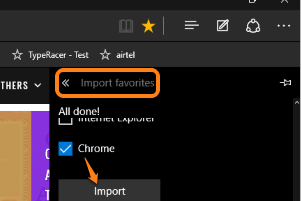
This tutorial explains how to import bookmarks from Google Chrome to Microsoft Edge. It can be done with the built-in option available in Microsoft Edge.
→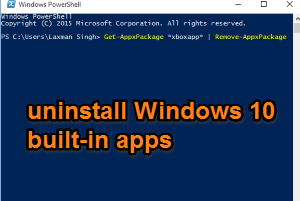
This tutorial explains how to uninstall built-in apps in Windows 10. Some apps can be removed using start menu and other apps using PowerShell.
→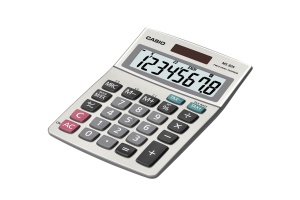
This article takes a comprehensive look at the Windows 10 calculator app. Apart from advanced calculator modules, it also includes a powerful unit converter
→
Windows 10 Photos app is a powerful app to edit colors of photos. Provides one-click photo enhance, filter, effects, and other options to enhance photos.
→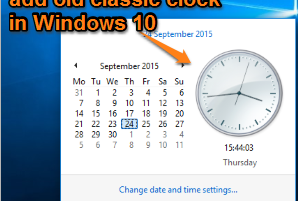
Use this tutorial to switch to Old classic Clock and Calendar in Windows 10. Just a few steps, and does not need any software.
→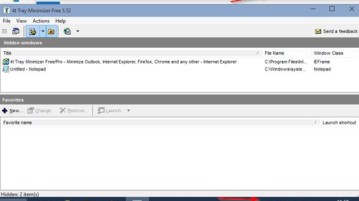
Here’s a list of 4 minimize to tray software for Windows 10 which are fully functional and can minimize application windows to the system tray on Windows 10.
→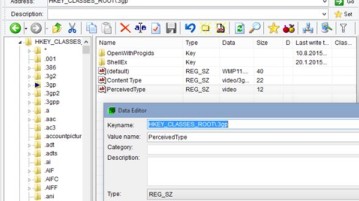
Here’s a list of 4 registry viewer software for Windows 10 which you can use to open up, view and configure the registry.
→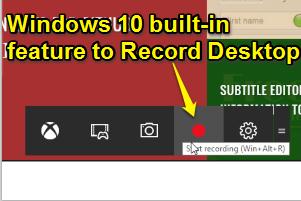
This tutorial explains how to record desktop in Windows 10 without using third-party tools. Windows 10 has come with built-in Game Bar feature to record PC.
→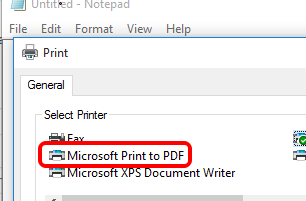
Windows 10 has come with Microsoft Print to PDF option for converting any document to PDF. In this tutorial, I will explain how you can do the same.
→![How To Hide Search Box or Show Search Icon in Taskbar [Windows 10] how to hide search box from Windows 10 taskbar](https://www.ilovefreesoftware.com/wp-content/uploads/2015/09/how-to-hide-search-box-from-Windows-10-taskbar-300x201.png)
This tutorial explains how to hide search box or show only search icon instead of search box in Windows 10 taskbar.
→