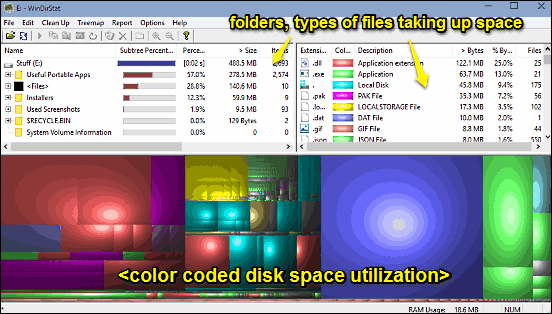
How To Check Disk Space Usage In Windows 10?
This article explains how to check disk space usage in Windows 10. You can analyze disk space taken up by files/folders using WinDirStat, a free application
→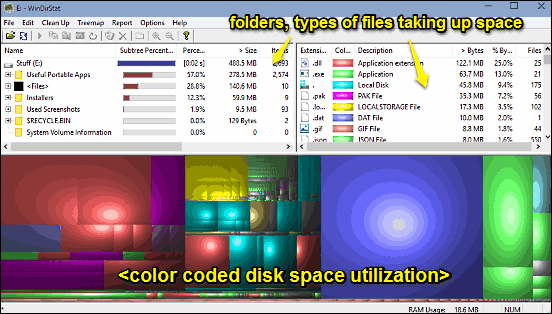
This article explains how to check disk space usage in Windows 10. You can analyze disk space taken up by files/folders using WinDirStat, a free application
→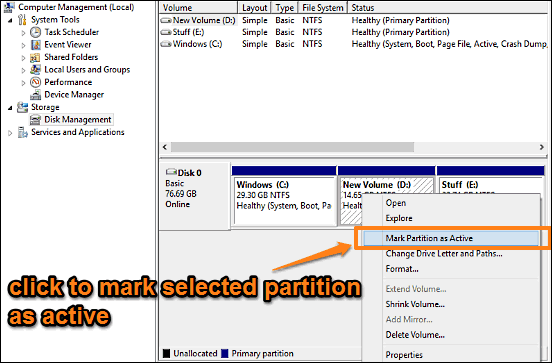
This tutorial describes how to mark a disk partition as active in Windows 10. Marking a partition active makes the computer to use bootloader stored on it.
→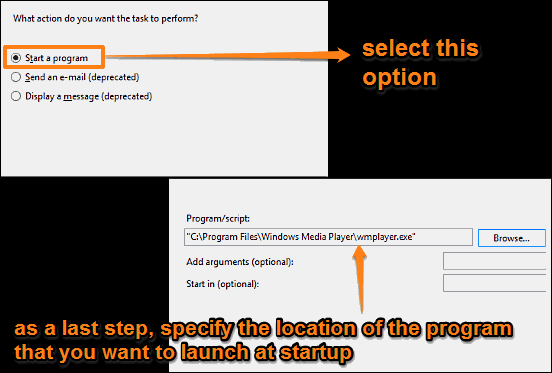
This tutorial details how to automatically launch some programs at startup in Windows 10. You can do so by creating scheduled tasks for such applications.
→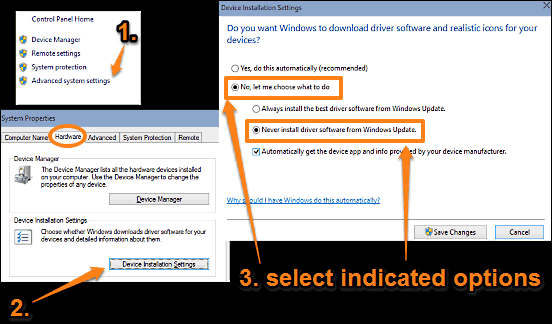
This tutorial describes how to disable automatic device driver downloads in Windows 10. You can disable automatic driver downloads to save network bandwidth
→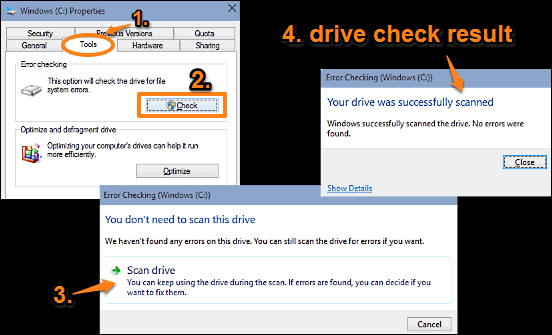
This tutorial explains how to check disk drives for errors in Windows 10. You can use Disk Check utility to check drives for errors & fix them if found.
→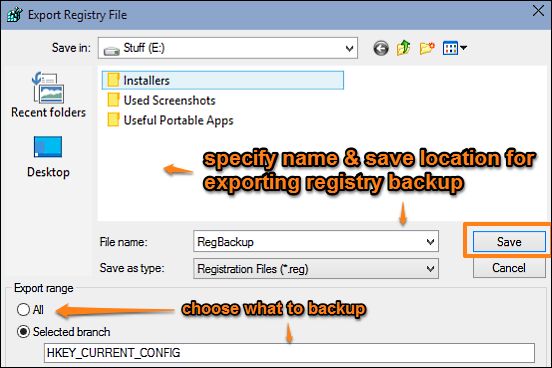
This tutorial explains how to backup and restore registry in Windows 10. You can either backup and restore either selected registry branches or all of them
→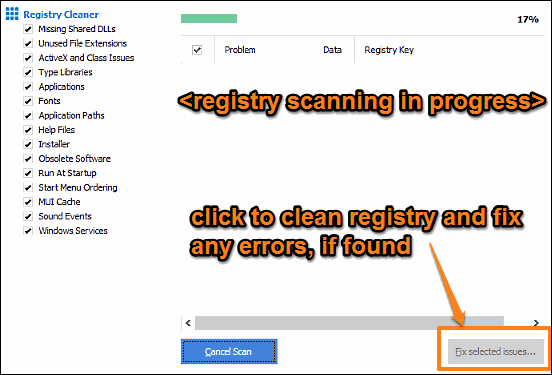
This article details how to clean registry in Windows 10. Using CCleaner, a free application, you can scan registry for errors, and clean them, if found.
→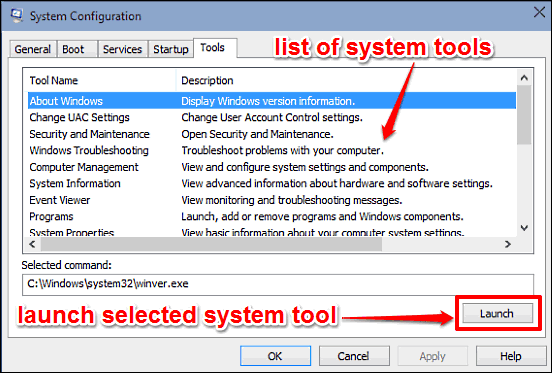
This tutorial details how to run important system tools from one place in Windows 10. You can launch System Restore, Task Manager etc., from one location.
→
This tutorial details how to backup and restore device drivers in Windows 10. You can use portable freeware DriverBackup! to backup & restore device drivers
→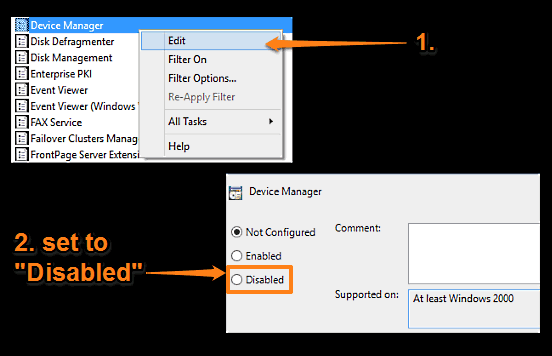
This tutorial explains how to disable Device Manager in Windows 10. You can do this to prevent unauthorized changes to installed devices & their settings.
→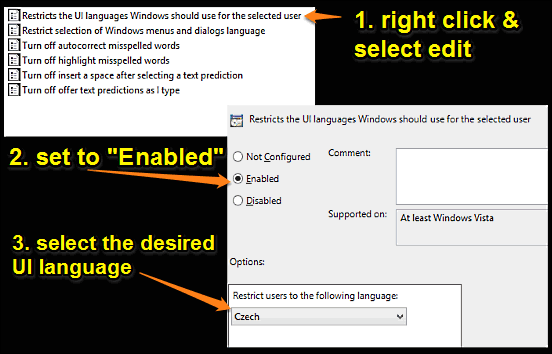
This tutorial details how to enable specific UI language for users in Windows 10. You can use it to have Windows use specific language for particular user.
→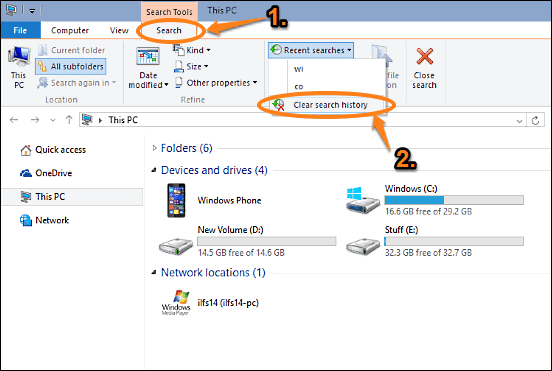
This tutorial details how to delete file explorer search history in Windows 10. You can purge file explorer search history regularly for increased privacy.
→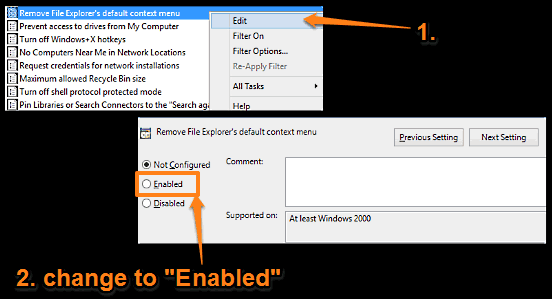
This tutorial describes how to disable right click context menus in Windows 10. You can disable right click context menus on both file explorer & desktop.
→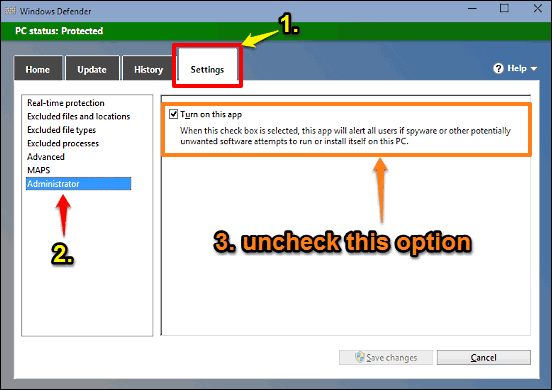
This tutorial details how to manually disable Windows Defender in Windows 10. You can turn off Windows Defender to use third party anti-malware applications
→