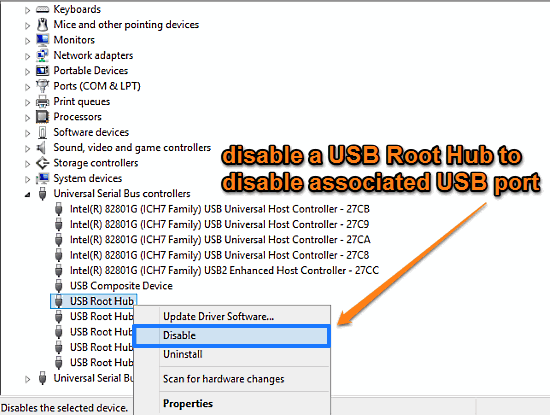
How To Selectively Disable USB Ports In Windows 10?
This tutorial illustrates how to selectively disable USB ports in Windows 10. You can disable USB Root Hubs in Windows Device Manager to disable USB ports.
→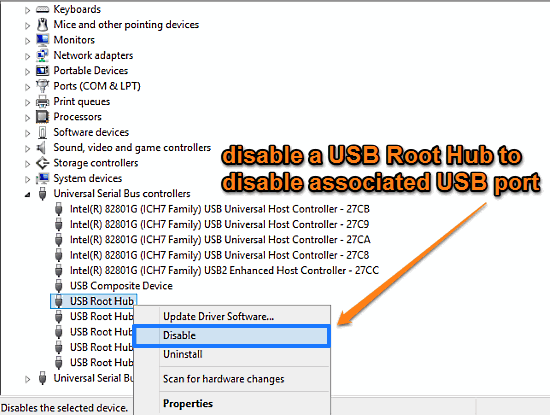
This tutorial illustrates how to selectively disable USB ports in Windows 10. You can disable USB Root Hubs in Windows Device Manager to disable USB ports.
→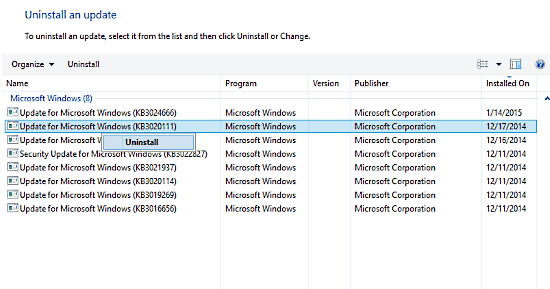
This tutorial explains how to selectively remove installed updates in Windows 10. You can remove updates on an individual basis to troubleshoot problems.
→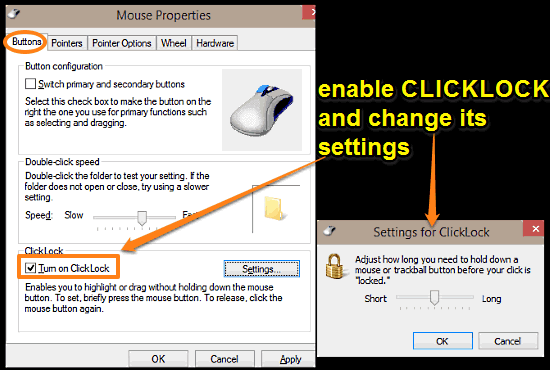
This tutorial details how to select multiple items by dragging mouse without holding mouse button in Windows 10. For it, enable ClickLock in mouse settings.
→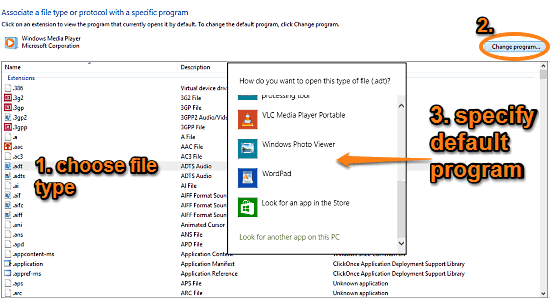
This tutorial describes how to specify default programs for individual file types in Windows 10. You can have each file type handled by a different program.
→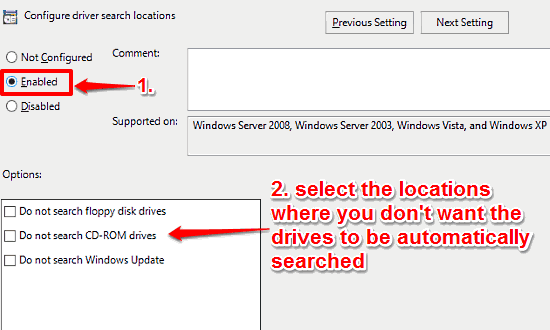
This tutorial explains how to specify automatic search locations for device drivers in Windows 10. You can use it to disable searching unavailable locations
→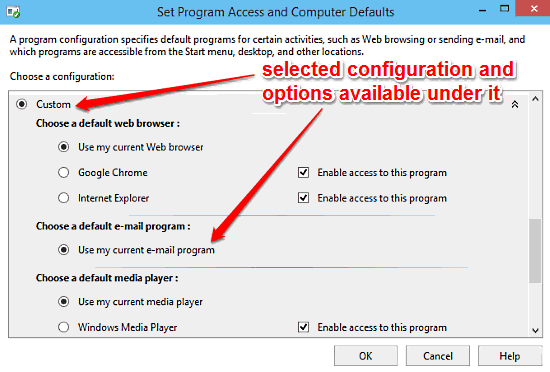
This tutorial explains how to set default programs for common activities in Windows 10. You can specify default programs for e-mailing, web browsing, & more
→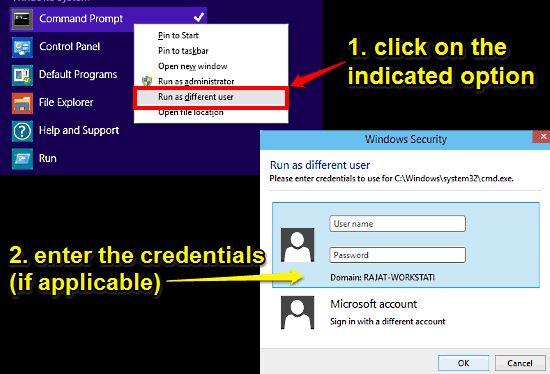
This tutorial details how to run a program as another user in Windows 10. You can install programs requiring admin privileges without logging in, via this.
→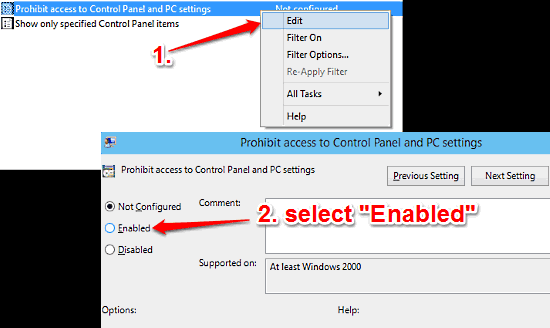
This tutorial explains how to prevent users from accessing Control Panel and PC Settings in Windows 10. This also removes all their references from the OS.
→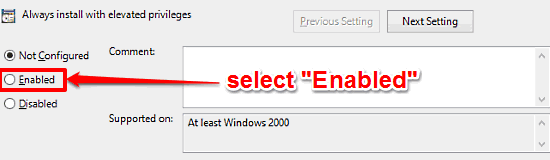
This tutorial explains how to enable administrator elevation requirement for every installation in Windows 10. This can secure program installs even further
→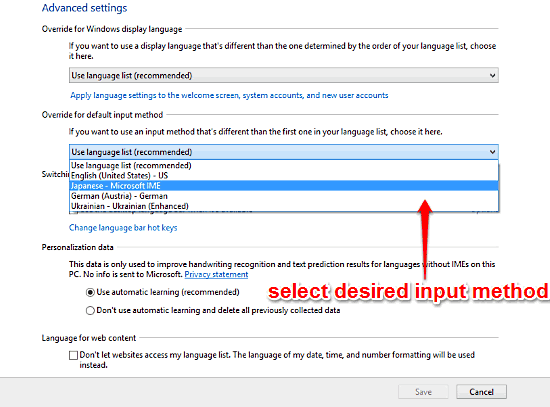
This tutorial explains how to change default keyboard input method in Windows 10. This can override the keyboard input method of default system language.
→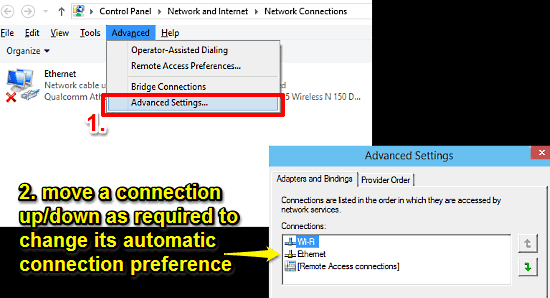
This tutorial explains how to change the preferential order for automatic network connectivity in Windows 10. It can be changed via network adapter settings
→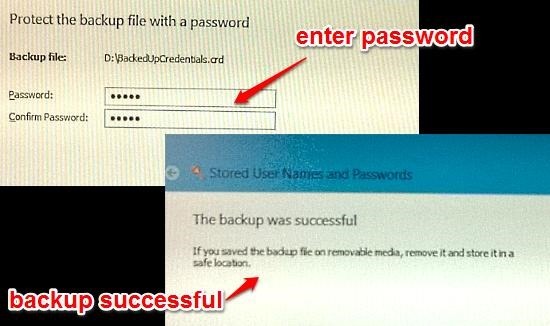
This tutorial describes how to backup your stored credentials in Windows 10. You can backup logon credentials in a password protected file & restore them.
→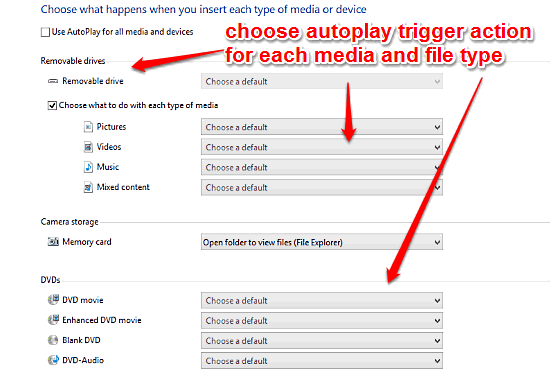
This tutorial describes how to specify detailed AutoPlay actions for all devices in Windows 10. For removable drives, you can set actions by media type too
→
This tutorial explains how to configure and run scheduled tasks in Windows 10. Scheduled automated tasks can be really helpful for unattended installs etc.
→