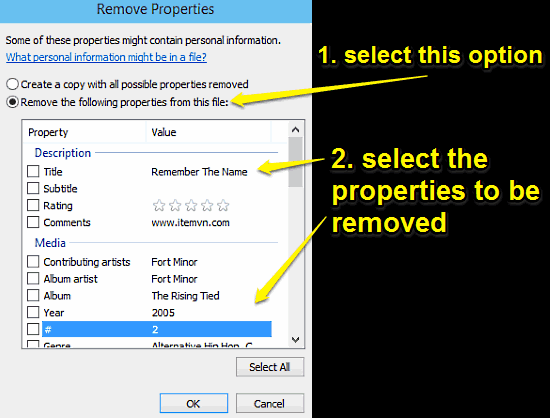
How To Remove Properties Of Files In Windows 10?
This tutorial describes how to remove properties of files in Windows 10. You can easily clear some or all properties of files, provided they can be removed.
→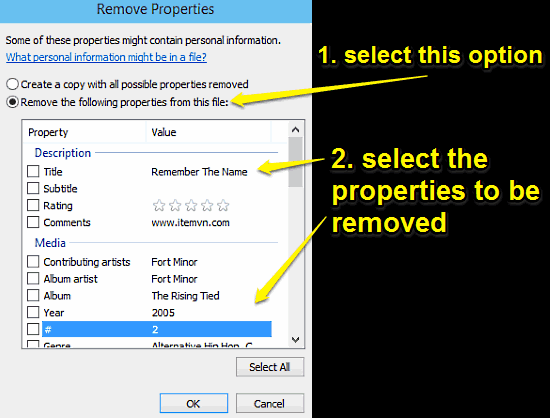
This tutorial describes how to remove properties of files in Windows 10. You can easily clear some or all properties of files, provided they can be removed.
→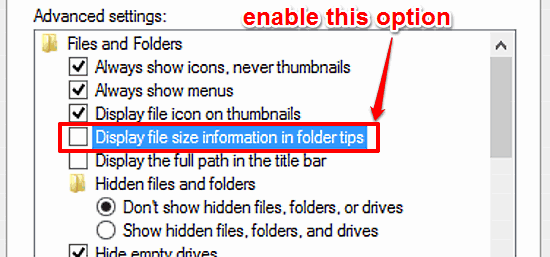
This tutorial describes how to display file size information in folder tips in Windows 10. You can view disk usage of all files in a folder in hover tips.
→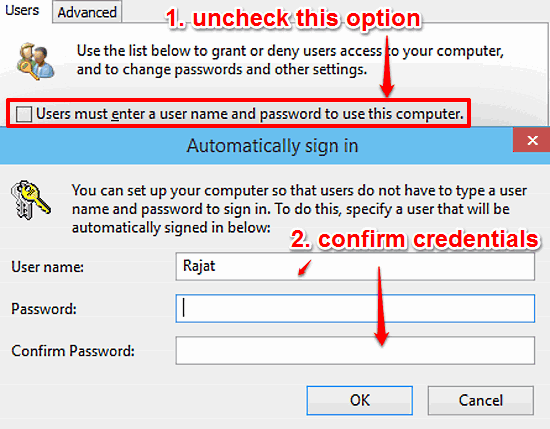
This tutorial details how to bypass login screen in Windows 10. Login directly without entering any password and boot directly to Desktop.
→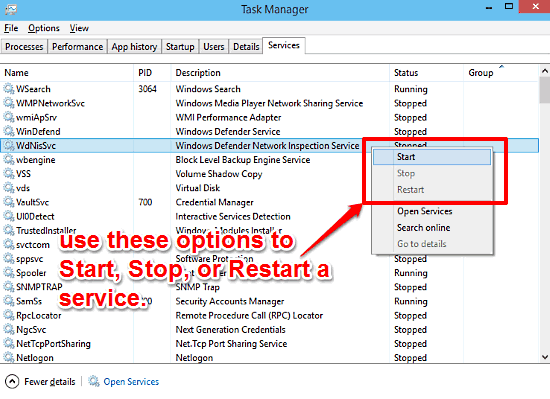
This tutorial explains how to start or stop system services in Windows 10. You can also restart already running services. This can be done via Task Manager.
→
This tutorial explains how to set an Operating System as default on a multi boot PC in Windows 10. You can do it via the Boot tab of System Configuration.
→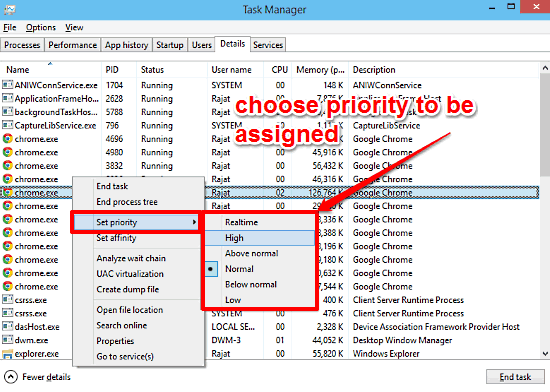
This tutorial explains how to change the priority of a process in Windows 10. You can assign higher or lower priority to processes, on an on-demand basis.
→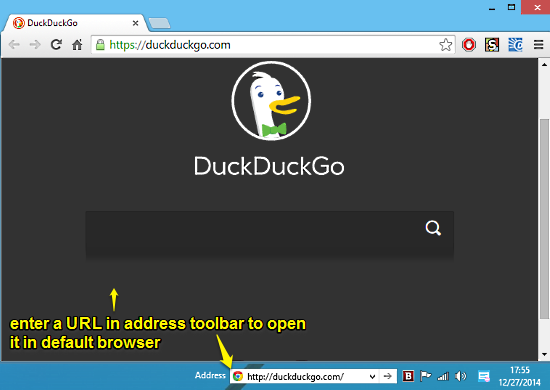
This tutorial describes how to open any website or location directly from taskbar in Windows 10. The websites are automatically opened in default browser.
→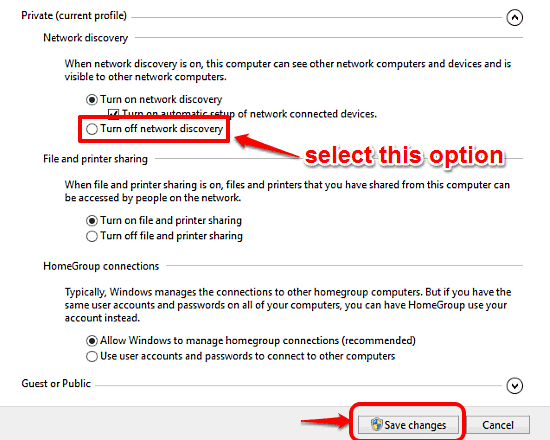
This tutorial explains how to turn off network discovery in Windows 10. You can disable network discovery to prevent automatic setup of networked devices.
→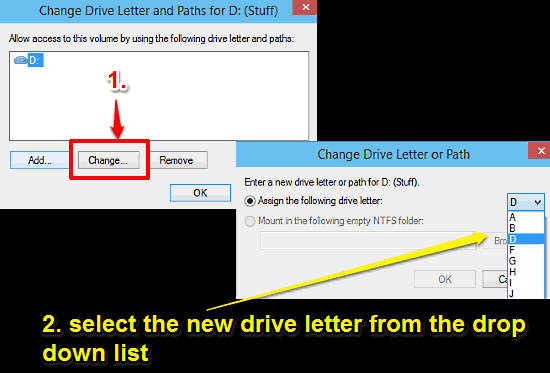
This tutorial explains how to change drive letters in Windows 10. Using the Disk Management sub-module of Computer Management, you can change drive letters.
→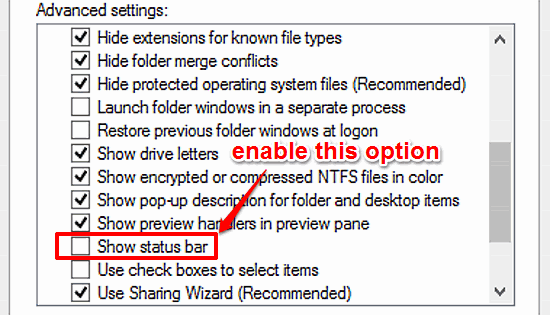
This tutorial explains how to show status bar in Windows 10. You can enable status bar via Folder Options, which shows info about selected Explorer items.
→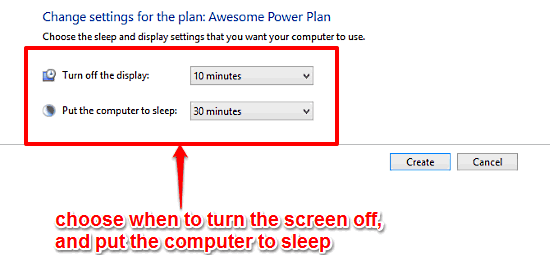
This tutorial explains how to create a custom power plan in Windows 10. You can create custom plans specifying when to turn screen off and put PC to sleep.
→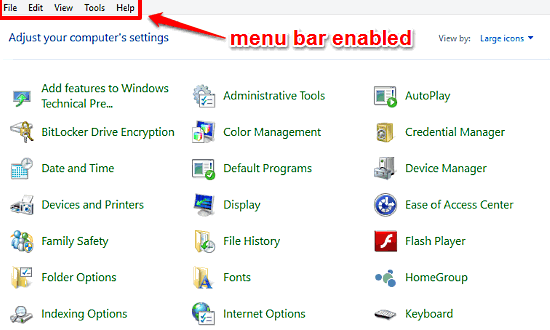
This tutorial details how to enable Menu Bar in Windows 10. You can enable the classic Menu Bar in locations that don’t have Ribbon UI, like Control Panel.
→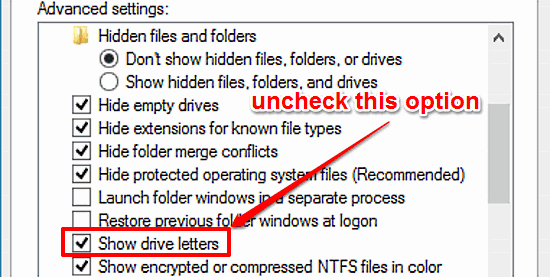
This tutorial details how to hide drive letters in Windows 10. You can easily disable drive letters from showing up with drive listing in Windows Explorer.
→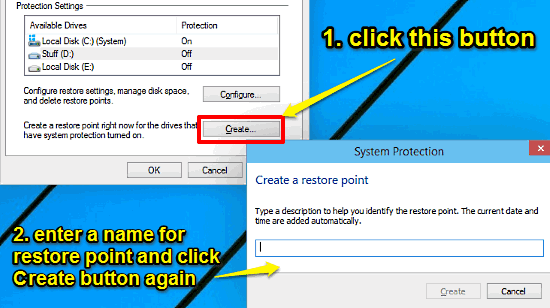
This tutorial details how to manually create a system restore point in Windows 10. You can save the current system state as restore point & give it a name.
→