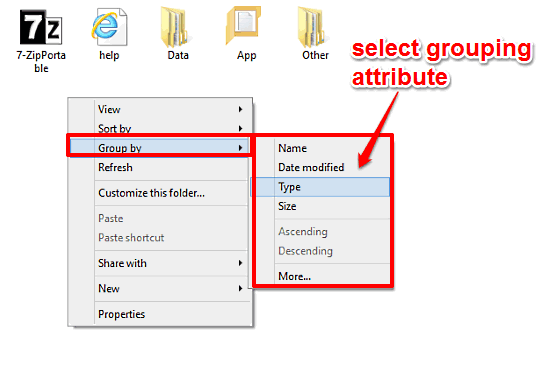
Group Files And Folders By Different Attributes In Windows 10
This tutorial details how to group files and folders by different attributes in Windows 10. This can be extremely helpful in managing and organizing files.
→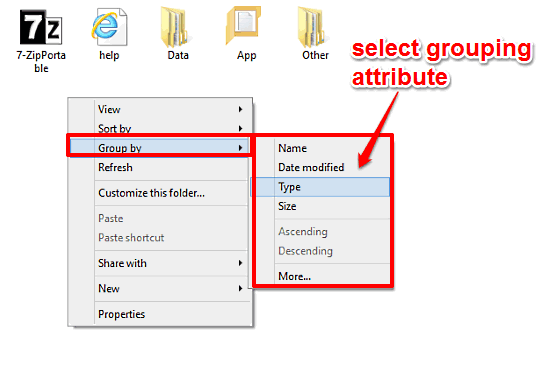
This tutorial details how to group files and folders by different attributes in Windows 10. This can be extremely helpful in managing and organizing files.
→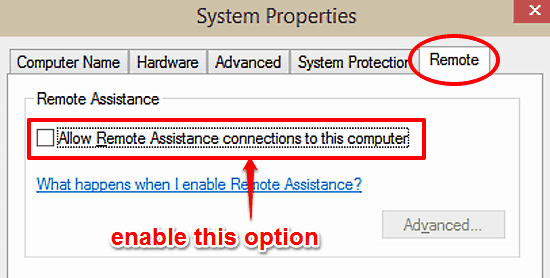
This tutorial details how to turn on Remote Assistance feature in Windows 10. This feature lets a trusted user help in setting up your PC over the Internet.
→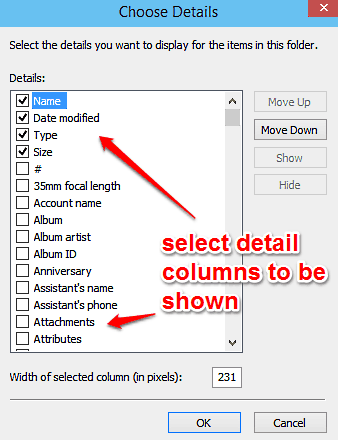
This tutorial details how to select columns to be shown in Details view of Windows Explorer in Windows 10. You can select from a wide variety of details.
→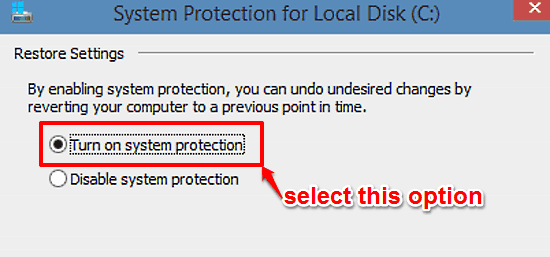
This tutorial explains how to turn on System Restore for individual disk partitions in Windows 10. You can enable System Restore for non-system partitions.
→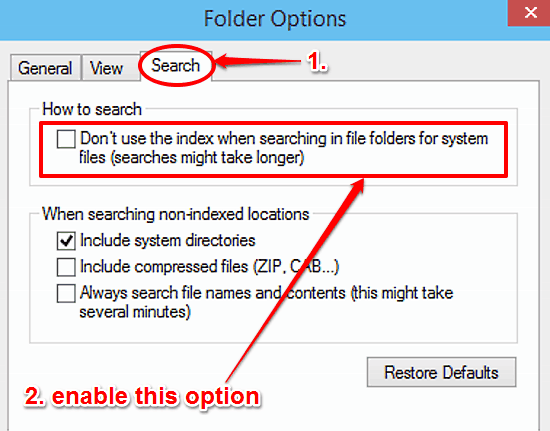
This tutorial details how to search for system files without using Search Index in Windows 10. You can easily disable this option via the Folder Options.
→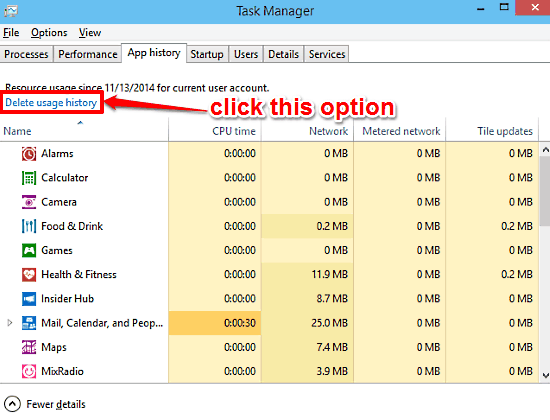
This tutorial explains how to delete resource usage history of modern apps in Windows 10. You can purge resource history details in Windows Task Manager.
→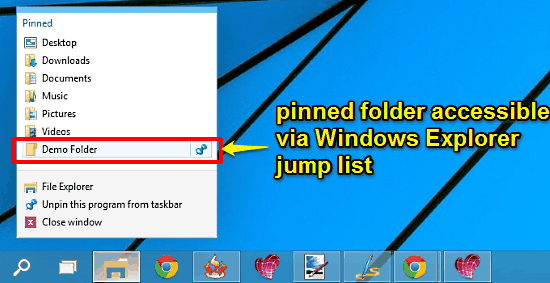
This tutorial describes how to quickly access any folder from Windows Explorer Jump List in Windows 10. This can be achieved by pinning the folder to Home.
→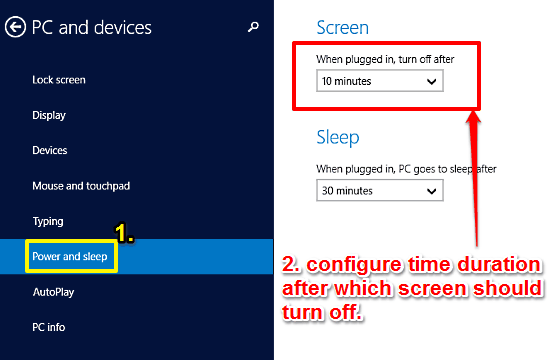
This tutorial details how to change idle time after which Screen turns off in Windows 10. You can specify the time for automatically turning off display.
→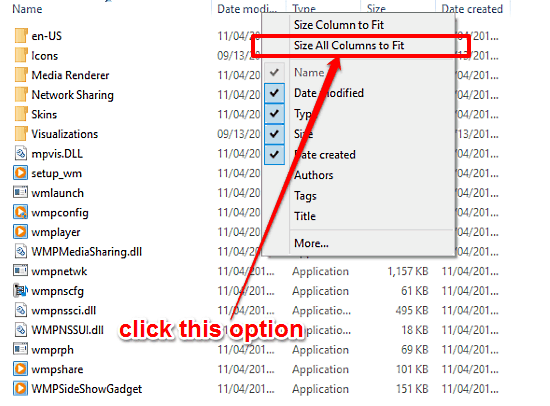
This tutorial details how to size all columns in Details view of Windows Explorer to fit content in Windows 10. This way, info in all columns is visible.
→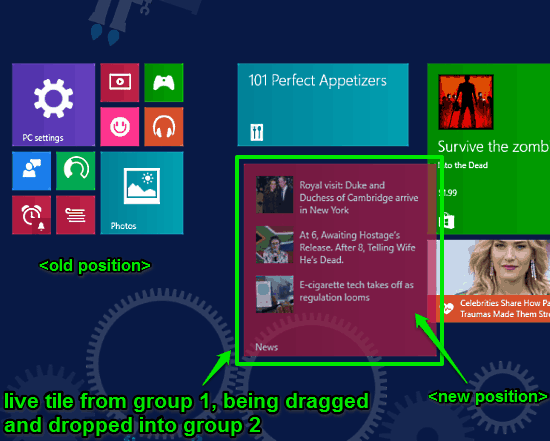
This tutorial explains how to organize Live Tiles in groups in Windows 10. You can drag and drop Live Tiles pinned to Start Screen to group them together.
→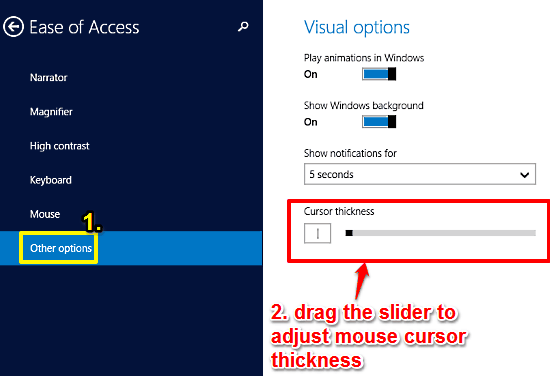
This tutorial details how to increase mouse cursor thickness in Windows 10. You can easily tweak the thickness of the mouse cursor to make it more visible.
→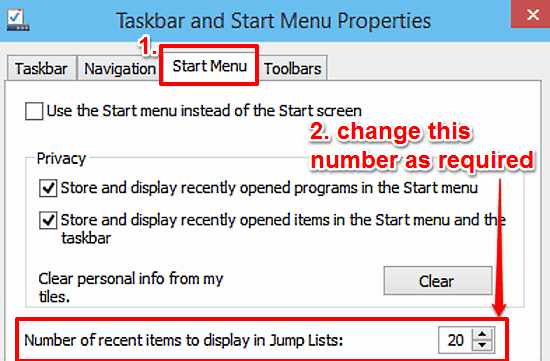
This tutorial details how to change the number of recent items displayed in Jump Lists in Windows 10. This way, you can quickly access even more documents.
→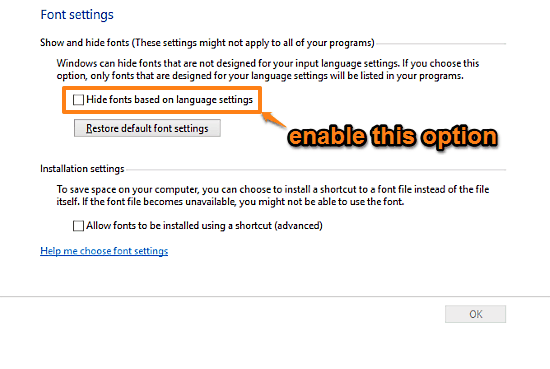
This tutorial details how to hide fonts incompatible with system Input Language in Windows 10. When hidden, incompatible fonts no longer show in programs.
→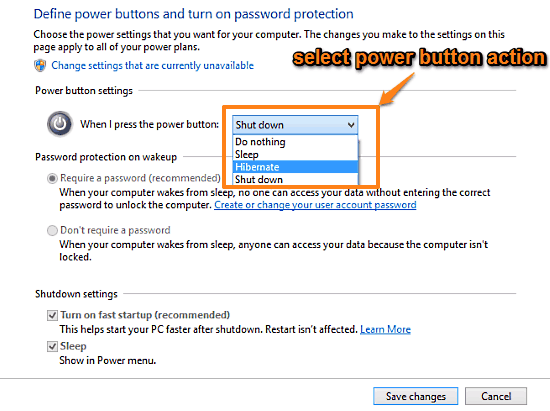
This is a tutorial to change action triggered by pressing the power button in Windows 10. Change it to Shut Down, Hibernate, Sleep, or Do Nothing.
→