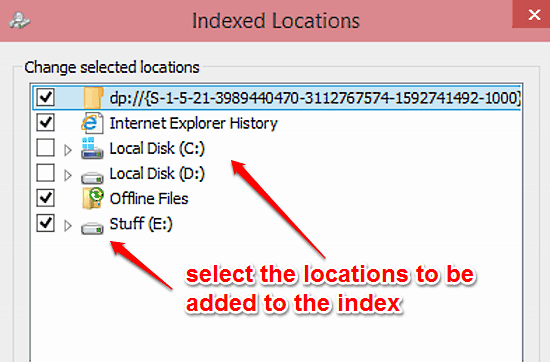
How To Edit Indexed Locations In Windows 10?
This tutorial details how to edit indexed locations in Windows 10. You can change the list of indexed locations in Windows 10 to speed up file searching.
→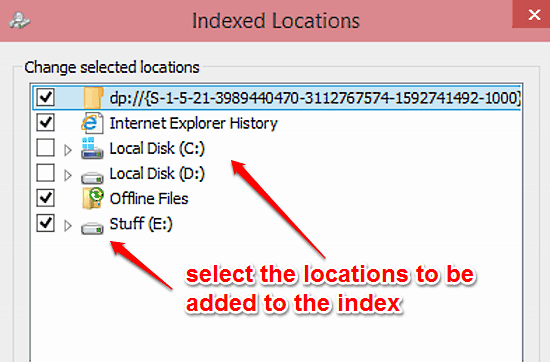
This tutorial details how to edit indexed locations in Windows 10. You can change the list of indexed locations in Windows 10 to speed up file searching.
→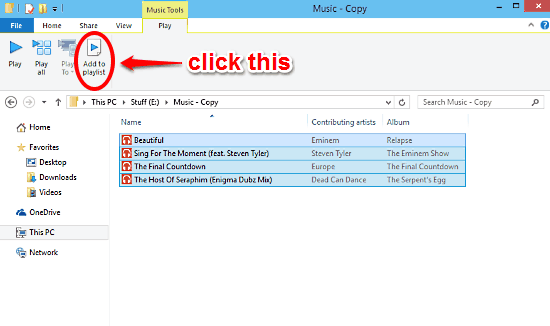
This tutorial details how to create a new music playlist directly from Windows Explorer in Windows 10. The created playlist automatically starts playback.
→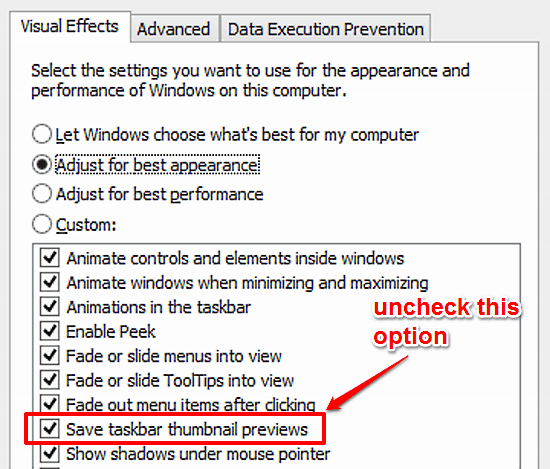
This tutorial details how to disable saving of Taskbar thumbnail previews in Windows 10. With this disabled, thumbnails are always generated in real-time.
→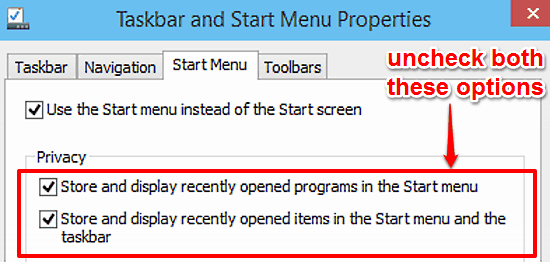
This tutorial details how to disable storing of recently accessed programs in Start Menu and Taskbar in Windows 10. It also deletes existing access logs.
→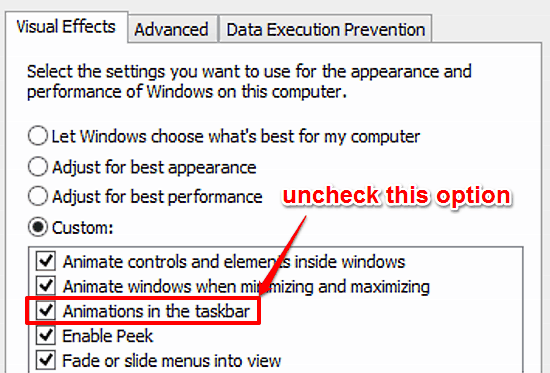
This tutorial describes how to disable Taskbar animations in Windows 10. This disables the transition effects in thumbnails when switching amongst programs.
→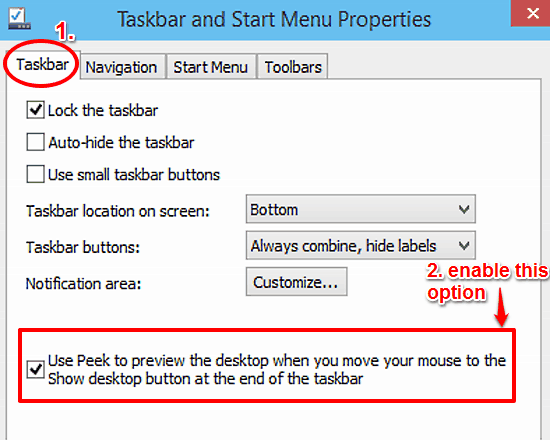
This tutorial describes how to enable Desktop Peek Preview in Windows 10. You can use it to take a quick glance at the Desktop with a simple mouse gesture.
→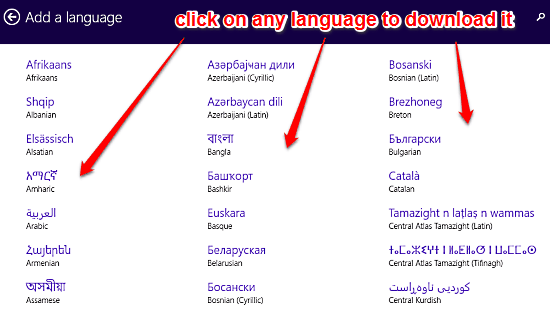
This tutorial details how to add a new language in Windows 10. You can use Windows 10 in a variety of languages after downloading them from update servers.
→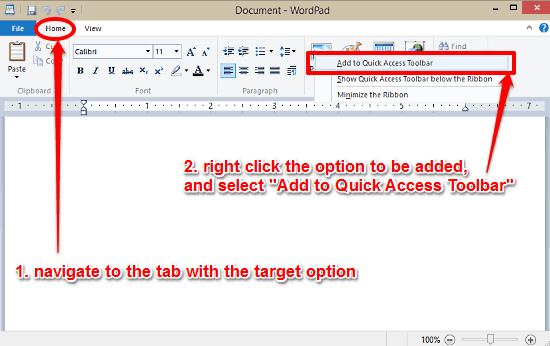
This tutorial details how to add Ribbon Menu options to Quick Access Toolbar in Windows 10. You can add nearly any Ribbon Menu item to Quick Access Toolbar.
→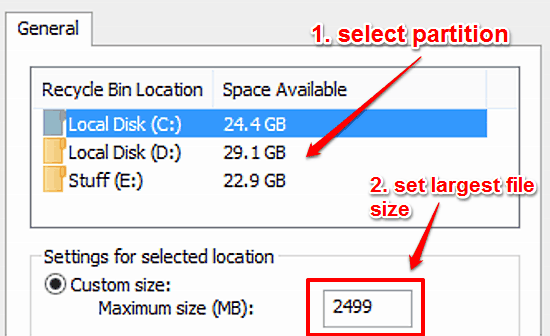
This tutorial details how to change the largest file size Recycle Bin can hold in Windows 10. You can change maximum file size for files from all partitions
→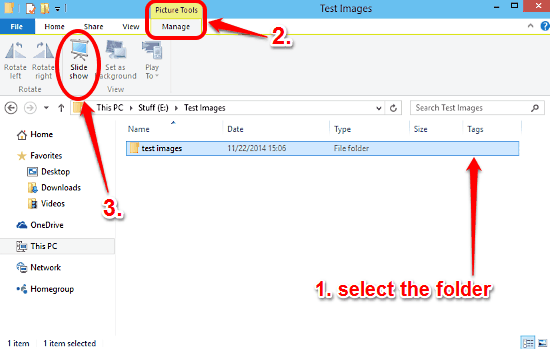
This tutorial explains how to view all images in a folder as a slideshow in Windows 10. This can come in really handy when viewing large number of images.
→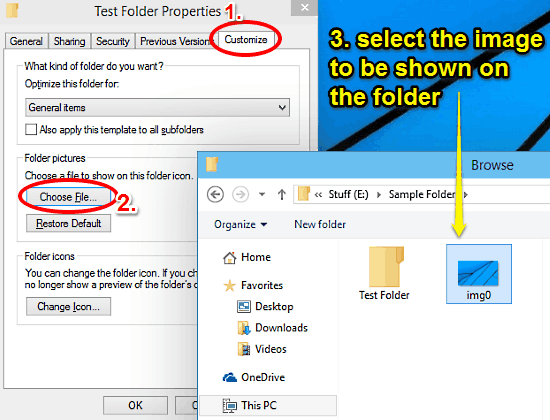
This tutorial details how to show any image on a folder in Windows 10. You can choose to have a custom image shown on almost any folder’s icon in Windows 10
→This tutorial explains how to change desktop icons in Windows 10. You can change major system icons (This PC, Recycle Bin etc.) via personalization section.
→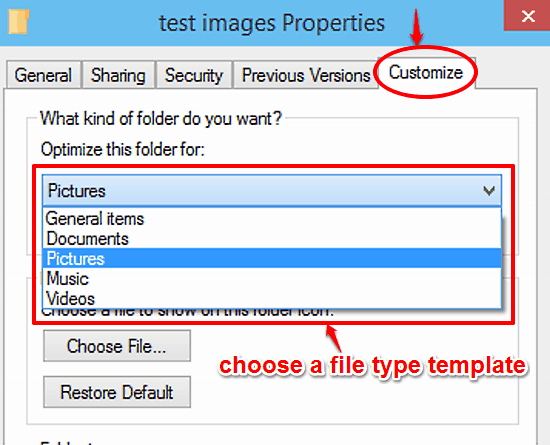
This tutorial details how to optimize a folder for a particular file type in Windows 10. You can apply one of the standard file type templates to folders.
→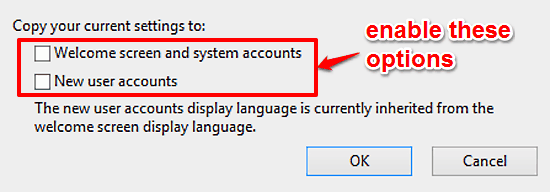
This tutorial details how to copy current Language and Region settings to new user accounts in Windows 10. This can save time when setting multiple accounts
→