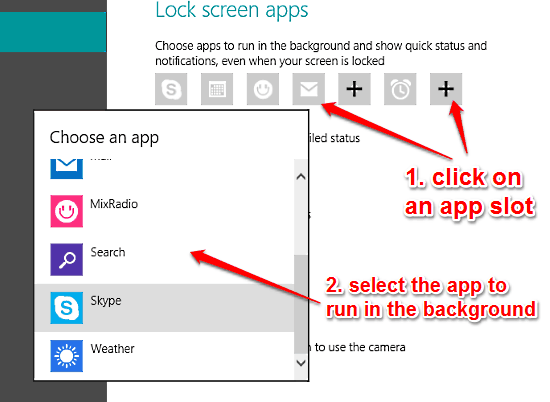
Choose Apps That Can Run When Screen Is Locked In Windows 10
This tutorial details how you can choose apps that can run when screen is locked in Windows 10. These apps can show status notifications on the lock screen.
→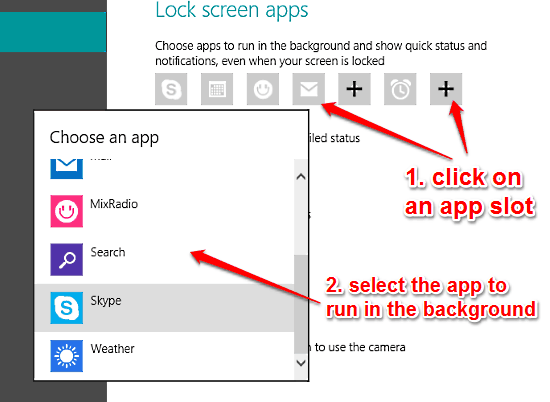
This tutorial details how you can choose apps that can run when screen is locked in Windows 10. These apps can show status notifications on the lock screen.
→This tutorial explains how to show icons of My Computer, Recycle Bin, Control Panel, Network, User’s files on Desktop in Windows 10.
→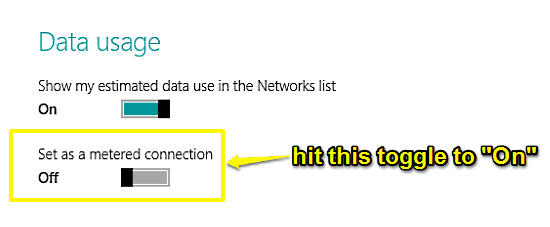
This tutorial explains how to set a network connection as metered in Windows 10. You can set a network connection as metered to avoid data overage charges.
→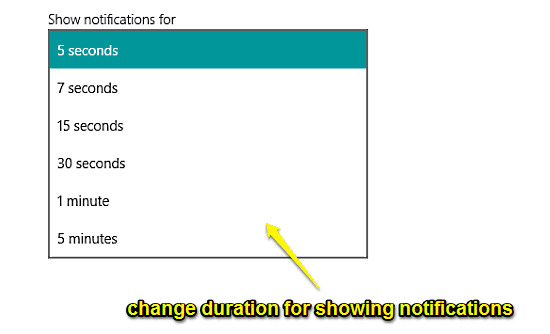
This tutorial describes how to change the time duration for showing notifications in Windows 10. You can do this so that notifications stay on screen longer.
→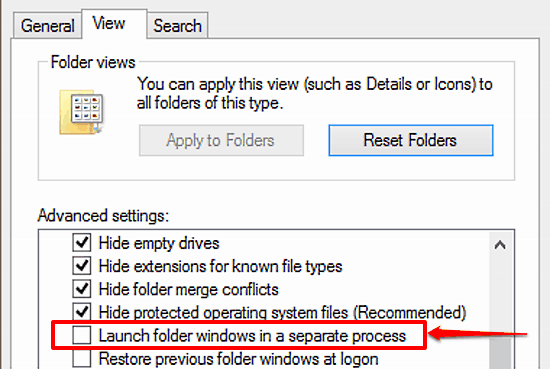
This tutorial explains how to launch folders in a separate process in Windows 10. This can be really helpful in case of random system freezes and crashes.
→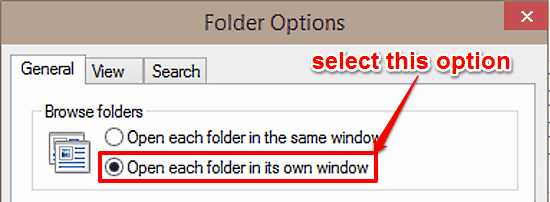
This tutorial explains how to open each folder in a separate window in Windows 10. This can be really useful when contents of folders need to be compared.
→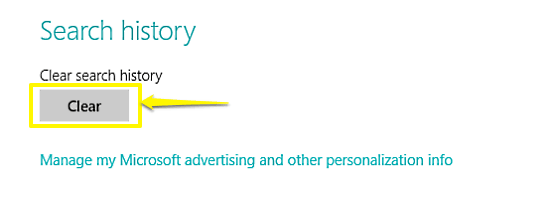
This tutorial details how to clear search history in Windows 10. You can delete local and built-in Bing powered search history to reset search suggestions.
→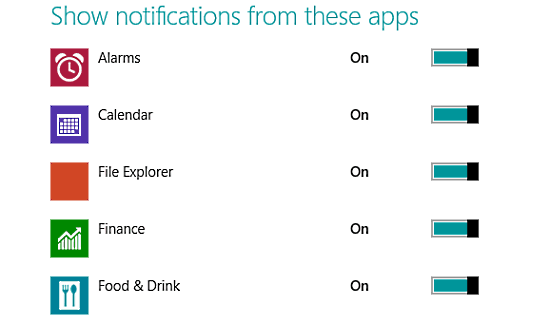
This tutorial details how to manage app notifications individually in Windows 10. You can turn notifications On or Off for modern apps on a per app basis.
→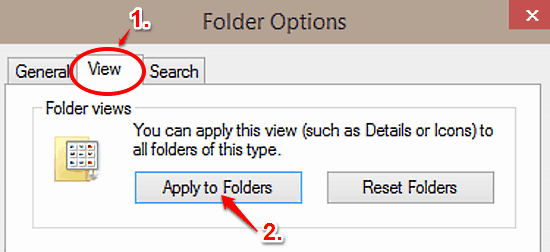
This tutorial explains how to set all folders to have the same folder view in Windows 10. You can configure all folders in Windows 10 to have a uniform view
→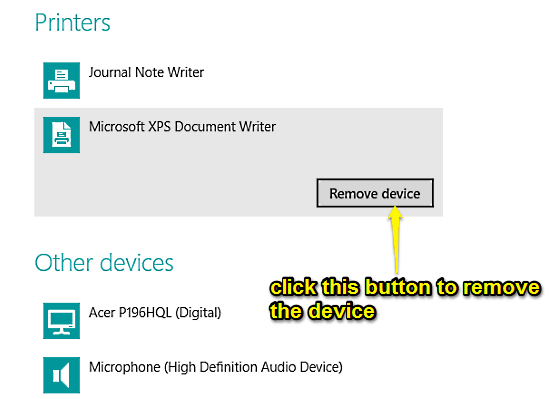
This tutorial explains how to remove a device in Windows 10. You can easily remove the installed devices in Windows 10 using the modern UI PC settings app.
→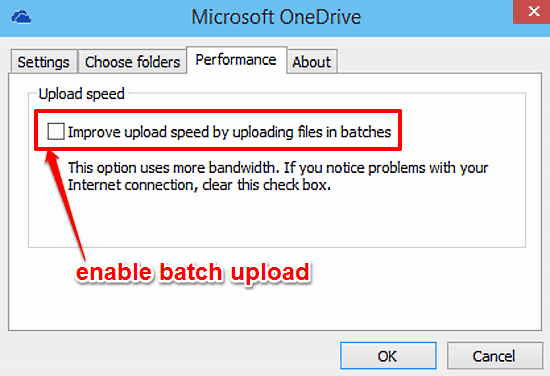
This tutorial explains how to enable batch upload for OneDrive in Windows 10. You can enable batch upload for OneDrive to improve overall uploading speeds.
→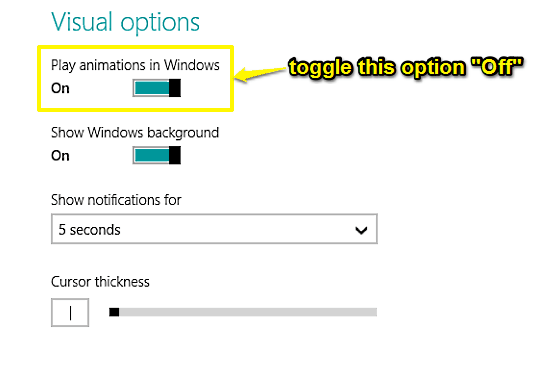
This tutorial explains how to turn off window animations in Windows 10. You can turn off window animations in Windows 10 for a more basic user experience.
→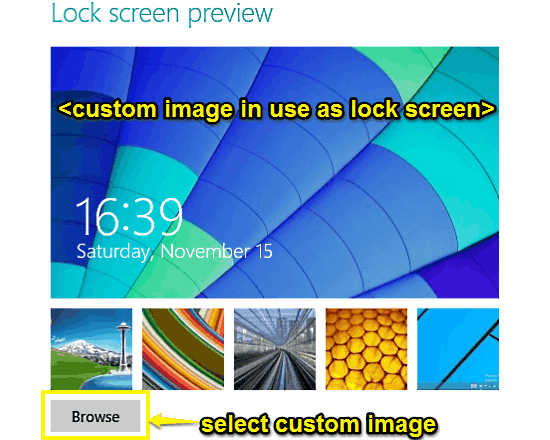
This tutorial explains how to set custom image as Lock Screen background in Windows 10. You can use any favorite image to be used as Lock Screen background.
→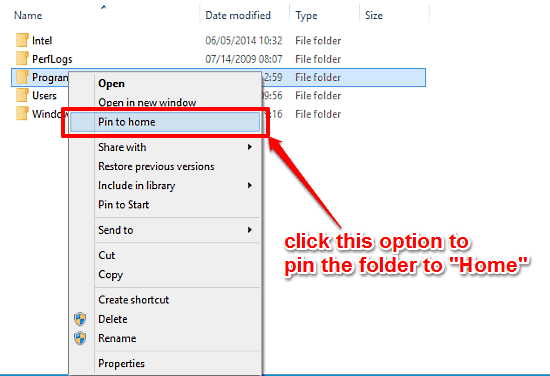
This tutorial describes how to pin any folder to Home in Windows 10. It is the default landing folder for Explorer for quickly accessing all pinned folders.
→