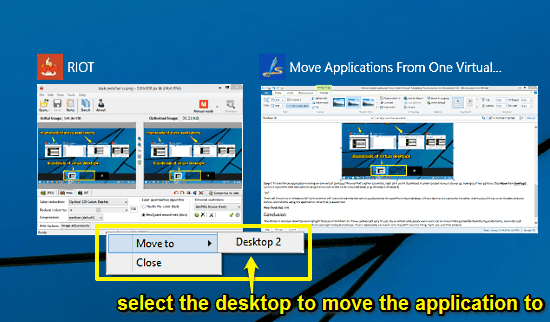
Move Applications From One Virtual Desktop To Another In Windows 10
This tutorial details how to move applications from one virtual desktop to another in Windows 10. You can do this via task switcher UI for more productivity
→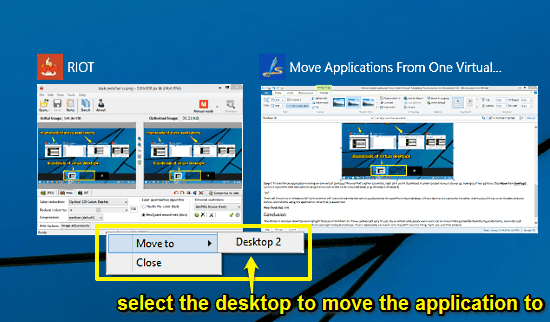
This tutorial details how to move applications from one virtual desktop to another in Windows 10. You can do this via task switcher UI for more productivity
→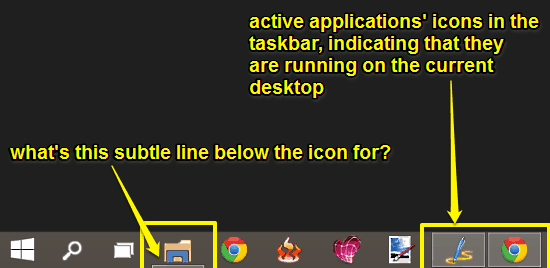
This tutorial details how to switch between applications running on Multiple Desktops in Windows 10. You can directly switch desktops via applications.
→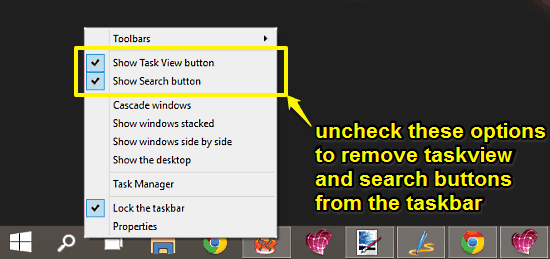
This tutorial explains how to remove Task View and Search buttons from Taskbar in Windows 10. You can remove either one or both these buttons from Taskbar.
→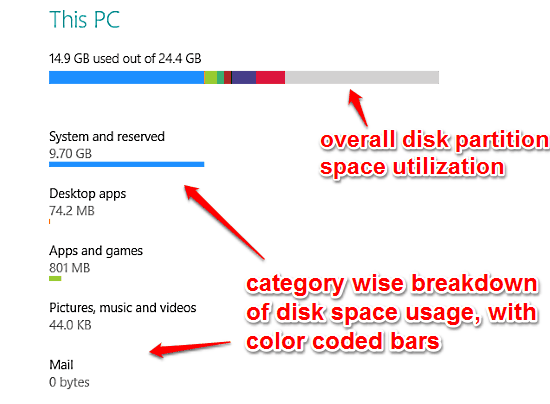
This tutorial talks about Storage Sense in Windows 10. This brand new Windows 10 feature provides detailed breakdown of your system’s disk space utilization
→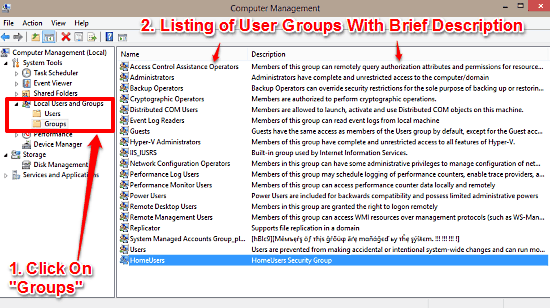
This tutorial talks about the different types of User Groups in Windows 10. These allow a much more fine tuned control over user rights and privileges.
→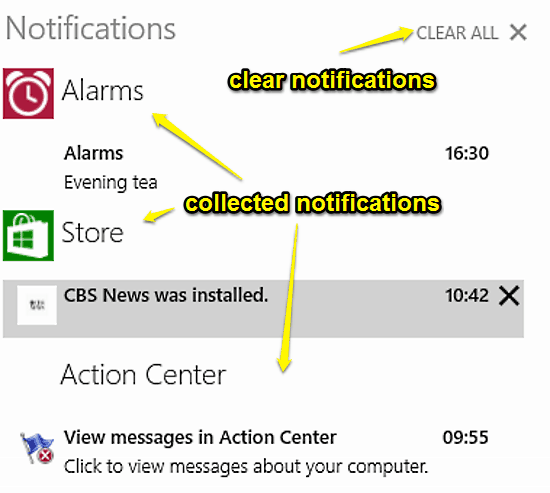
This tutorial explains everything about the Windows 10 Notification Center. It collects all notifications at one location and lets you you view/act on them.
→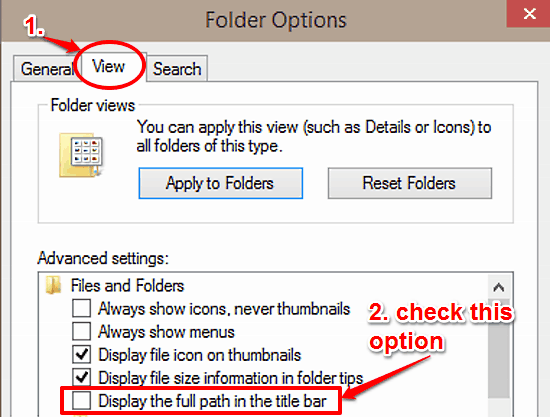
This tutorial details how to show full folder path in title bar in Windows 10. This can come in handy when you want to quickly know a folder’s full location
→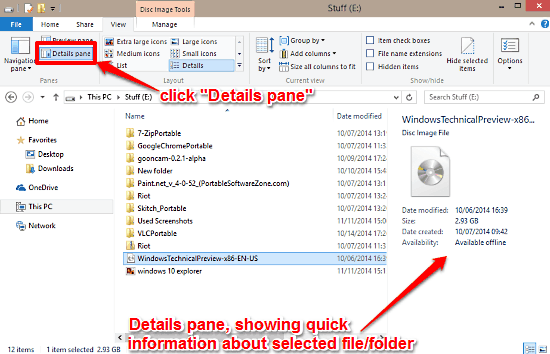
This tutorial describes how to turn on Details pane in Windows 10. You can use Details pane to quickly view important information about any file or folder.
→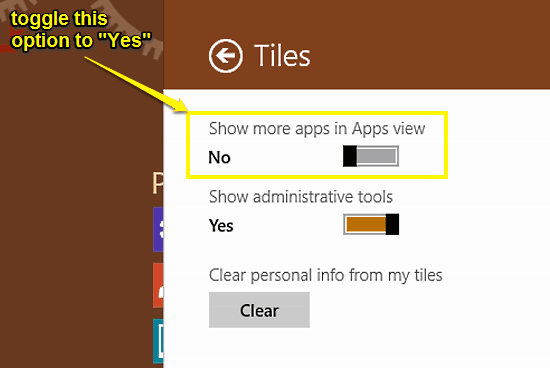
This tutorial details how to show more apps in Apps View in Windows 10. You can use this option to have more apps displayed per screen in Apps View listing.
→
This tutorial explains how to temporarily pause OneDrive sync in Windows 10. You can do so temporarily to ease network usage and boost overall performance.
→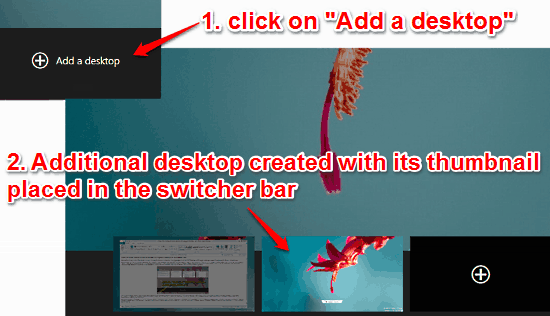
This tutorial explains how to create and switch between multiple desktops in Windows 10. You can make and use separate virtual desktops for different needs.
→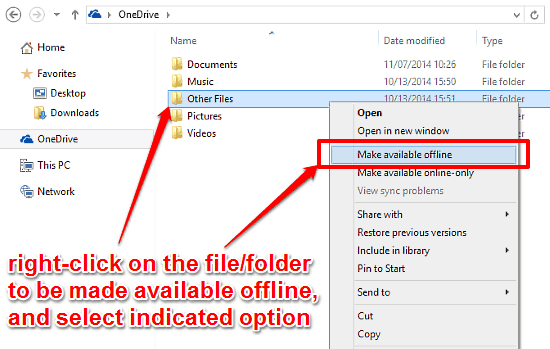
This tutorial explains how to selectively enable offline access for OneDrive files or folders in Windows 10. This makes per file offline access possible.
→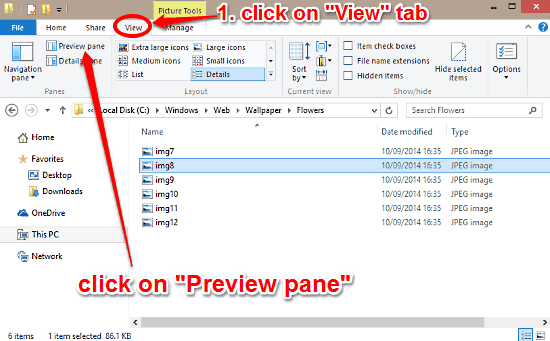
This tutorial details how to turn on Preview Pane in Windows 10. You can enable the Preview Pane to quickly see image thumbnails while browsing such files.
→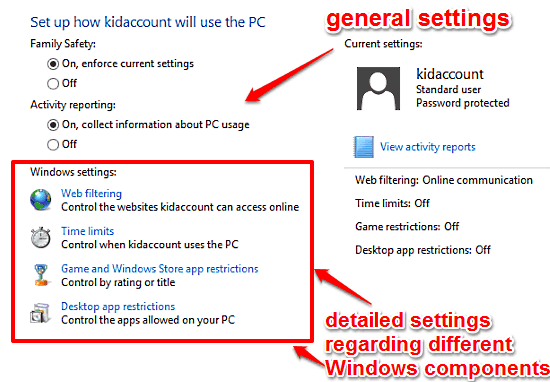
This tutorial explains how to set up parental controls using Family Safety feature in Windows 10. You can use Family Safety to fine tune how PC is accessed.
→