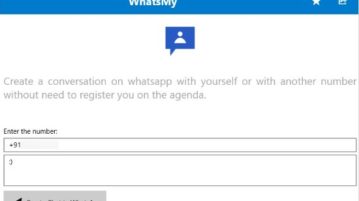
Create WhatsApp Chat with Yourself using this Windows 10 App
WhatsMy is a free Windows 10 app to create WhatsApp chat with yourself which can be a great way to send a reminder, links, images to yourself on WhatsApp.
→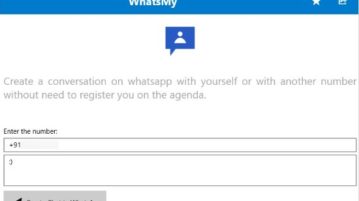
WhatsMy is a free Windows 10 app to create WhatsApp chat with yourself which can be a great way to send a reminder, links, images to yourself on WhatsApp.
→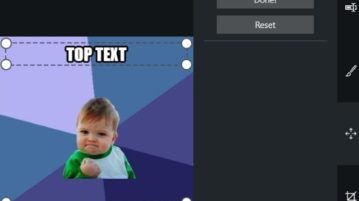
Meme Generator Suite is a free Windows 10 meme generator app to create funny memes which you can save in PNG format on your computer.
→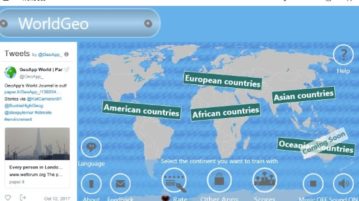
WorldGeo is a free Windows 10 geography app to learn about geographical position of countries on map, their flags, and learn about capitals.
→
This article covers 5 free Ludo game apps that you can play on your Windows 10 machine. These games are really fun to play and available on Windows Store.
→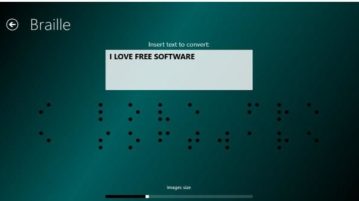
Change alphabet is a free text to Braille converter app for Windows 10. Enter custom text, generate output in Braille translation, and save output as image.
→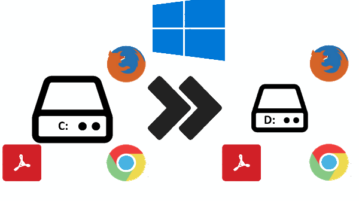
This tutorial shows how to move all installed programs to any other location in Windows 10 using a software called Steam Mover.
→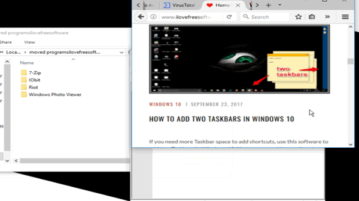
Here is how to make a background window active on mouse hover in Windows 10. You can do this by enabling a simple option in Control Panel.
→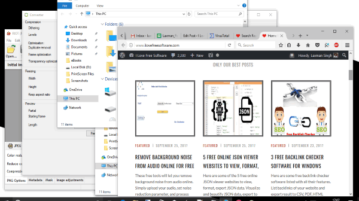
Here is how to automatically restore applications to their positions in Windows 10. You can do this using a free software, called “WindowsLayoutSnapshot”.
→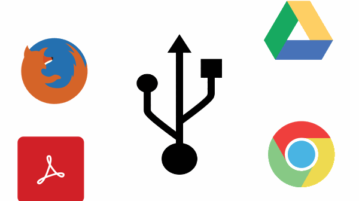
Here is how to automatically launch a specific application when you plug in USB in Windows 10 PC. You will need a free software and an autorun file.
→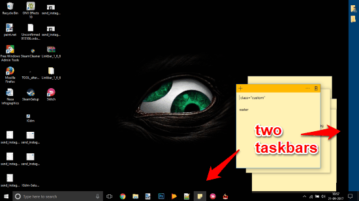
If you need more Taskbar space to add shortcuts, use this software to add two Taskbars in Windows 10. You can even add more than two Taskbars.
→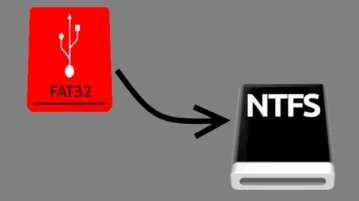
This tutorial covers how to convert FAT32 to NTFS drive in Windows 10 using built-in tool. This can be done using Command Prompt and a simple command.
→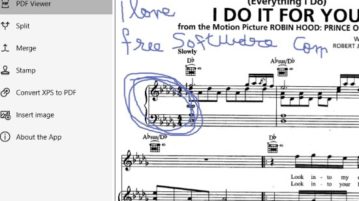
PDF swarkn is a free Windows 10 PDF editor and viewer app which lets you split, merge, remove parts, add watermark, add images, etc. to a PDF file.
→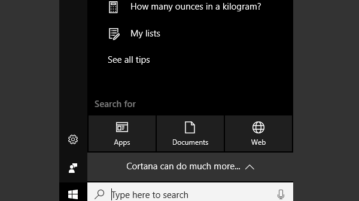
This tutorial covers how to fix “Search box not opening” problem in Windows 10. I have covered four different methods that may help you fix this issue.
→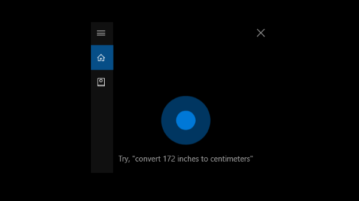
This tutorial explains how to completely remove Cortana in Windows 10. You can’t bring it back after uninstallation and also search feature won’t work.
→