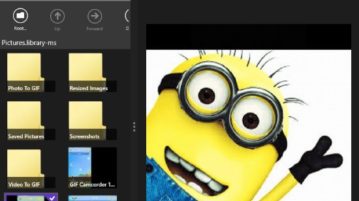
5 Free Windows 10 GIF Viewer Apps
This article covers 5 Free Windows 10 GIF viewer apps which let you view animated GIF files which can not be viewed through a regular photo viewer.
→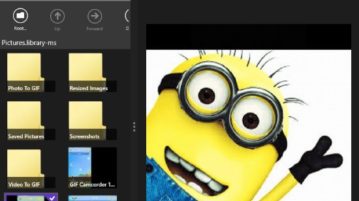
This article covers 5 Free Windows 10 GIF viewer apps which let you view animated GIF files which can not be viewed through a regular photo viewer.
→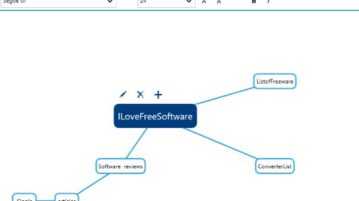
This article covers 5 free Windows 10 mind map maker apps which can be used to organize your thoughts, ideas, notes, tasks, brainstorming sessions, etc.
→
This article covers 5 free Windows 10 GIF Maker apps which will take your existing photos and turn them into beautiful GIF images.
→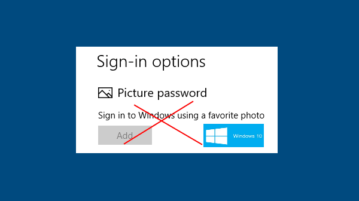
Here is how to disable picture password in Windows 10. You can do this in two ways and then you can’t set picture password temporarily or permanently.
→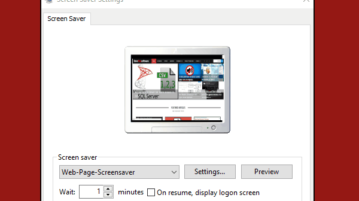
This tutorial explains how to set webpage as screensaver in Windows 10. You can add any webpage as well as open webpage links within screensaver.
→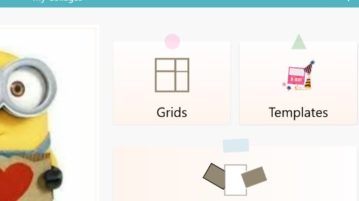
This article covers 5 free Windows 10 collage maker apps where you create beautiful collages using your photos and save these collages on your computer.
→
Here are 6 best free anatomy software for Windows 10. Download these anatomy software on your PC and learn biology with the help of 3D models and 2D images.
→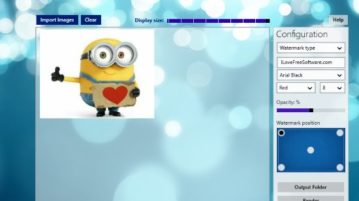
This article covers 2 free Windows 10 apps to add watermark to images which can help protect the image from being copied and misused. Check them out.
→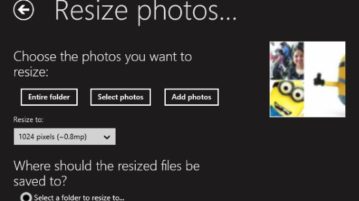
This article covers 4 free Windows 10 image resizer apps which allow you to reduce the size of a big image so that it can be easily shared.
→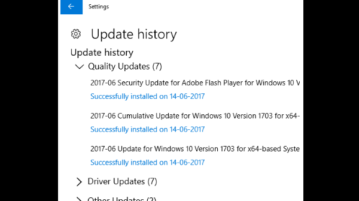
This tutorial explains how to delete all Windows Update history in Windows 10. All history of quality updates, driver updates, and other updates is deleted.
→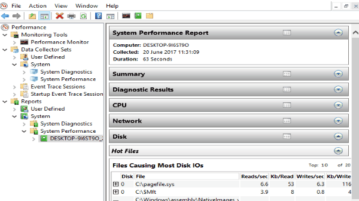
This tutorial explains how to generate system performance report in Windows 10. You can see report related to CPU, Network, Windows services, hard disk, etc
→
The article covers 5 free Windows 10 apps to blur photo background. The apps are easy to use and let you blur background to focus on an object in the photo.
→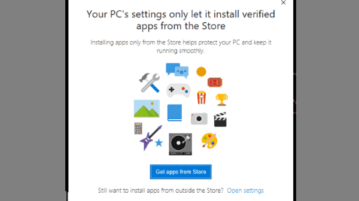
Learn how to block third-party apps from installing in Windows 10. It can be done via Settings app and then it will prevent installation of 3rd party apps.
→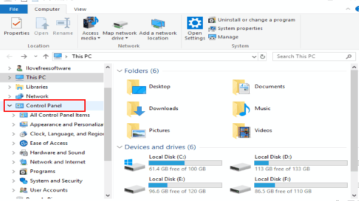
This tutorial explains how to add Control Panel to File Explorer in Windows 10. This will help you quickly access Control Panel and its items.
→