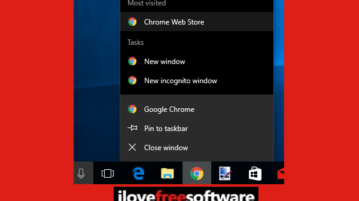
How To Disable Pinning Items In Jump Lists In Windows 10
Here is how to disable pinning items in Jump Lists in Windows 10. After this, no item can be pinned to Jump Lists in Windows 10.
→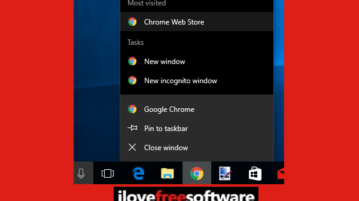
Here is how to disable pinning items in Jump Lists in Windows 10. After this, no item can be pinned to Jump Lists in Windows 10.
→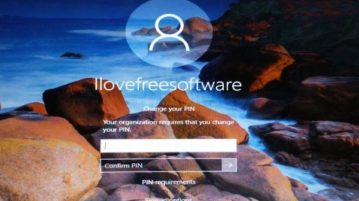
This tutorial explains how to set user pin expiration time in Windows 10. User PIN will have to be changed after set number of days.
→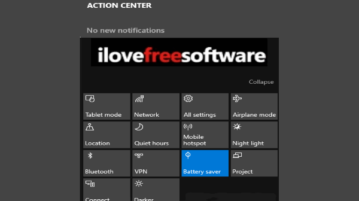
Here is how to disable Windows 10 Action Center. There are two built-in options for disabling Action Center in Windows 10: Group Policy and Registry Editor.
→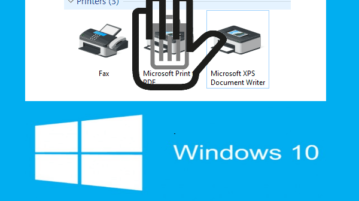
This tutorial explains how to disable deletion of printers in Windows 10. Once you make these settings, no one will be able to delete printers configured on your PC.
→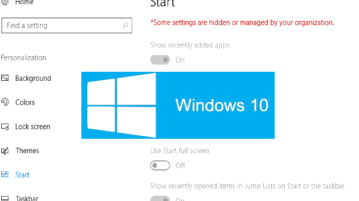
Here is how to disable Start menu settings in Windows 10. To do this, you can use Group Policy Editor and Registry Editor features of Windows 10.
→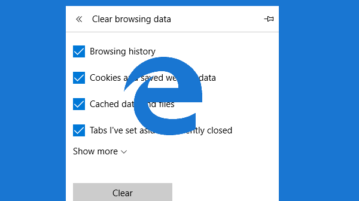
This tutorial covers how to automatically clear browsing data on exit in Microsoft Edge. You can do this using Edge browser itself and Group Policy Editor.
→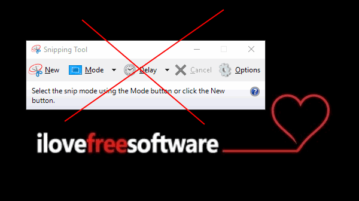
This tutorial explains how to disable Snipping Tool in Windows 10. You can do this in two different ways: using Group Policy and Registry Editor.
→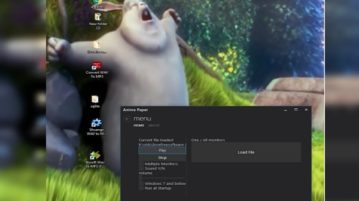
Learn how to set any video as desktop wallpaper in Windows 10. You can also set a GIF as wallpaper and also play its audio, control volume, etc.
→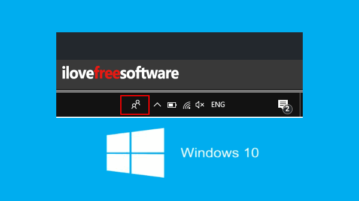
Here is how to remove People Bar from taskbar in Windows 10. It is possible to remove People Bar icon from taskbar using Settings and Registry Editor.
→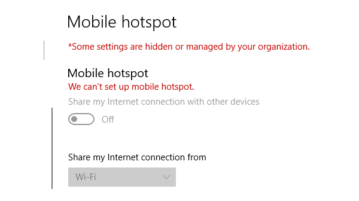
Here is how to disable Mobile hotspot feature in Windows 10. You can use Group Policy editor and permanently or temporarily disable Mobile hotspot.
→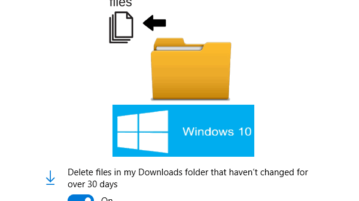
Here is how to automatically delete files in Downloads folder in Windows 10. All the files that haven’t changed for 30 days are deleted automatically.
→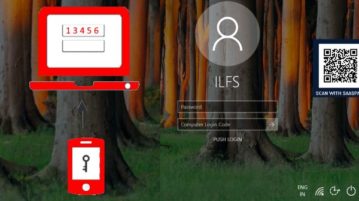
Learn how to add two factor authentication in Windows 10. After this, you will be only able to login after entering password and pin.
→
This tutorial is all about how to set account lockout duration in Windows 10 manually. You can change the default 30 minutes duration to any custom time.
→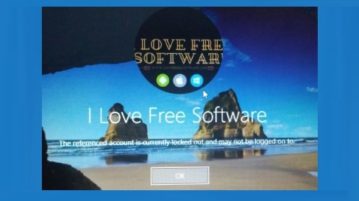
This tutorial explains how to unlock a locked account in Windows 10. You can do this by accessing Local Users and Groups features of Windows 10.
→