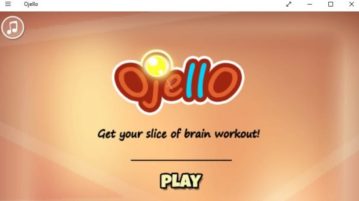
Windows 10 Slicing Puzzle Game App to Slice the Jello
Ojello is a Windows 10 slicing puzzle game app where you have to slice the jello in such a way that only one orb is on each piece.
→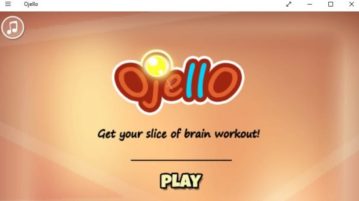
Ojello is a Windows 10 slicing puzzle game app where you have to slice the jello in such a way that only one orb is on each piece.
→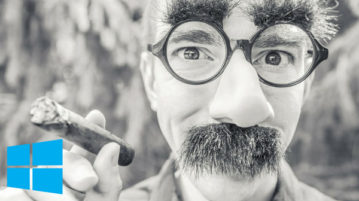
Here are 5 Windows 10 apps to make funny faces. Paste a face on funny templates, add funny objects like mouths, head, etc to it and make it look funny.
→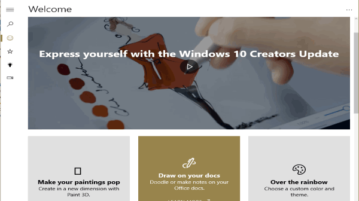
Microsoft Tips app helps you get best out of your Windows 10 PC. It shows new features, tips to use features, and videos for various tips and tricks.
→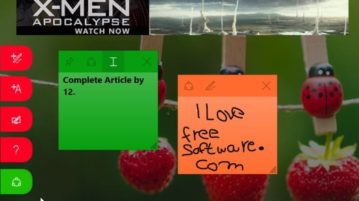
Sticker Notes Gold is a Windows 10 sticky notes app where you can add sticky notes in different colors to remember tasks and make notes.
→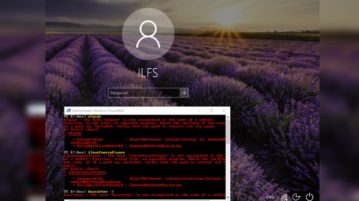
This tutorial explains how to open PowerShell window on login screen in Window 10. Here you find an easy method to open PowerShell window on login screen.
→
Crazy Dentist is a Windows 10 role playing game app for kids where they can pretend to be dentists and check people for tooth problems.
→
Here is how to disable Cortana from collecting browsing history in Windows 10. You can do this using Start menu and accessing Permissions of Cortana.
→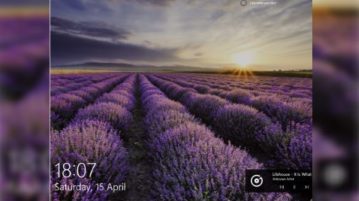
Learn how to take screenshot of lock screen in Windows 10. Here you will finds two methods to take screenshot of lock screen with or without any software.
→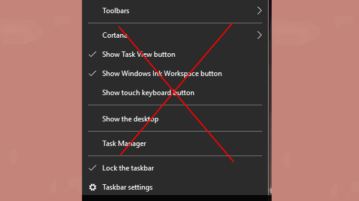
This tutorial shows how to disable right-click menu of Windows 10 Taskbar. When it is done, right-clicking on Taskbar won’t show its context menu.
→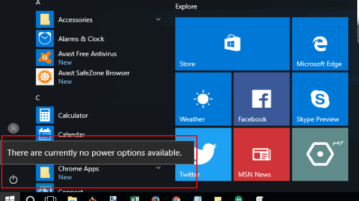
Here is how to disable shut down, restart, and sleep options in Windows 10 Start menu. When you will click Power icon, it won’t show these power options.
→
This tutorial explains how to automatically lock Windows 10 PC when you step away. You need to use built-in Dynamic Lock feature of Windows 10 for this.
→
This tutorial explains how to turn off Page Prediction in Microsoft Edge. You can do this by accessing advanced settings of Microsoft Edge.
→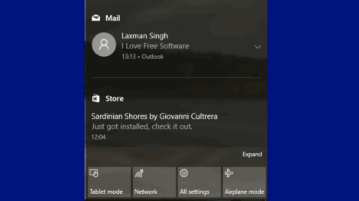
This tutorial explains how to disable notifications from showing in Windows 10 Action Center. This is possible using Settings app of Windows 10.
→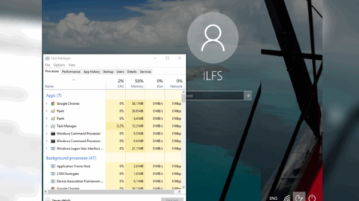
This tutorial talks about how to open Task Manager on login screen in Windows 10.Here is a handy tool that lets you open Task Manager on logon screen.
→