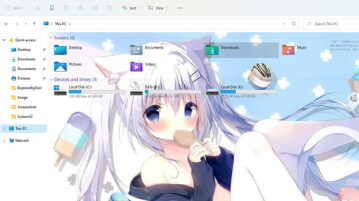
How to Set Any Image as Windows Explorer Background in Windows 11
See how to set an image as Windows Explorer background in Windows 11. Use the tool here to add a background image to Explorer, This PC
→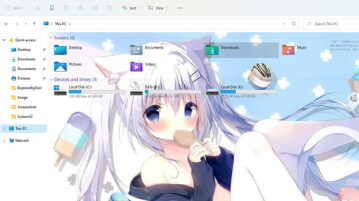
See how to set an image as Windows Explorer background in Windows 11. Use the tool here to add a background image to Explorer, This PC
→
See how to add a separator between Taskbar icons in Windows 11. Use a simple tool mention here to add a divider in Taskbar to group icons
→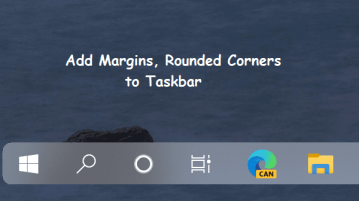
See how to add rounded corners and margins to Taskbar in Windows 10. Use the tool mentioned here to do that in a few clicks
→Here is a free software to add multiple taskbars to Windows 10. Add Taskbar on each side of the screen and custom program shortcuts
→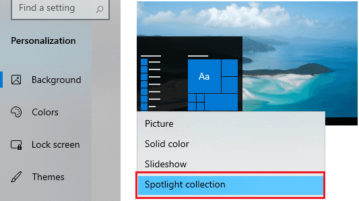
Windows Spotlight images can now be set as desktop wallpaper in Windows 10. Use the built-in option to do that; see how to do it in this post
→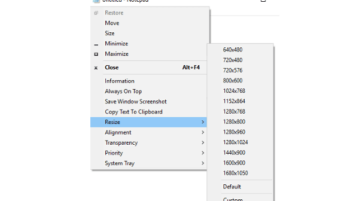
Here is a free software to resize window to custom size, change transparency. Use it to add some really useful features in the title bar of window
→
This article covers an open-source software to enable DPI-adaptive mouse transition between displays and customize mouse movements.
→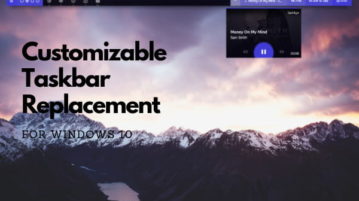
This article covers a fully customizable Windows 10 taskbar replacement with functionalities like Music Control, Discord Status, Power Plan, and more.
→
Here is a free OS that you can use to turn old PC into Chromebook. Install the Chrome OS like operating system in your old PC & turn it into browsing center
→
This article talks about a free Windows 10 desktop environment software. With this software, you can customize the appearance of your Windows desktop.
→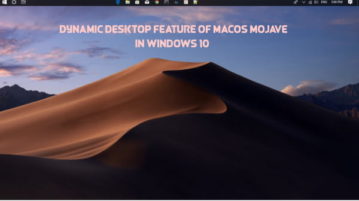
Learn how to use Dynamic Desktop feature of macOS Mojave in Windows 10. Use the simple app mentioned here and display dynamic wallpapers on your desktop
→
Here is a free eye protection software with blue filter, grayscale, break reminder and brightness control. Use it to relax your eyes while working on PC or watching movies, get scheduled reminders to relax your eyes and body
→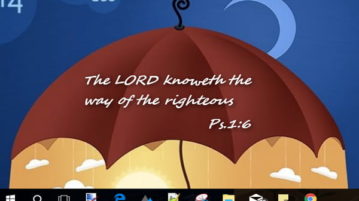
Learn how to show random Bible verse of the day on desktop. Use the software I have mentioned here and see motivation Bible quote everyday
→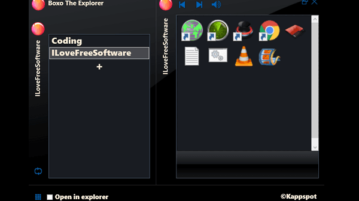
Here is a free file explorer software with virtual files and folder linking. Use it to manage your files in a different way. Access your files in a click
→