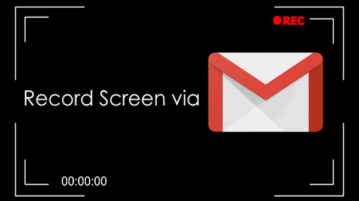
How to Record Screen Via Gmail and Send Screen Recordings as Email
This tutorial is all about how to record screen via Gmail and send screen recording as email. Record the entire screen, program window, or Chrome tab.
→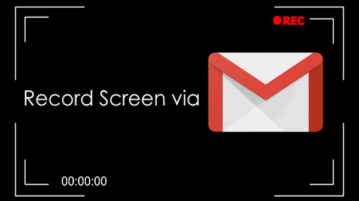
This tutorial is all about how to record screen via Gmail and send screen recording as email. Record the entire screen, program window, or Chrome tab.
→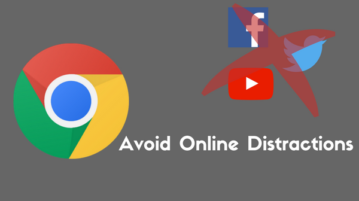
Timewarp is a Chrome extension to prevent you from getting distracted online. It blocks the websites which distract you from work and keeps you focused.
→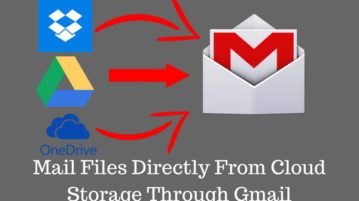
Attach files directly from cloud storage to Gmail. No need to download those files and almost all cloud storage services are supported.
→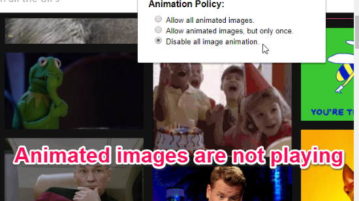
This Google Chrome extension lets you disable automatic playback or limit playback to just once for animated GIFs or SVGs loaded on a website.
→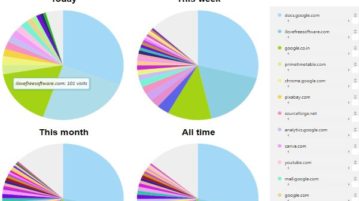
This tutorial explains a simple method to visually browse Chrome history. See history in pie charts which displays number of page visits by domain.
→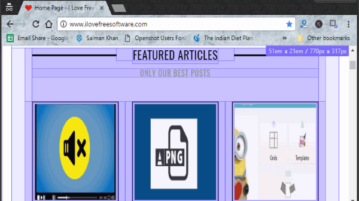
This tutorial is all about how to see the size of Chrome browser when it is resized. You can see the browser size in real-time and in em and px units.
→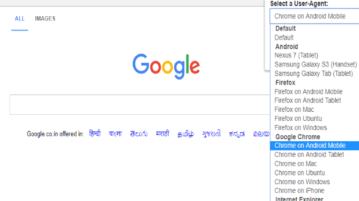
This tutorial explains how to always load the mobile version of websites in Chrome PC. Select from various multiple mobile agents to browse websites.
→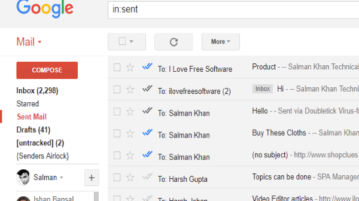
Here is a free Gmail read receipt Chrome extension that shows double ticks when your emails are opened. Track your Gmail emails and see the read receipt.
→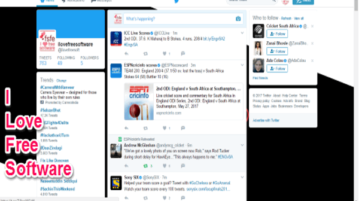
This tutorial explains how to change background of Twitter website in Chrome. Choose any photo to apply as Twitter wallpaper.
→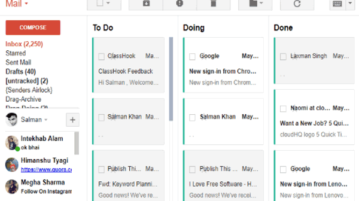
This tutorial explains how to convert Gmail inbox into to-do list. You can easily manage and organize all your important emails as tasks in the Gmail inbox.
→
Here is how to hide follow suggestions and trends from the Twitter website. You can do this in Chrome, Firefox, and Opera.
→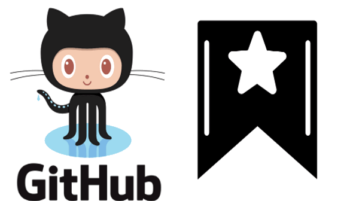
This tutorial is all about how to bookmark GitHub repositories using two methods. You can easily bookmark GitHub repositories and organize them with tags.
→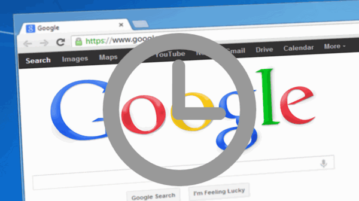
This tutorial explains how to schedule web pages in Chrome to open at a specific time and date. Also schedule multiple web pages to open later.
→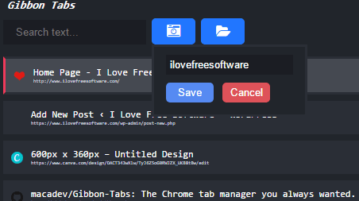
Use this Chrome tab manager to save and restore multiple sessions. Save all tabs and open them later. Switch between tabs and search for quick access.
→