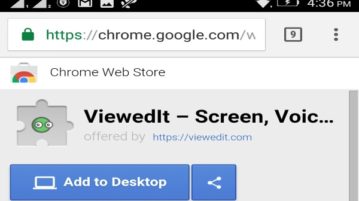
How to Install Chrome Extensions to Desktop from Android
This tutorial is all about how to install Chrome extensions to desktop from Android. Open any extension link on Android and install it with just a tap.
→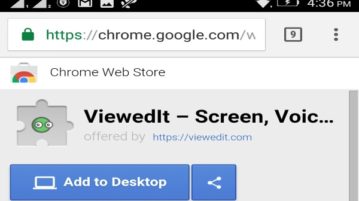
This tutorial is all about how to install Chrome extensions to desktop from Android. Open any extension link on Android and install it with just a tap.
→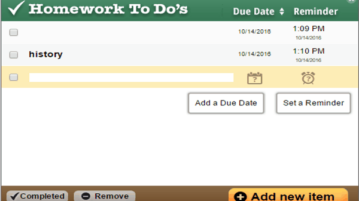
Plan your homework with these Chrome extension and Apps for free. This way you can keep track of you homework, classes and even exams.
→WikiRoulette is a free Chrome extension to see random Wikipedia articles on new tab page of Chrome. Open a new tab and see a random article from Wikipedia.
→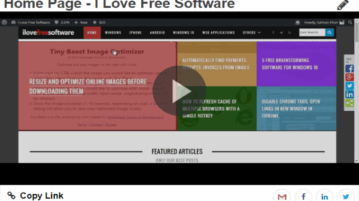
ViewedIt is a free Chrome extension to record and share screen recordings. Also,get notifications when somebody views your recording via feeds and emails.
→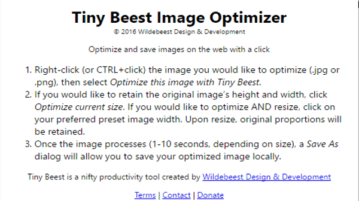
Tiny Beest image Optimization is a free Chrome extension to resize and optimize online images before downloading them. it maintains the quality of image.
→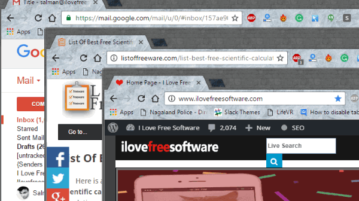
This tutorial is all about how to disable Chrome tabs to open links in new window in Google Chrome. You can completely disable tabbed browsing using this.
→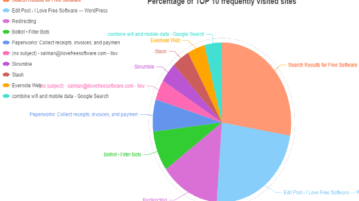
Advanced History is a free Chrome history extension to see most visited websites and daily page views with the help of clean and efficient graphs.
→
Forget That page is a very simple plugin that removes browsing history of current webpage on Chrome and Firefox in a single click.
→
Here are 5 free Chrome extensions to control SoundCloud using global hotkeys. Using the hotkeys, you can control playback and other things in SoundCloud.
→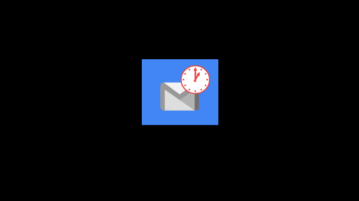
This tutorial explains how to temporarily pause Gmail inbox. I have used two different Chrome extensions to pause Gmail inbox temporarily.
→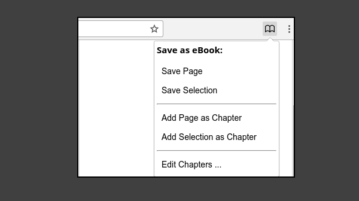
This tutorial explains how to save a webpage as eBook in ePub format file. You can save the whole webpage or select webpage content to save it as eBook.
→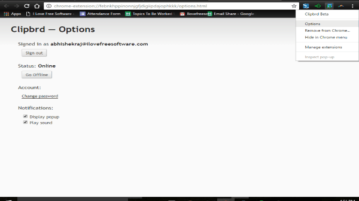
This tutorial explains how to sync clipboard across multiple PCs in Windows. When text is copied in one PC, it will be synced to other PCs as well.
→
Here are 4 free Chrome extensions to block certain websites at specific time. You can set date and time and add websites to blocked list.
→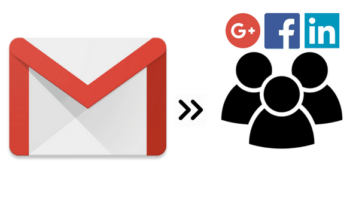
This tutorial explains how to see social profiles of contacts in Gmail. You will be able to see Facebook, Twitter, LinkedIn, and more social info.
→