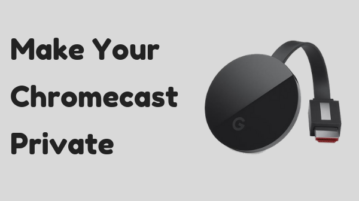
How to Make Chromecast Private
This article covers 2 simple methods to make Chromecast private. Using these methods, you can stop your roommates interfering with your Chromecast.
→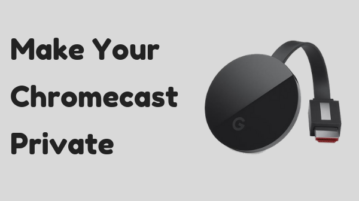
This article covers 2 simple methods to make Chromecast private. Using these methods, you can stop your roommates interfering with your Chromecast.
→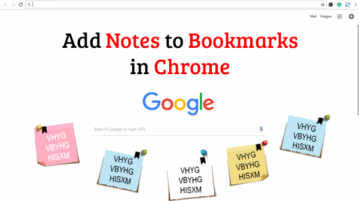
This tutorial covers how to add notes to bookmarks in Chrome. You can do this by editing the title of a bookmark and using some free Chrome extensions.
→
This article covers a simple way to play the Chrome’s Dino game without going offline. You can play that game and access the internet simultaneously.
→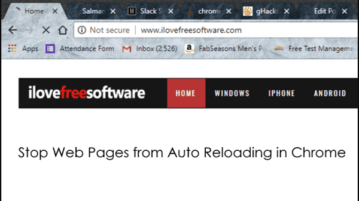
In this tutorial, you will learn about how to stop web pages from auto reloading in Chrome. You can do that by simply disabling a Chrome browser flag.
→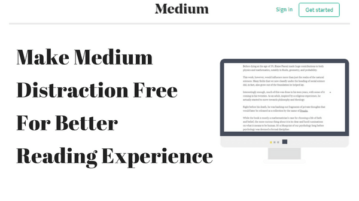
This article covers a free extension (Google Chrome and Mozilla Firefox) to make the Medium less distracting for reading without login. It disables the annoying options and interruptions and eventually makes Medium more readable and distraction free.
→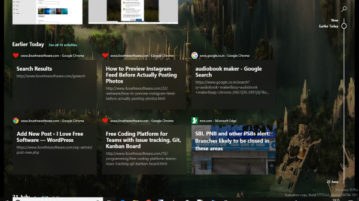
This tutorial covers how to integrate browsing history with Windows 10 timeline. For this, you need to install a free extension “Windows Timeline Support” available for Google Chrome and Firefox. When this extension is installed and configured, your opened tabs are saved and visible in timeline of Windows 10.
→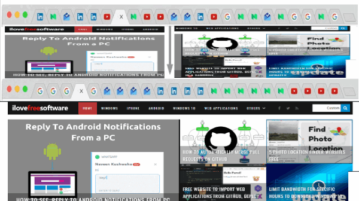
This tutorial explains how to sort Chrome tabs by domain. All the opened tabs are sorted domain wise in alphabetical order. Thus, tabs related a particular website will remain together and it will be easy to find a tab from the bunch of tabs.
→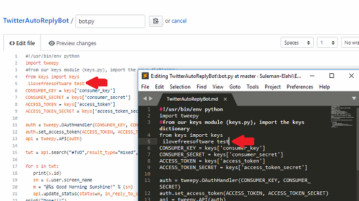
Here is a quick tutorial to demonstrate how to edit GitHub code with code editor with real-time sync. Use the extension mentioned here and edit the code in browser as well as in code editor at the same time
→
Quickey is a free Chrome extension which helps a user to launch websites in Chrome with keyboard shortcuts. The extension brings a keyboard layout which is visible on new tab of Chrome. Using that keyboard, you can add websites to particular keys and launch them using keys or shortcuts.
→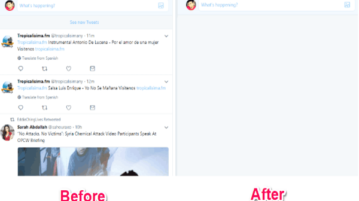
This tutorial will show you a simple method to hide Twitter feeds from Timeline on Chrome. You can now easily get rid of the newsfeed on Twitter such that you can focus more on important work like text conversation, profile check, etc.
→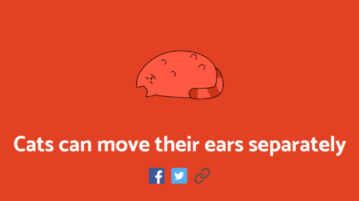
Here’s a Chrome extension for Cat Lovers. With it, you get daily cat facts on you Chrome browser whenever you open a new tab. You get a different cat fact every single time.
→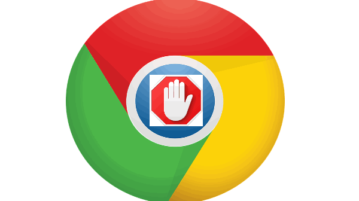
This tutorial explains how to disable built-in ad blocker of Chrome for specific sites. This built-in ad blocker of Google Chrome automatically blocks intrusive ads for all websites. If you want, you can add a website to the allowed list using Settings of Chrome.
→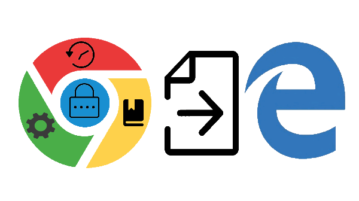
This tutorial explains how to import passwords, browsing history, cookies, and bookmarks from Chrome to Microsoft Edge. This is a native feature in Edge.
→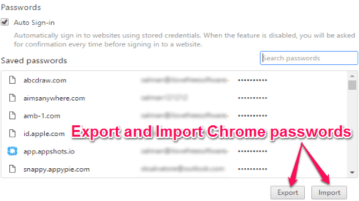
This tutorial is all about how to export Chrome passwords to CSV file and also how to import those passwords in Chrome.
→