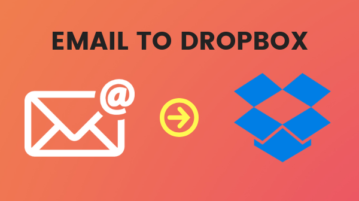
Send Files To Dropbox Via Email With These Free Services
This article covers 2 free services to send files to Dropbox via email. Using this services, you can upload files to Dropbox by sending them as an email.
→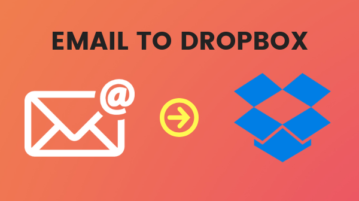
This article covers 2 free services to send files to Dropbox via email. Using this services, you can upload files to Dropbox by sending them as an email.
→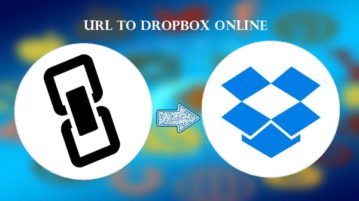
Here is a list of free websites to upload files from URL to Dropbox directly. use these to upload files to Dropbox without downloading them first
→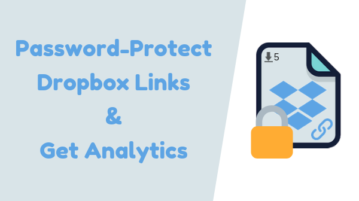
Here is an online service to password-protect Dropbox link. Using this service, you can add password to your Dropbox links and get view & download stats.
→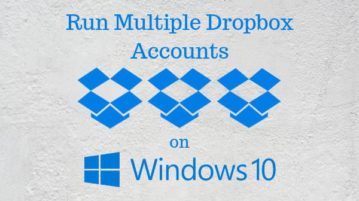
Here is how to run multiple Dropbox accounts in Windows 10. You can log in with your Dropbox accounts and use them separately in tabs or windows.
→
Here is how to search files in multiple Dropbox accounts. I have covered two free services which let you connect your Dropbox accounts and search them.
→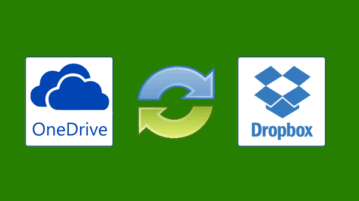
Here are 3 different ways to sync OneDrive with Dropbox. All the methods covered here support bi-directional sync as well as one directional sync. You can sync the entire account (both OneDrive and Dropbox), create a new folder, or use existing folder for the sync process.
→
This tutorial will show you how to automatically upload photos you take on Android to Dropbox. You can do that by creating an applet in IFTTT, which can do the job effectively and with ease.
→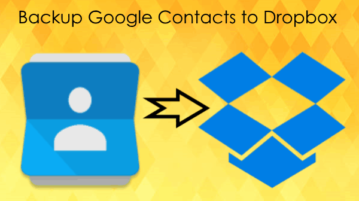
This tutorial will explain how to backup Google Contacts to Dropbox. You can use IFTTT to automatically backup all the newly added contacts from Google Contacts to Dropbox in a text file.
→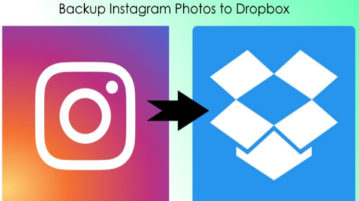
This tutorial will show you a simple method to backup Instagram photos to Dropbox. You can do that by creating an IFTTT applet which will automatically backup your photos.
→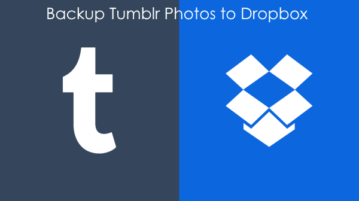
This tutorial is all about how to automatically backup Tumblr photos to Dropbox. You can simply create an applet on IFTTT by connecting Tumblr and Dropbox to do the same.
→
Here are 4 free software to capture and upload screenshots to Dropbox. These software also helps to get shareable URL to uploaded screenshot so you don’t have to open your Dropbox account in a browser manually to copy sharing link of the uploaded screenshot.
→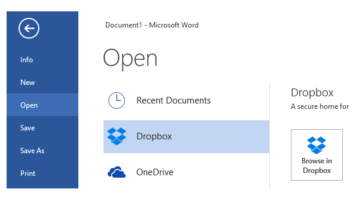
This tutorial explains how to save files from MS Word, Excel, and PowerPoint to Dropbox. You can do this using Dropbox desktop client.
→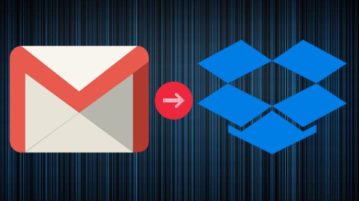
This tutorial is all about how to save Gmail emails to Dropbox. You can save emails along with their attachments from Gmail to Dropbox with ease.
→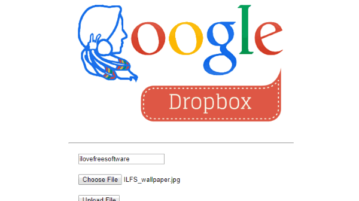
Here are 4 free ways to let anyone upload to your Google Drive and Dropbox cloud storage. Simply share a link to request files from others.
→