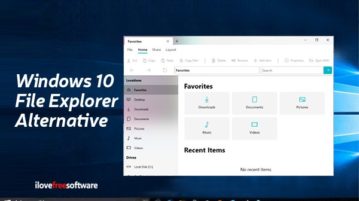
Free Windows 10 File Explorer Alternative with Redefined Interface
Here is a free Windows 10 File Explorer alternative with redefined interface. You will see a simplified and beautiful UI where everything is simple.
→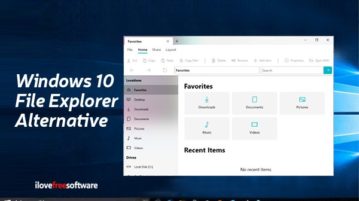
Here is a free Windows 10 File Explorer alternative with redefined interface. You will see a simplified and beautiful UI where everything is simple.
→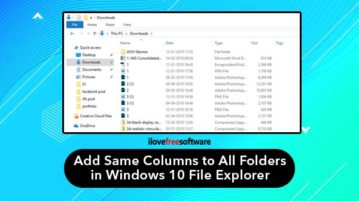
This tutorial covers how to add same columns to all folders in Windows 10 File Explorer or File Manager. It can be done with built-in feature of Windows.
→
This tutorial covers how to count files by extension in Windows.
→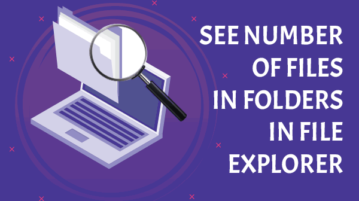
Learn how to see number of files in folders in File Explorer. Files of a folder including the files stored in sub-folders are counted to provide the result.
→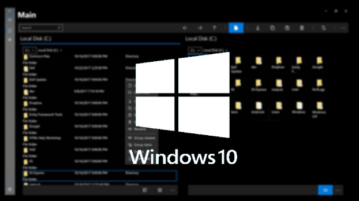
Here is a free multi tab File Explorer Windows 10 App with file comparison. You can use it for the same purpose you use the native File Explorer. All the features supported like tabs, copy path, dual pane, etc
→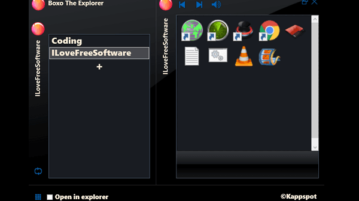
Here is a free file explorer software with virtual files and folder linking. Use it to manage your files in a different way. Access your files in a click
→
Learn how to randomly select a file, folder in Windows file Explorer. Here are two different software are explained to do it. Select random files in a click
→
This tutorial explains how to enable text auto complete feature for Windows 10 File Explorer and Windows Run Box. I have explained two methods to do this.
→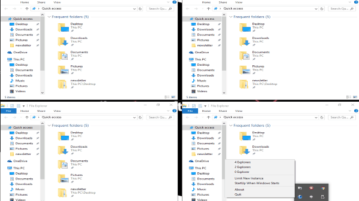
Free software for Windows to open multiple File Explorer windows together and arrange them on screen in a grid format. All minimize and maximize together.
→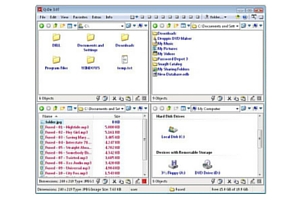
This is a list of 5 free file explorers that have more than one pane where users can browse multiple locations of a system simultaneously.
→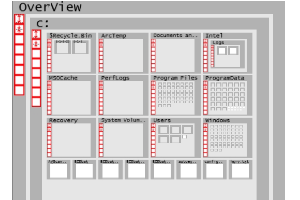
OverView is a free folder navigation software on Windows that spreads the entire layout of your computer’s folders in one window.
→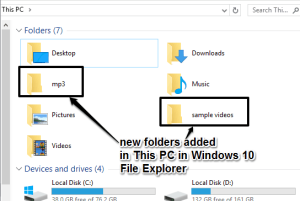
This tutorial explains how to add folders to This PC in Windows 10. A free software, This PC Tweaker, can add custom folders in This PC in Windows 10.
→
This tutorial explains how to remove Quick Access from Windows 10 File Explorer. You need to perform some tweaks in Registry and Quick Access will remove.
→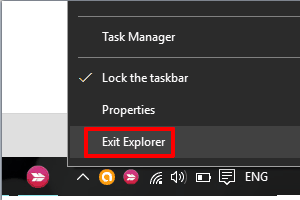
This tutorial explains how to access hidden ‘Exit Explorer’ in Windows 10. After activating it, you can’t access Start menu and Taskbar till you disable it.
→