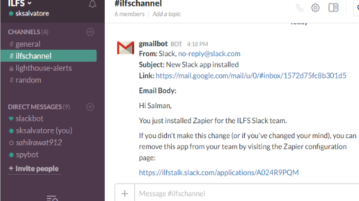
How to Get Gmail Emails on Slack
This tutorial is all about how to get Gmail emails on Slack easily. You can choose to get all emails or emails from specific contacts on Slack.
→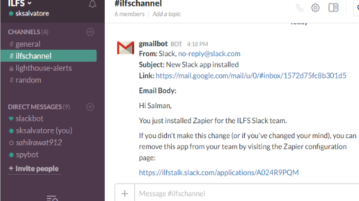
This tutorial is all about how to get Gmail emails on Slack easily. You can choose to get all emails or emails from specific contacts on Slack.
→
This tutorial will explain you about how to sort emails in Gmail as per attachment size. For it you can use a Google App Script or directly in Gmail.
→
This tutorial explains how to automatically add cc and bcc to Gmail. You can specify list of email addresses to be automatically added as cc and bcc.
→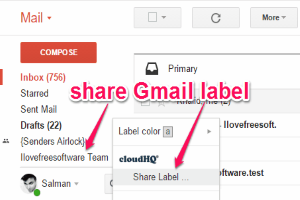
This tutorial explains how to share Gmail labels with others. Using this, all the emails that are tagged to those Gmail labels will be shared with others.
→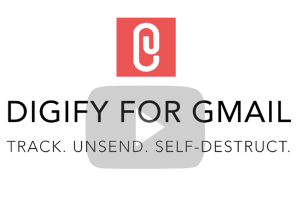
This tutorial explains how to track attachments sent by Gmail, and how to send self-destructing attachments. You can also unsend attachments.
→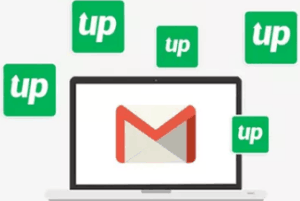
ReplyUp is a free Chrome extension to automatically send follow up emails in Gmail. You can create custom follow ups and select when you want to send them.
→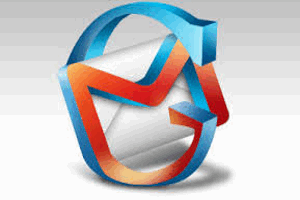
Gmail Mail Sidebar is a free Mozilla Firefox Add-on that provides you Gmail access in a Firefox sidebar.
→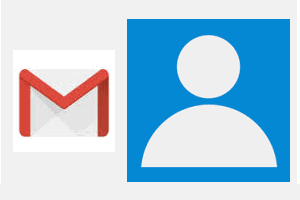
This tutorial explains how to add Gmail contacts to Windows 10 People app. After adding the contacts, you can also set contacts list for automatic syncing.
→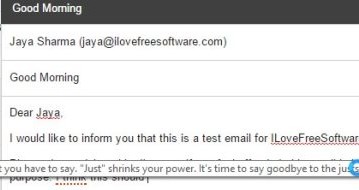
Just Not Sorry is a Chrome extension for Gmail which helps you in writing better email messages by underlining the words that undermine your message.
→![Email Client App for Gmail to Organize Messages [iPhone]](https://www.ilovefreesoftware.com/wp-content/uploads/2015/12/featured8.png)
Mailburn is a free iPhone email client app for Gmail that lets you experience messenger like interface for your emails. Turn your boring inbox interesting.
→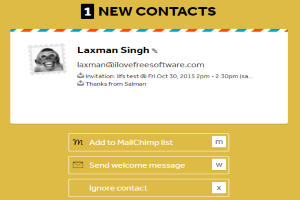
Mila is a free online application to find new email contacts in your Gmail inbox. Simply connect to Gmail and it will automatically scan for new contacts.
→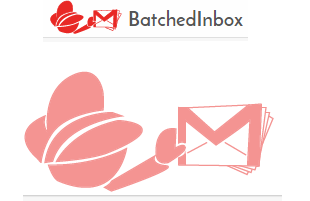
Batched Inbox a free service which lets you get new emails in your Gmail inbox label only when you want to receive emails and at the times you specify.
→![Chrome Extension To Collaborate on Emails with a Team [Gmail]](https://www.ilovefreesoftware.com/wp-content/uploads/2015/11/featured-image17.png)
Collab.email is a free Chrome extension to collaborate on emails with a team. In addition, it allows email sharing, annotation, comment, and permalink.
→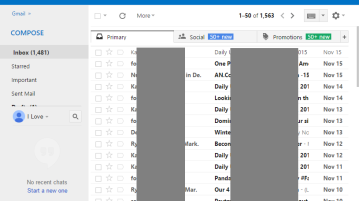
This tutorial explains how to make Gmail look like Outlook.com. This can be done on Chrome, Firefox, Opera, and Safari.
→